How to Generate Facebook Product Feed in WooCommerce
Up to now, the Internet service with the most users is definitively Facebook. Facebook has about 2.8 billion monthly active users, and 44 percent of these people believe Facebook influences their purchasing habits. Therefore, this is the ideal platform for sellers to promote their products and interact with their customers.
Via Facebook ads, you can sell thousands of products which can significantly improve sales. Generating Facebook product feed in WooCommerce is an excellent idea if you want to boost your WooCommerce store revenue. This method has been widely applied by many businesses today.
In this post, we will find out how to generate Facebook product feed in WooCommerce.
Now, let’s begin!
Why need to generate Facebook product feed in WooCommerce
There is no doubt that Facebook is not just for fun, but it is also very useful for conducting business. A Facebook feed is an excellent method to lead customers from Facebook to your website, where they can make a purchase or sign up for a service.
Besides, Facebook ads are a great way to find new consumers and raise brand awareness. There are three main reasons that you should generate Facebook product feed in WooCommerce:
- Increase local sales
- Boost online sales
- Raise brand identity
How to generate Facebook product feed in WooCommerce
Facebook is the most popular social media site, and it is currently a significant platform for uploading and promoting items for your business. Therefore, if you are a WooCommerce store owner, you should sell your products via Facebook due to the huge customer source.
While you are surfing on Facebook, you’ll come across sponsored posts like this sometimes. You can see the “Shop Now” button to navigate you from Facebook to the product’s website in these posts. To do this, you need to create a Facebook product feed in WooCommerce. Here are the instructions:
Step 1: Install the plugin
In this tutorial, we use the plugin WooCommerce product feed manager as an example so that you can easily create your product feed without any hassle.
So first, in the WordPress Dashboard, go to Plugins > Add New. Search WooCommerce product feed manager in the search bar. Then, click on Install Now and wait for installing.
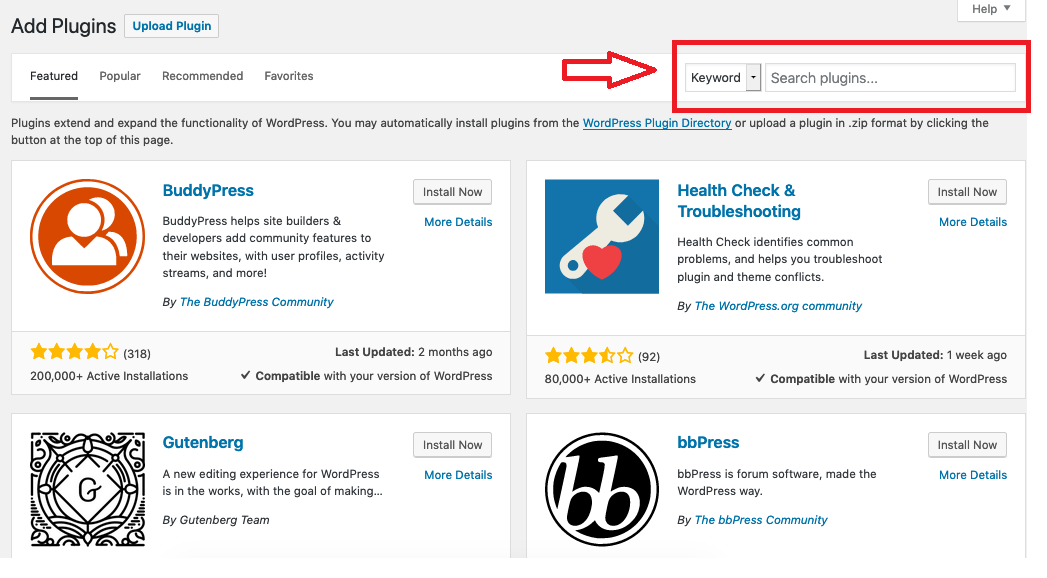
Step 2: Create a new feed
Once you have installed and activated the plugin, click on Product Feed and choose Add New Feed. It will take you to the page where you can create a brand new feed like this:
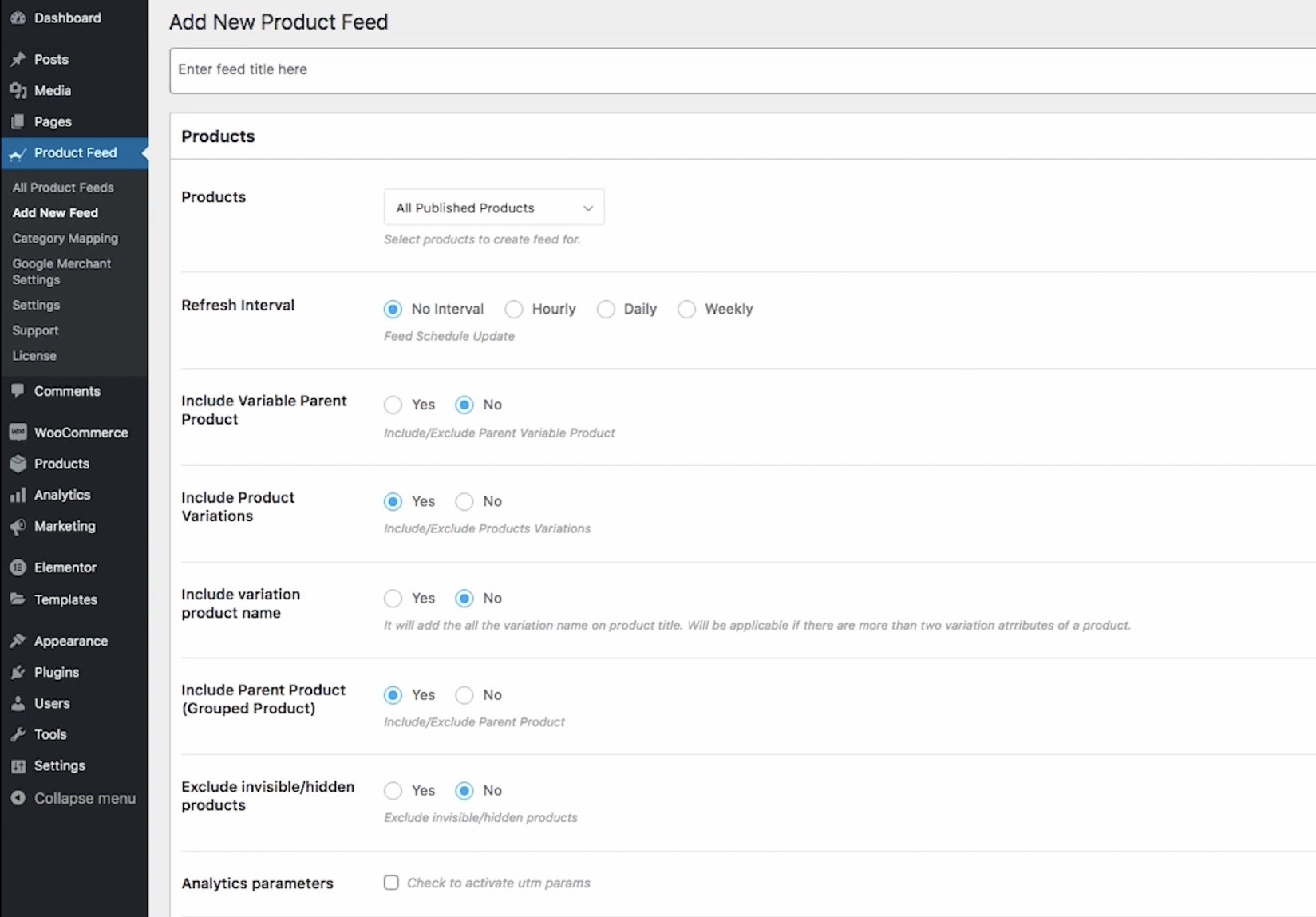
Step 3: General settings
Next, you need to name the feed. In the Products section:
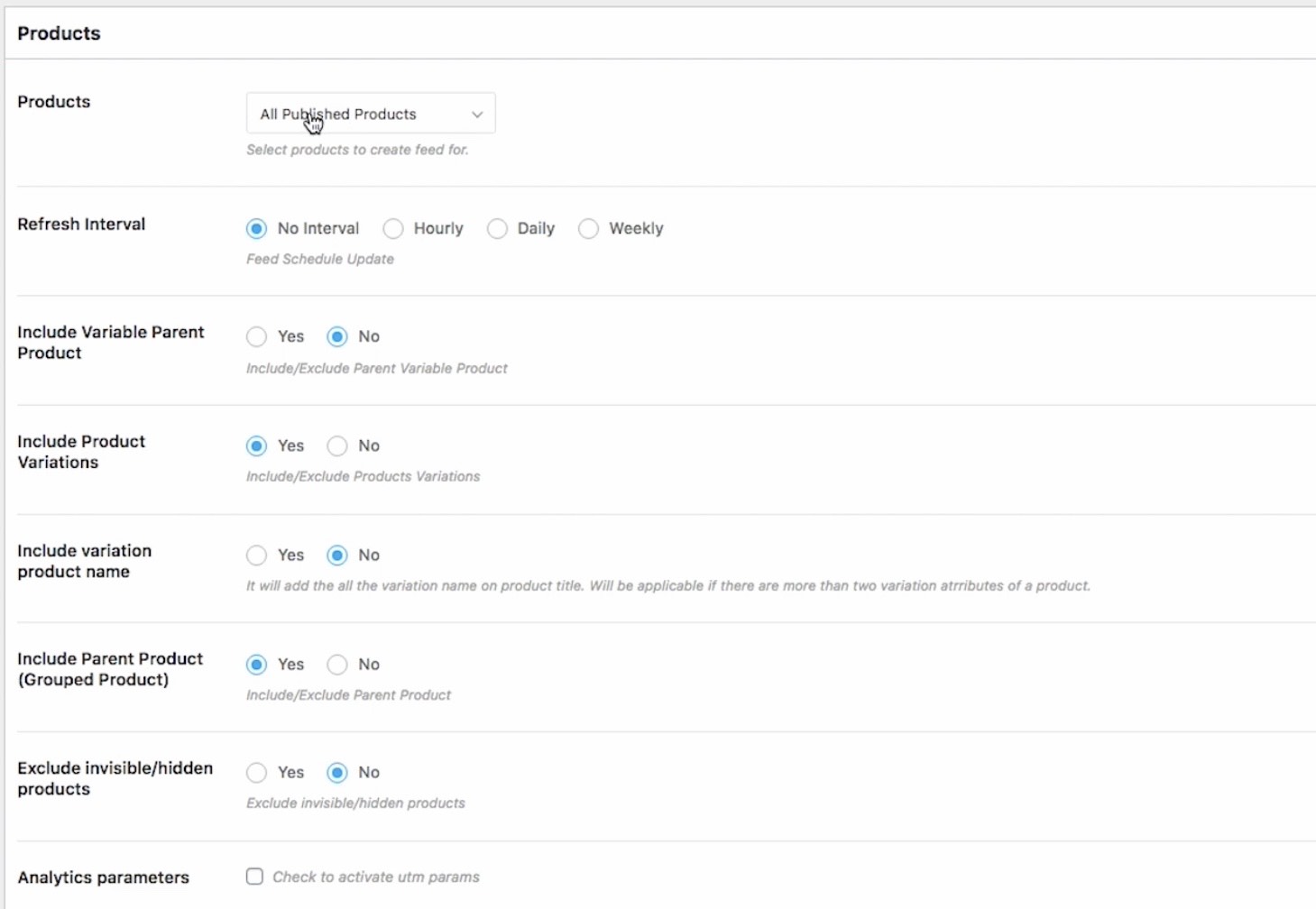
-
Products: You need to choose how many products you want in the feed. You can select all of the published products in your WooCommerce store, apply a custom filter to select certain products based on conditions or use the category or tag filter to include or exclude products from specific categories and tags.
-
Refresh Interval: The next are the basic options. If you set up a refresh interval, your feed will automatically be updated after a certain time, hourly, daily, or weekly.
-
Include Variable Parent Product: In case you want to include the parent product of variable products into the feed, you can enable this. However, Facebook doesn’t require that, so that is up to you.
-
Include Product Variations: If you have variations, those variations will be included as individual products to the feed.
-
Include variation product name: If you enable this, the variant term of variants will be included in the product’s title. For example, if you have a T-shirt with three colors red, blue, and green. If you enable this, each of those T-shirts will have the color added to the title: T-shirt red, T-shirt blue, or T-shirt green.
-
Include Parent Product (Grouped Product): If you have grouped products, you can submit them as one single parent product into the feed.
-
Exclude invisible/hidden products: This option will allow you to exclude any hidden products you have in your WooCommerce store.
-
Analytics parameters: This option is to add any parameter if you want to include it.
Step 4: Feed configuration
Now, in the merchant type, select Facebook
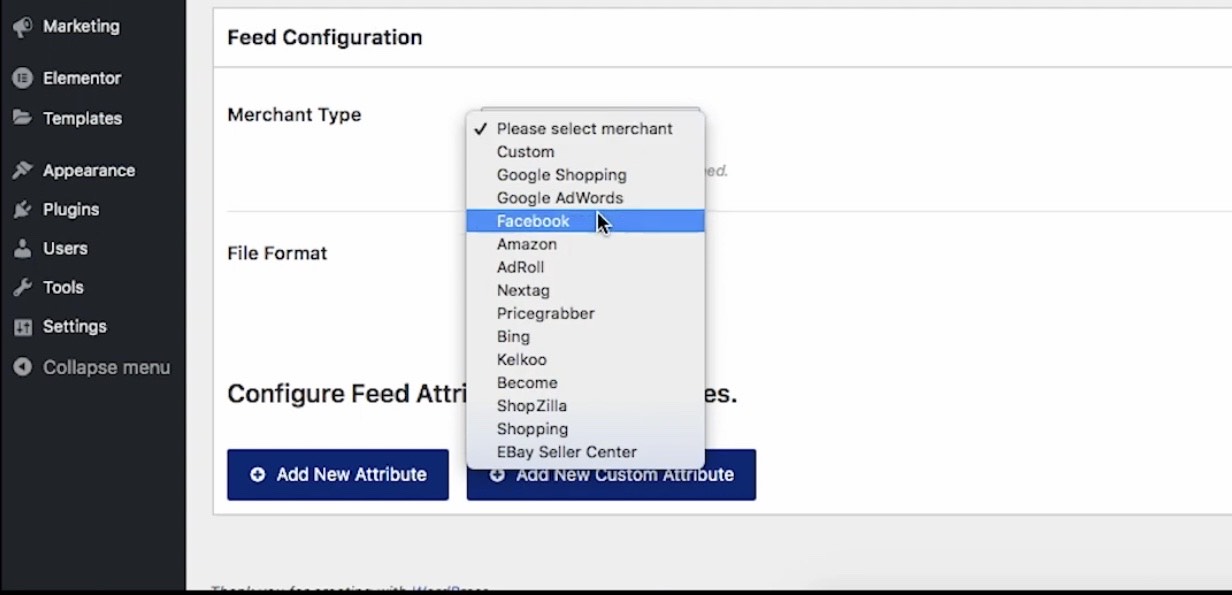
Facebook has many product feed requirements rules that you must follow in order to have your items authorized for Facebook Dynamic Ads.
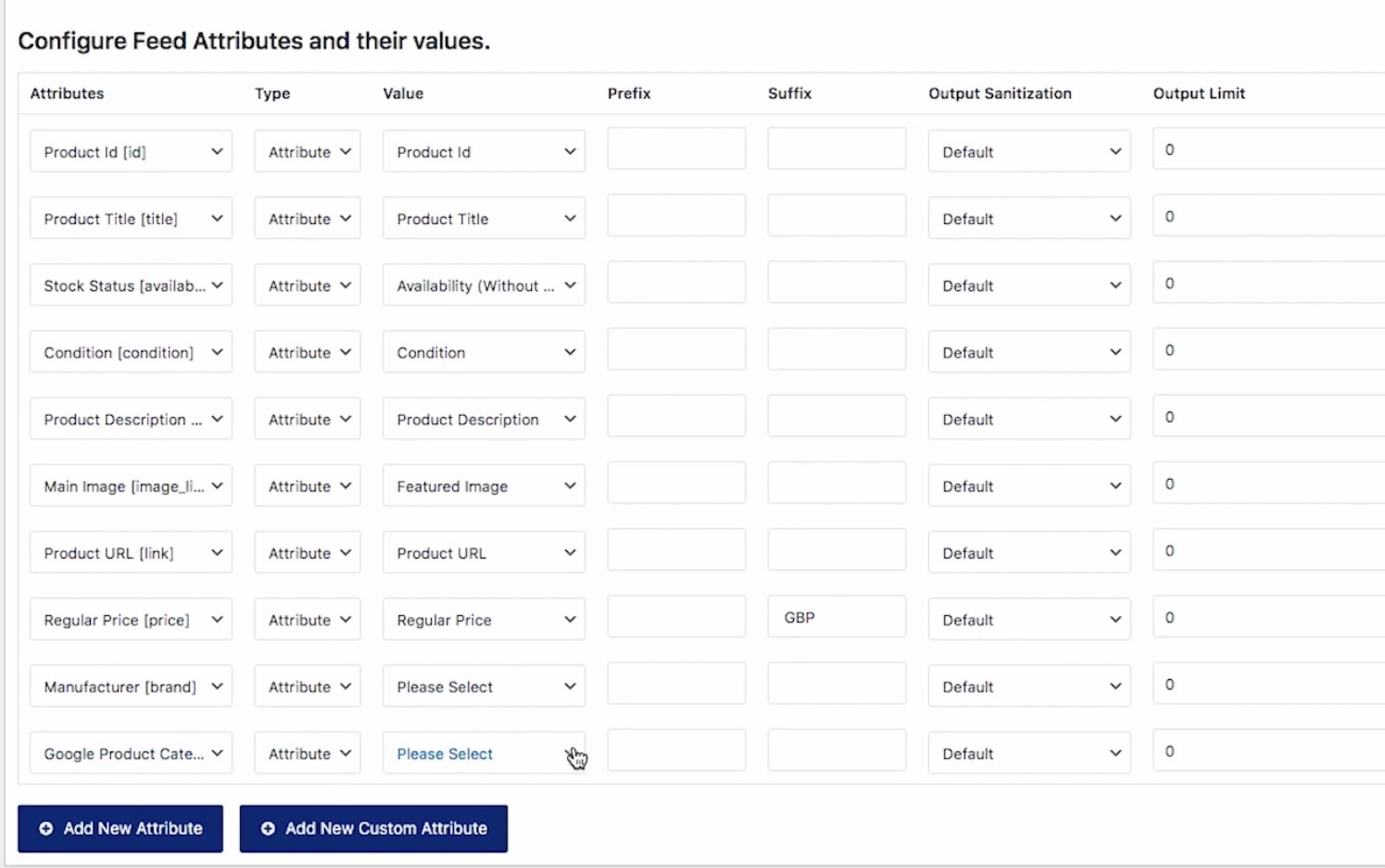
As you can see from the image, there are all the mandatory fields that you need to submit to Facebook to upload your products.. Most of these are already configured in the image, but we provide a more detailed explanation of how each of these attributes should be assigned to your Facebook product feed for the maximum output.
Product ID
The product ID is a unique identification for your product on your site. We highly recommend that the current SKU of the product should be used as the ID because it is always unique.
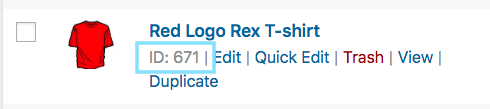
Note: Make sure that each product has a different ID. Because if many items have the same ID, just the first one on the list is considered and the rest are discarded.
Product Title
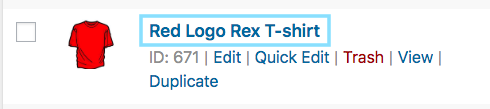
Please include any special features when you set the product title, such as its color and brand name. These features will attract buyers. Besides, you should not include any other promotion into the title such as adding “free shipping” or “discounted price”.
In the case of variable products, you should include the brand name in the title as well as the feature that distinguishes it from the standard product.
For example, if you have a product with a Logo Rex T-shirt and two variants red and blue, one should be called “Red Logo Rex T-shirt” and the other “Blue Logo Rex T-shirt.”
Stock Status
To set the stock status, go to Products > All Products > Inventory > Stock Status.
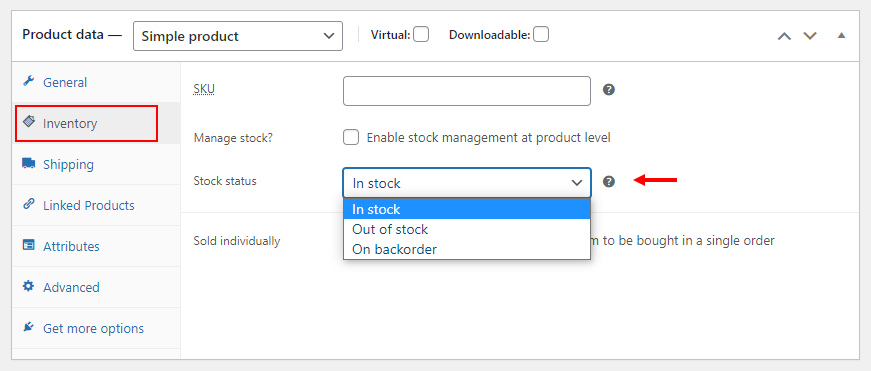
When generating a WooCommerce Facebook product feed for Facebook Dynamic Ads, this value will be included under the attribute “availability”.
There are five values accepted by Facebook including:
- In stock: when the product is ready to ship immediately
- Out of stock: when product is not available in stock
- Pre-order: when products can be ordered ahead of time for future restocking
- Available for order: The product is available, but the shipment will take a few weeks
- Discontinued: The product is no longer produced or it is unknown when it will be produced again.
Note: Normally, WooCommerce just gives you two options “in stock” and “out of stock” by default. You will need to use more code or another plugin for the other values.
Condition
Product condition indicates if your product is brand new or refurbished. New, refurbished, and used are the three values used to describe the product condition.
Although WooCommerce lacks a feature for defining product conditions, Product Feed Manager For WooCommerce allows you to set values for all products.
Product description
To attract buyers, a unique product title is not enough. We must also include a description that highlights the unique features and advantages of the product.
When you edit a product’s information, you should change its title, link, and description, as shown in the image below:
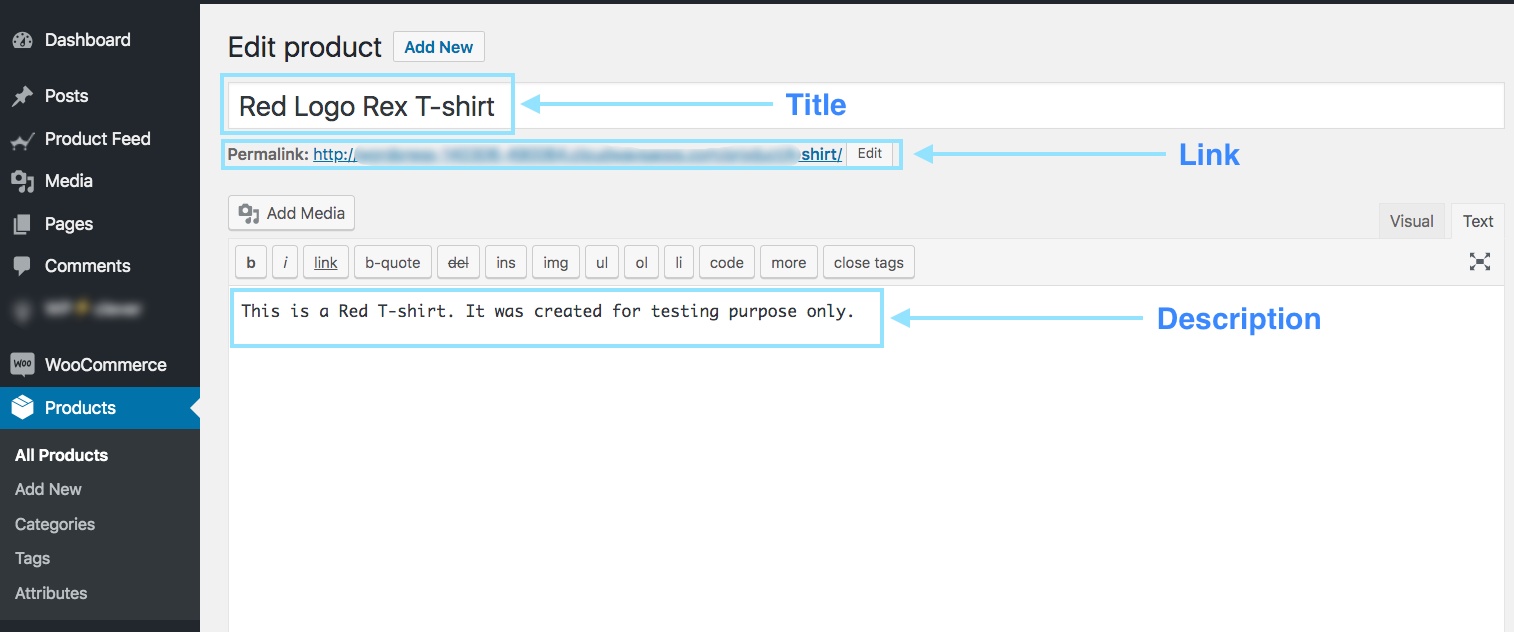
Note: You are not able to put any extensive promotional touch in the description (for example, adding “free shipping” or “discounted pricing” or using all caps to emphasize a certain point). Moreover, you also should not include any links to other websites or mention any competitors’ products.
Main image
Image is always a key factor in determining whether or not a customer would buy. More customers will be drawn in by the beautiful and impressive pictures. Therefore, you should pay more attention to the product image.
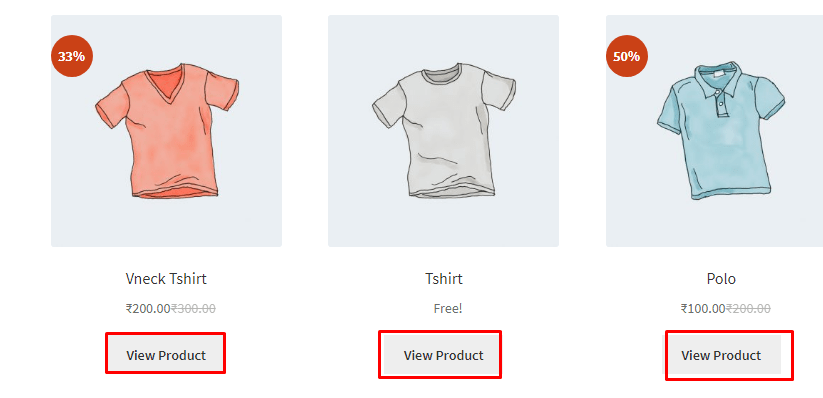
When editing a product, scroll down on the right side and you should see the option to upload a link to the product image. You must give the URL to the picture for the “image link” element, despite which image you choose.
Note: Because the quality of the photo will significantly influence the customer’s purchasing decision, you should select a clean image without any promotional text or watermark, as well as any placeholder image. Proper resolution is also critical since anything outside of the maximum aspect ratios would be cropped out.
The following are some suggested resolutions:
- The resolution of 600 x 600 px for a square image of carousel ads
- The minimum resolution of 1200 x 630 px for a single image of dynamic ads (4:5 for a minimum aspect ratio and 1:19:1 for a maximum aspect ratio)
Product URL
The product URL is the link to the product page. It is the permalink below the product title box.
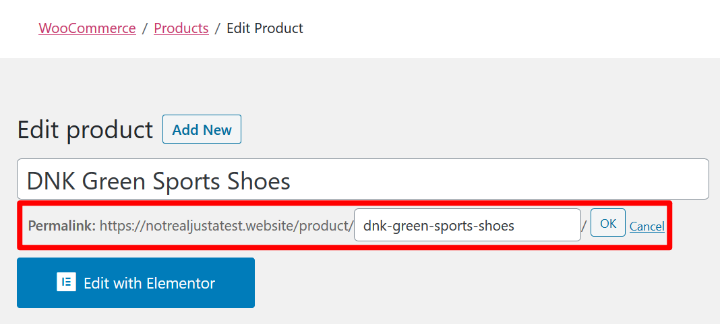
It is advisable to include the product title in the URL, but many people prefer to use the product Id instead, and others use both. Besides, make sure that your website domain is confirmed and begins with http or https.
Regular Price
When generating a product feed for Facebook, the regular price will be included under the attribute “price”.
To set the regular price, go to Product > All products. Then, on the General tab, choose Regular price.
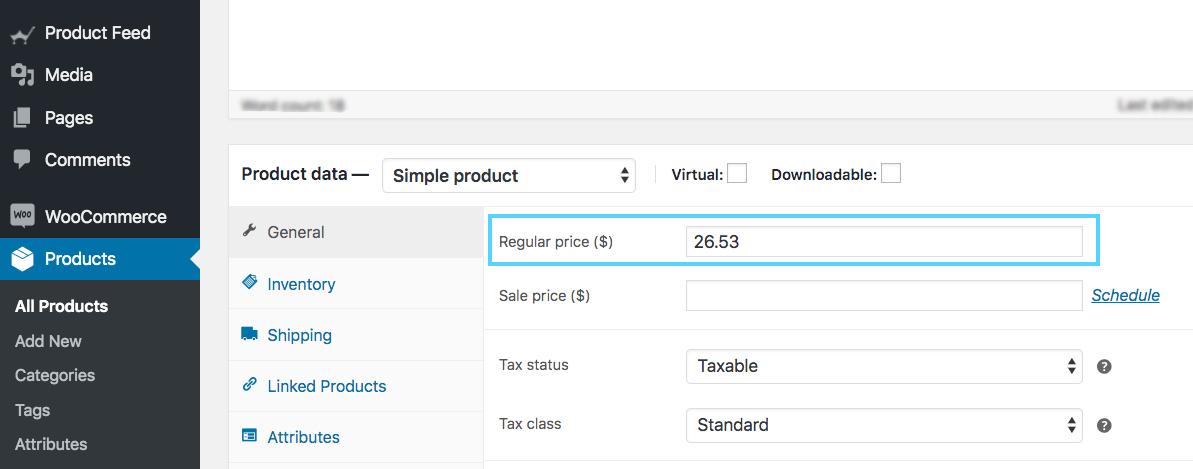
Make sure you provide the correct pricing. The price cannot be “0” and any product with a “0” or no price value will be rejected by Facebook Dynamic Ads.
Manufacturer
If a product does not have a GTIN, the manufacturer/brand name must be provided to add that product to Facebook.
However, WooCommerce does not include a “brand” field for your items. Therefore, you can add the brand field to every product on your WooCommerce site by creating a custom field or using a plugin.
Google Product Category
Facebook and Google utilize the same taxonomy and category standards, so that you must configure this attribute in line with Google’s taxonomy for your WooCommerce Facebook Product Feed to be authorized. After that, you can categorize your products.
You can prefer Google Category List & Taxonomy here.
You can also use a plugin to configure your WooCommerce shop categories or have your categories mapped to Google when generating the feed. Product Feed Manager For WooCommerce also has some capabilities that may assist you in implementing Category Mapping.

Step 5: Publish and view a feed
After you’ve input all of the attribute values and set up the feed, click the Publish button on the right side.
Once this is done, the Publish button will be replaced with a Update button. Besides, there are the feed link or feed download button will appear below the Update button so that you can download or upload this feed to your selected commerce shop.

Top 4 Facebook product feed plugins for WooCommerce
Product Feed PRO for Woocommerce
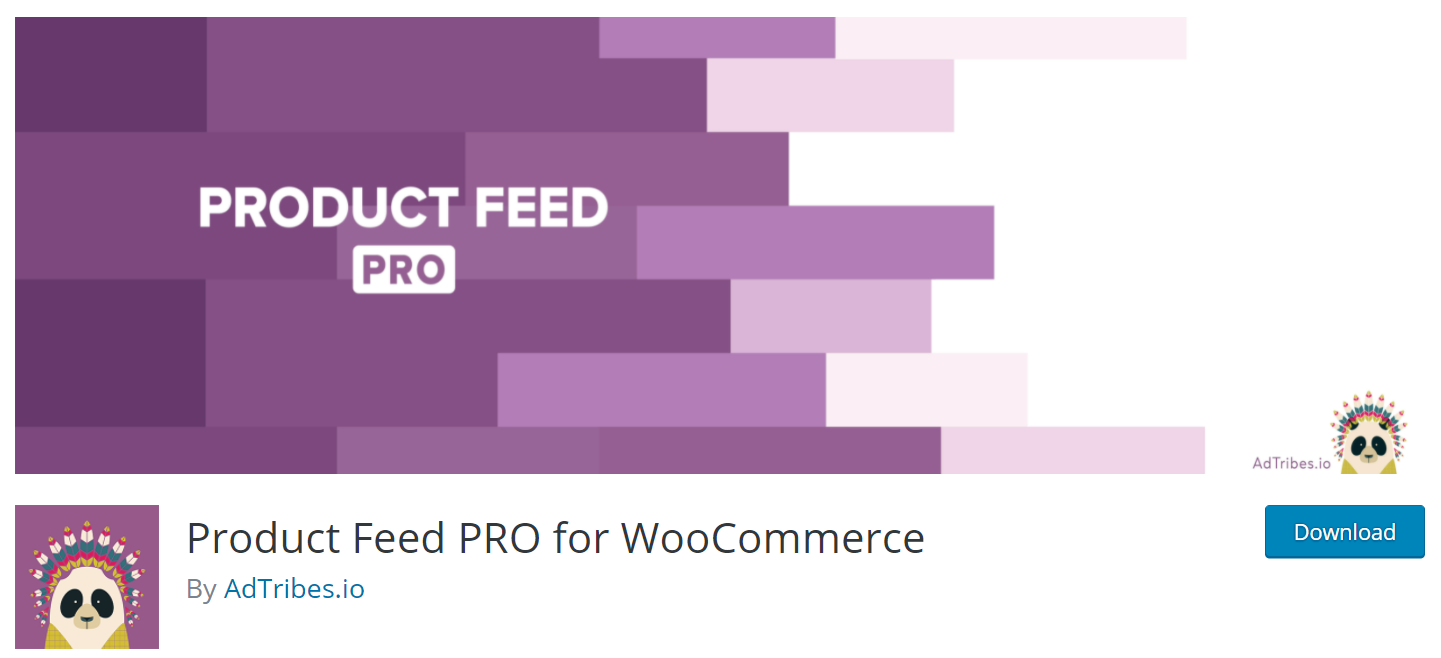
This plugin is one of the most popular options in the WordPress plugins library for free WooCommerce product feed pro plugins. Using this one helps you generate WooCommerce product feed for all your marketing channels, such as Google Shopping, Facebook Re-marketing, Bing Ads, Billiger.de, Pricerunner, Skroutz, and so on. Furthermore, over 100 pre-defined templates for marketplaces, comparative shopping engines, and search engines are available for customing feeds.
Highlight features:
- Unlimited number of products & unlimited number of product feeds
- Fix for WooCommerce structured data bug
- Add critical Google shopping feed fields to your store
- Custom fields, static field values, category or taxonomy mapping
- Google shopping, Google analytics support, shipping class support
Price: free
CTX Feed - WooCommerce Product Feed Generator
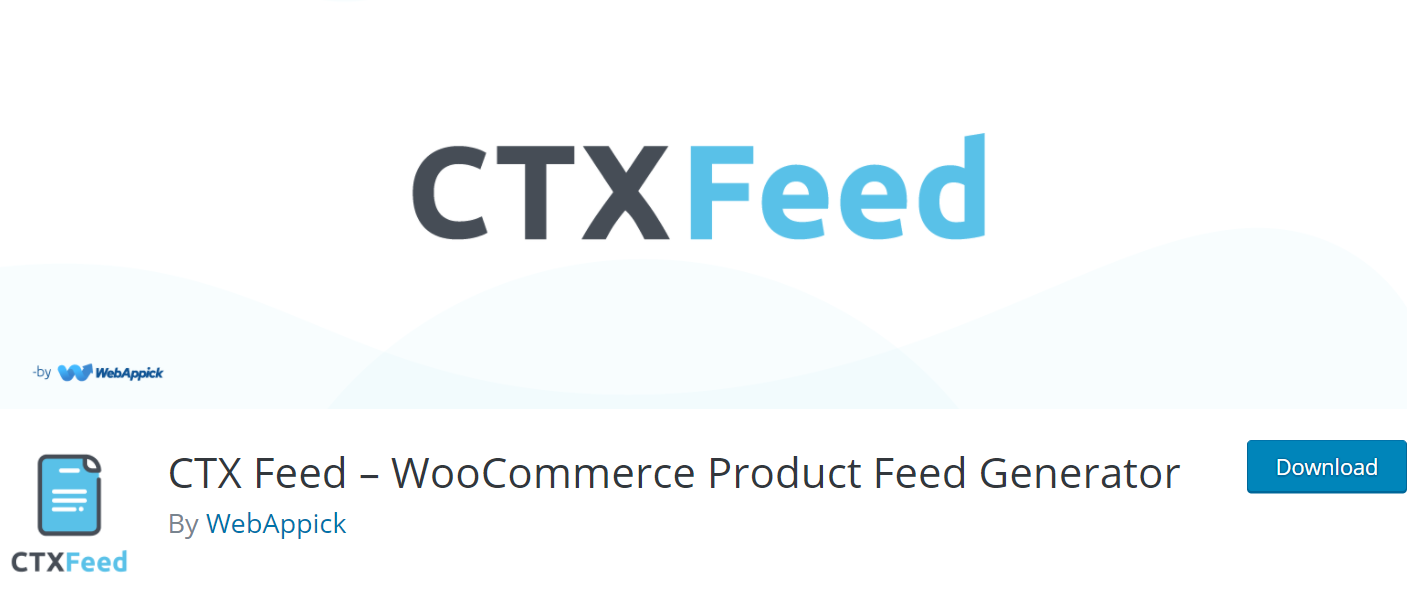
WooCommerce Product Feed Generator currently supports more than 100+ marketing channels. This plugin makes it simple to generate the most optimized and error-free product feeds for your WooCommerce store, targeting the most popular worldwide and local product marketing channels such as Google Shopping or Google Merchant, Facebook Dynamic Product Ads, Instagram Shopping Ads, Pinterest Shopping Ads, Bing Ads, PriceRunner and more.
Highlight features:
- Allow creating product feed for unlimited products
- Allow creating unlimited product feeds for multiple channels of your preference
- Support different file formats
- Support all basic WooCommerce product types as well as product types developed by other plugins
- Easy user interface
Price: free
WooCommerce Product Feed Pro
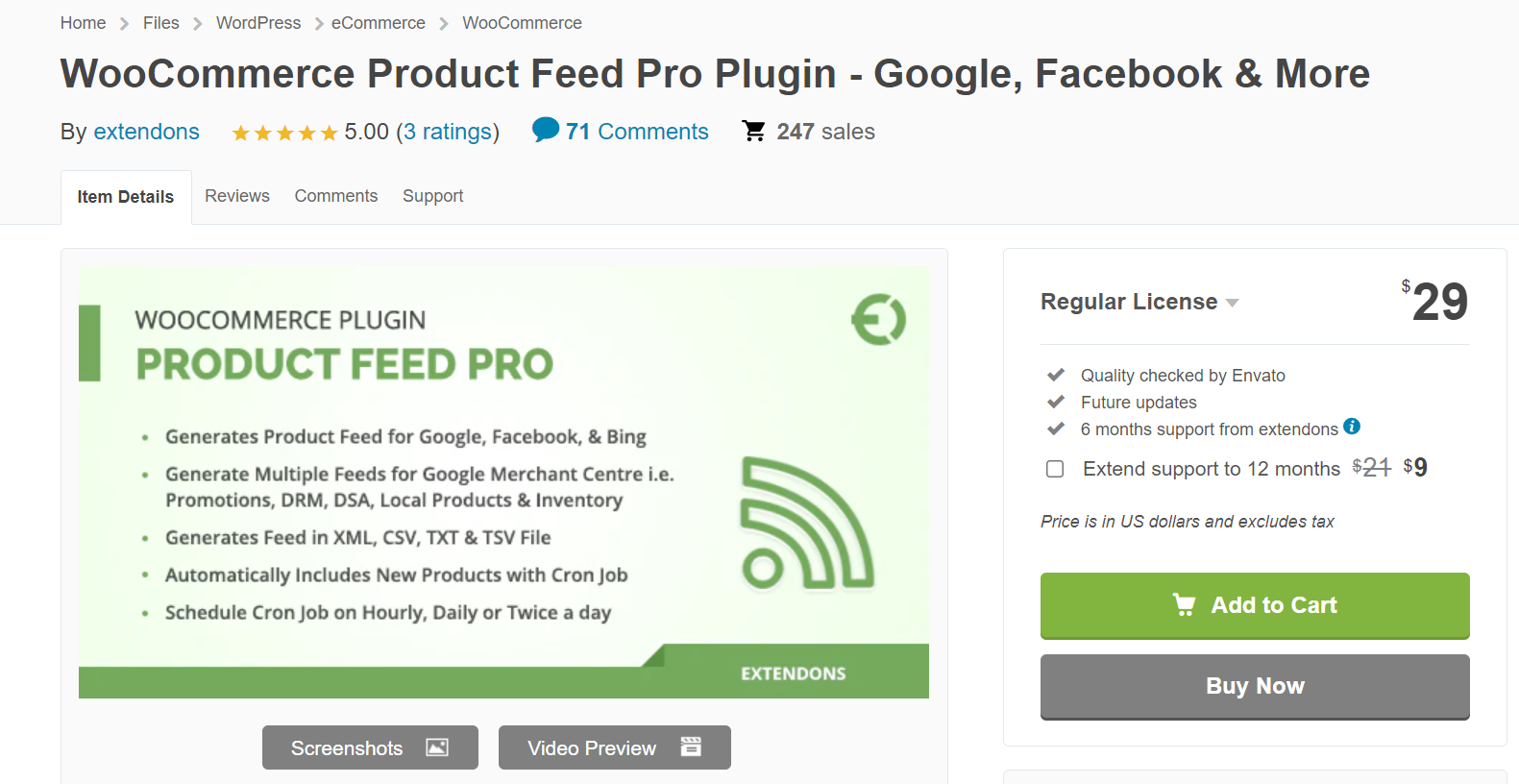
Using the WooCommerce Product Feed Pro plugin, generate a product feed to include your store’s products in popular shopping centers such as Google, Facebook, and Bing. It enables you to create catalog feeds for Google Shopping, Promotions, Dynamic Re-Marketing, Dynamic Search Ads, and Facebook Advertisements. Moreover, the plugin allows you to create product feeds in four different file formats: CSV, XML, TXT, and TSV. Cron jobs make it simple to maintain and update feeds for all platforms.
Highlight features:
- Exhibit catalog feed on Facebook and Bing
- Maximize store exposure with Bing feed
- Allow submitting product data to Google merchant promotions
- Allow creating feeds in four different file formats
- Schedule Cron Job to update product automatically
Price: $29
GTG Product Feed for Shopping
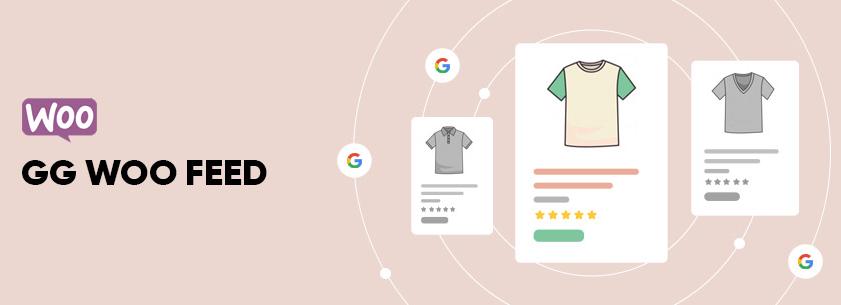
GTG Product Feed is a powerful and user-friendly WooCommerce Feed for Google Shopping, Facebook Ads, and other channels. With the Google Shopping Feed plugin, you can quickly build a large number of product feeds in your WooCommerce to meet any Google Shopping requirements. Furthermore, this plugin allows you to authorize, submit product feeds, and receive Google merchant center reports without login into the Google merchant server.
Highlight features:
- Create unlimited Google shopping feed from WooCommerce products with so many settings
- Schedule for regenerate feeds
- Provide different filter options
- Automatically feed update options
- Support Yoast SEO title, meta description
Price: free
Final words
Now we came to the ending point of this post. As mentioned before, because of the large number of visits on Facebook, it is a great channel for promoting and selling products. It would be fantastic if you created a Facebook feed for WooCommerce to improve store sales.
In this post, we have provided you with information such as the necessity of generating a Facebook product feed in WooCommerce, how to make a Facebook product feed in WooCommerce, as well as the plugins that allow you quickly to do this work. We hope that you find this article helpful and have a clear idea about the WooCommerce Facebook product feed.
If you found this post useful, please share it, leave a comment, or give us a good rating. Thanks for reading!





