5 Steps to Add a Shipping Origin Address on Shopify
To activate a delivering service, you first need to do some initial set up by providing the required business shipping information in your Shopify admin, including a shipping origin address and package types.
If your products are shipped from a different location from your store’s address, you should make sure your calculated shipping fees and taxes are correct by setting up the exact shipping origin.
You could do this with a few simple steps elaborated here in this article. Below, you would expect to find the detailed instruction with illustration on how to add a shipping origin address on Shopify.
How to add a shipping origin address
Step 1: Go to Shipping
First, log in your Shopify account, go to the Settings section in your bottom left corner and then select Shipping.
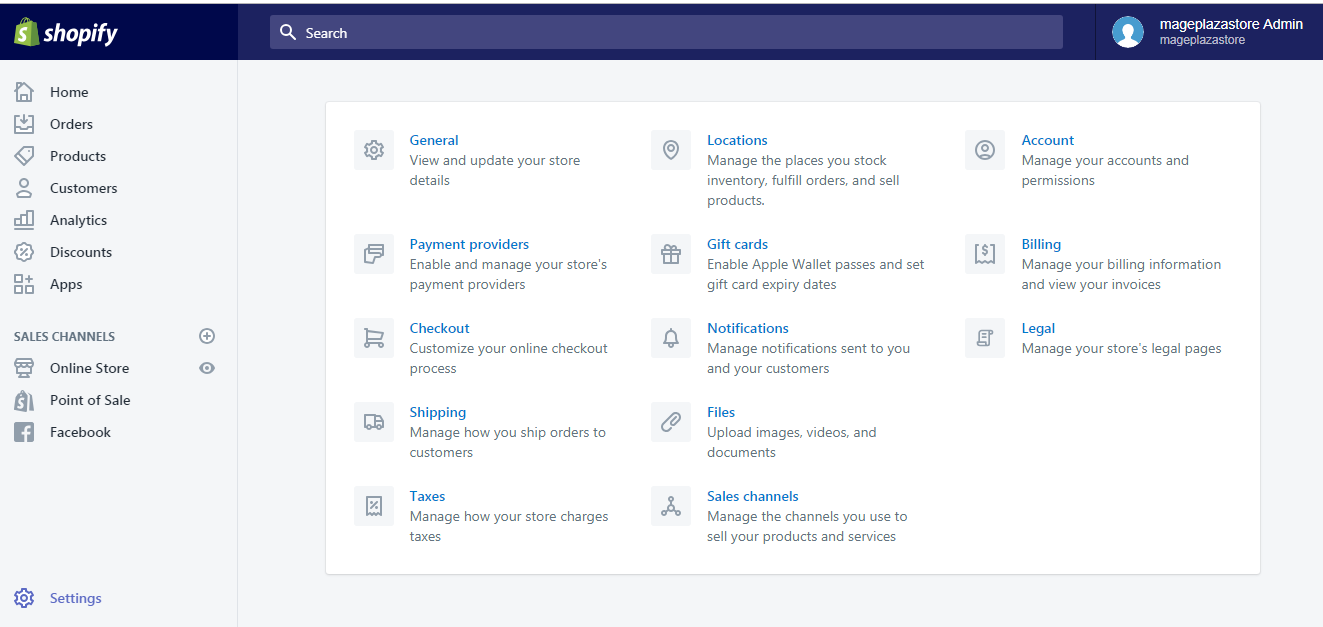
Step 2: Select Change shipping origin
In the first section, Shipping origin, click Change shipping origin.
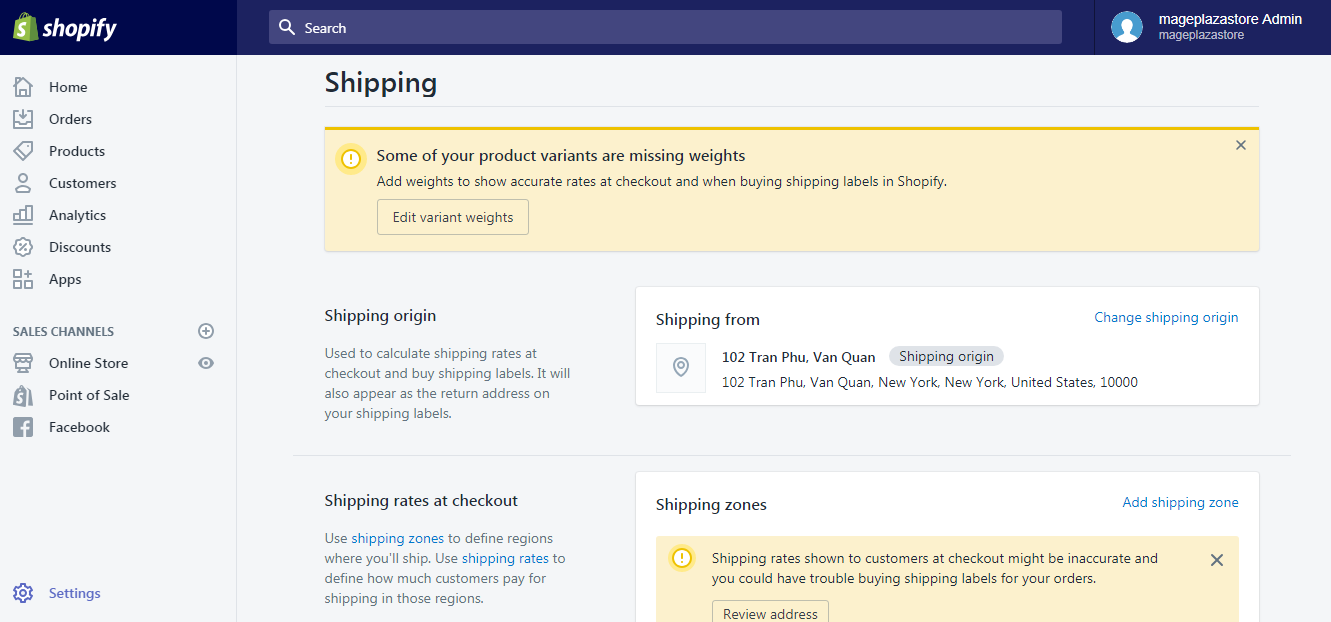
Step 3: Click Manage locations
A dialog box will then appear, click Manage locations.
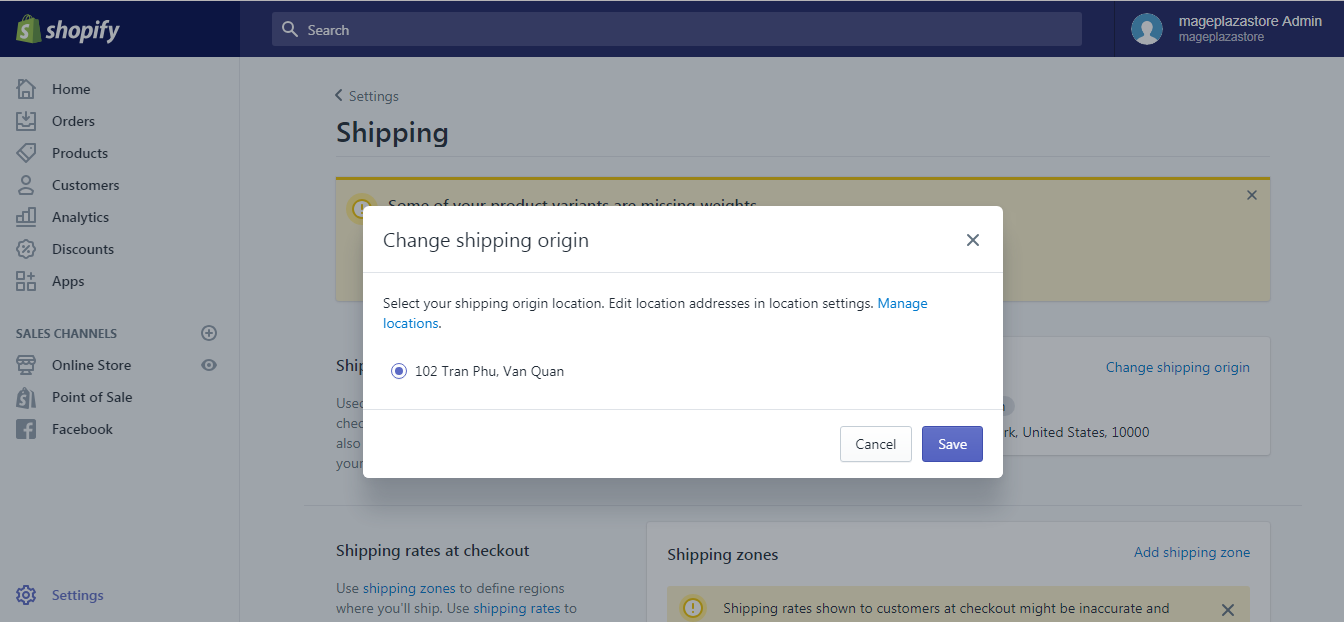
Step 4: Select Add location
In Locations settings, click the Add location button on the right.
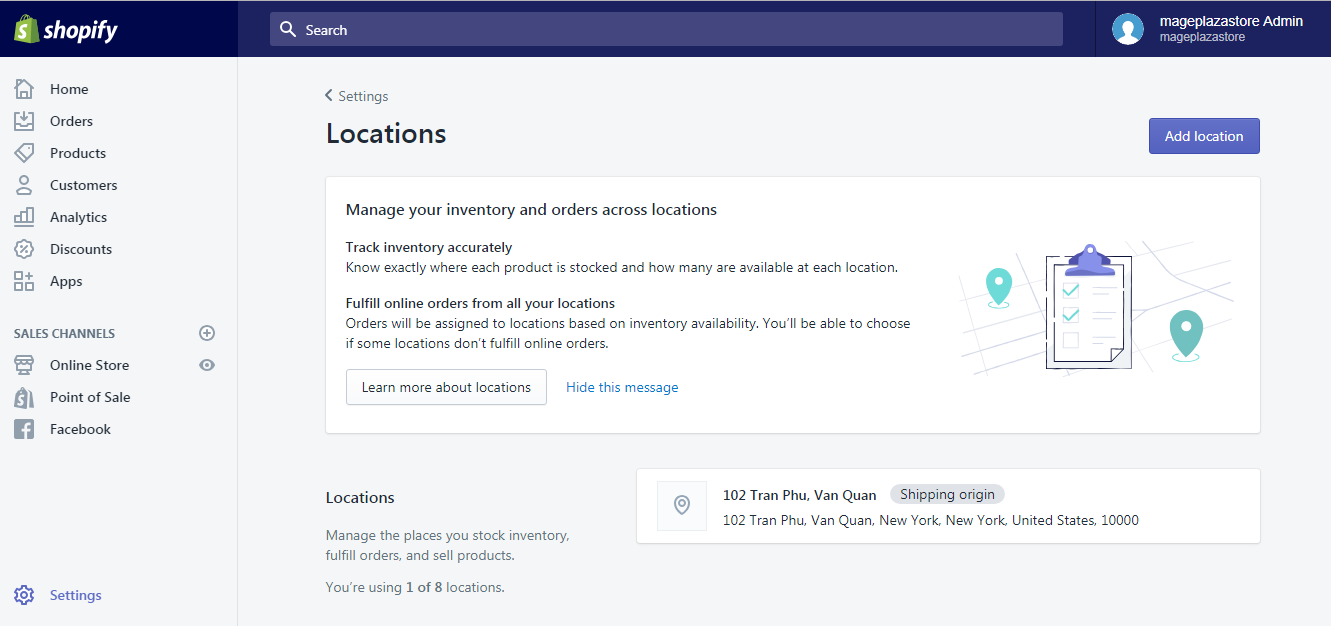
Step 5: Save address
Finally, enter the required information of the location you want your products shipped from, then click Save and you are done setting up another shipping origin.
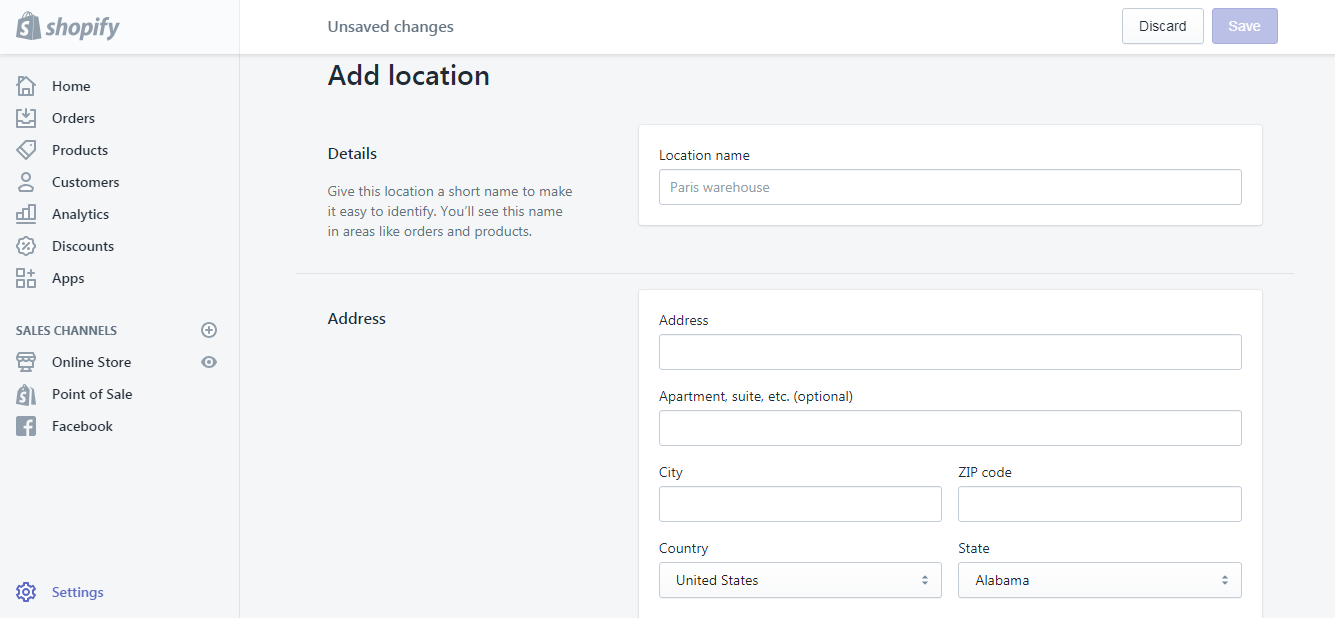 .
.
Note:
After having more than one shipping locations set up, remember to select the correct one before shipping your orders.
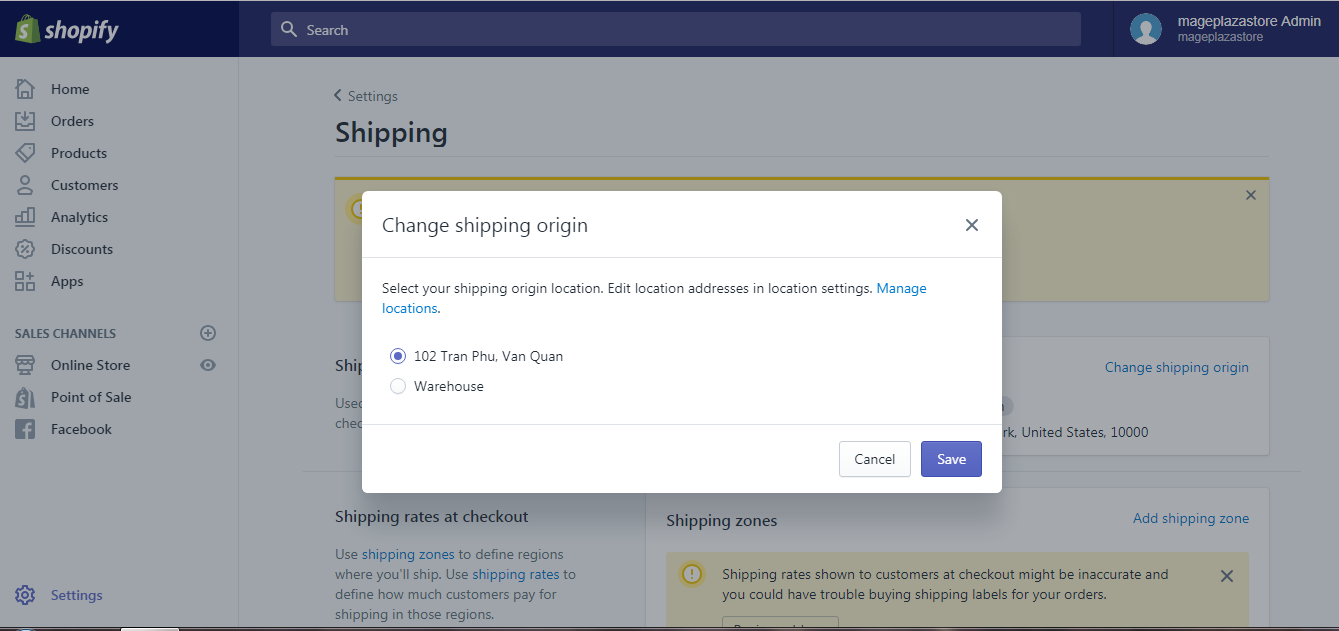
To add a shipping origin address on iPhone (Click here)
-
Step 1: Go to Settings After logging into your Shopify account, go to the
Storesymbol in the bottom right corner and selectSettings.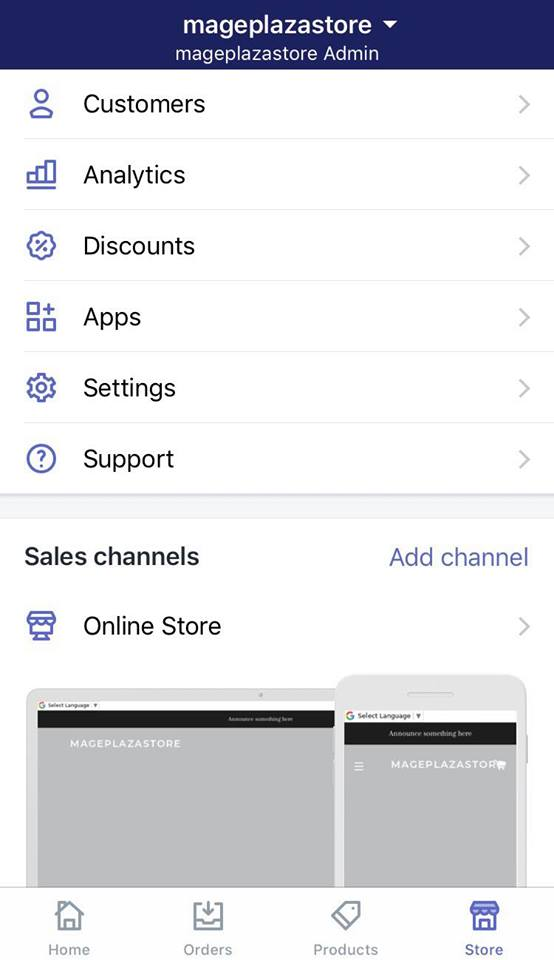
-
Step 2: Go to Shipping Next, in the Store settings section, a list of settings available to customize your store will be shown. Tap
Shipping.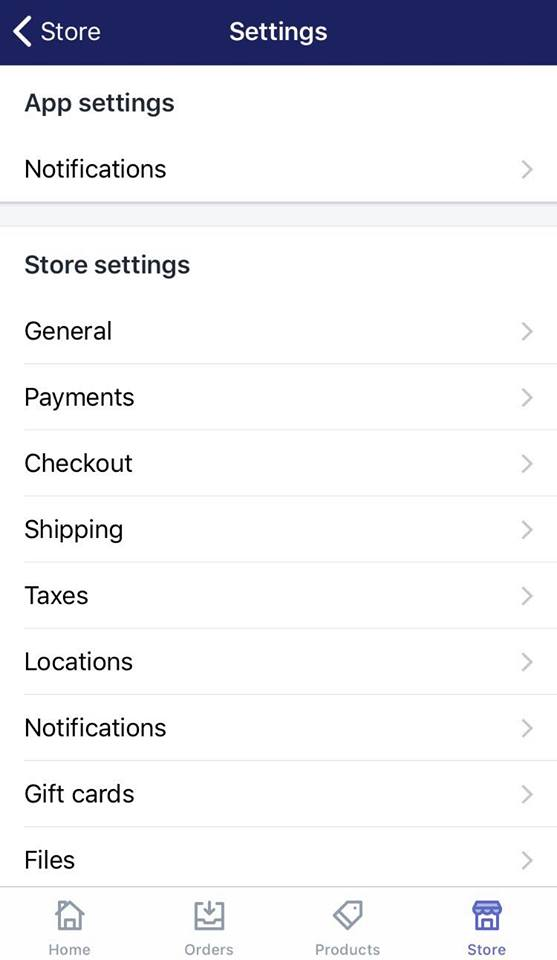
-
Step 3: Tap Change shipping origin Under
Shipping origin, tapChange shipping origin.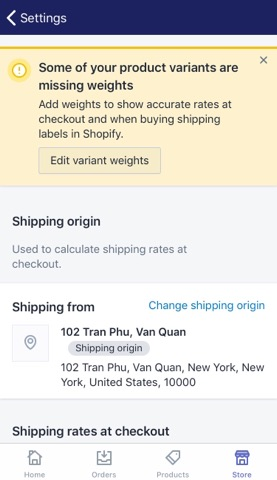
-
Step 4: Select Manage locations Next, in the pop-up dialog box, tap
Manage locations.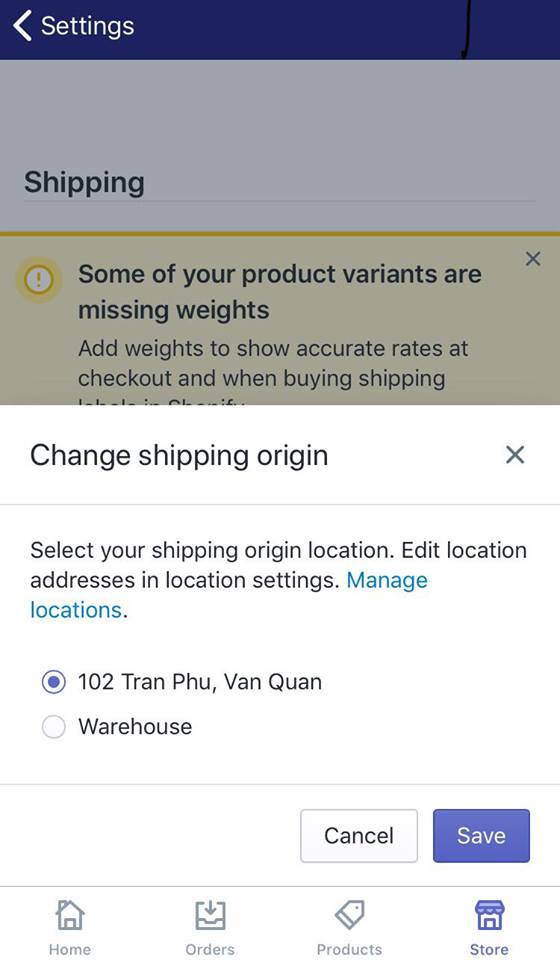
-
Step 5: Tap
Add location.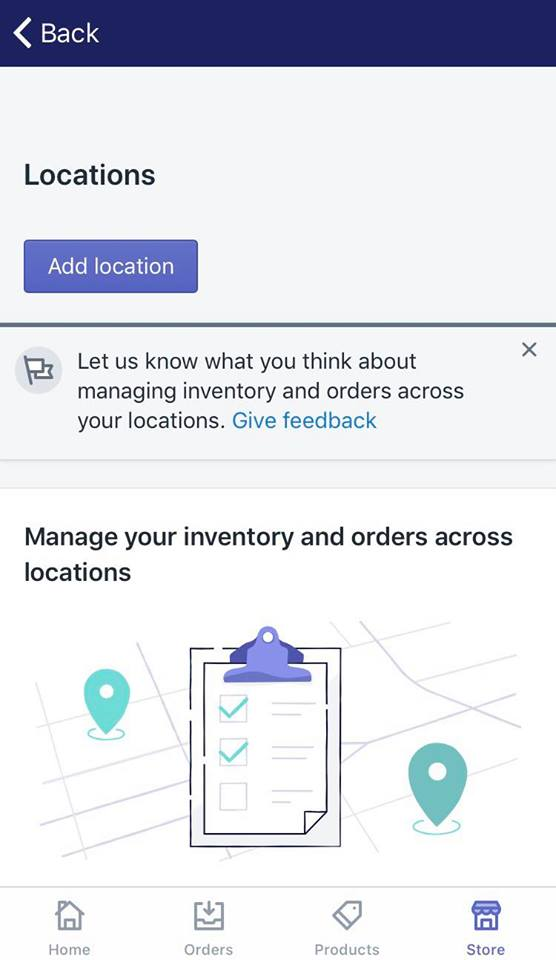
-
Step 6: Enter your shipping origin and tap Save. Enter the necessary information of your shipping origin. Double check and tap
Saveand you are done setting up another location to ship your products from.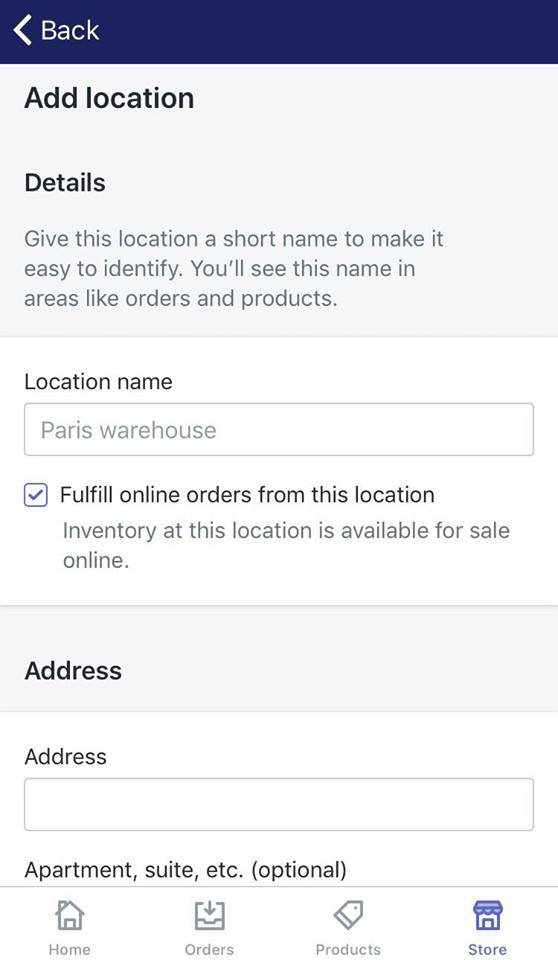
-
Note: After having a few shipping origins added, don't forget to select the correct one before shipping your orders.
To add a shipping origin address on Android (Click here)
-
Step 1: Go to Settings After logging into your Shopify account, go to the
Storesymbol in the bottom right corner and selectSettings.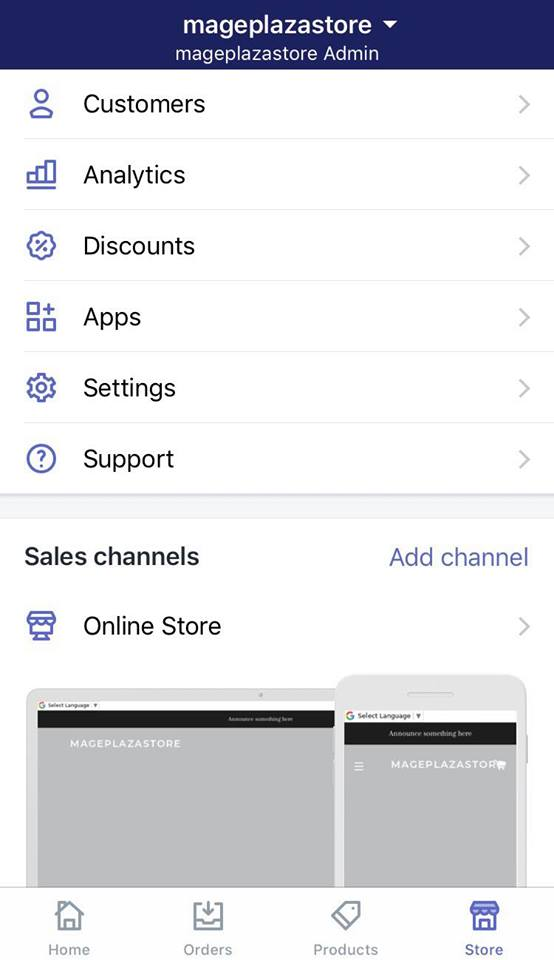
-
Step 2: Go to Shipping Next, in the Store settings section, a list of settings available to customize your store will be shown. Tap
Shipping.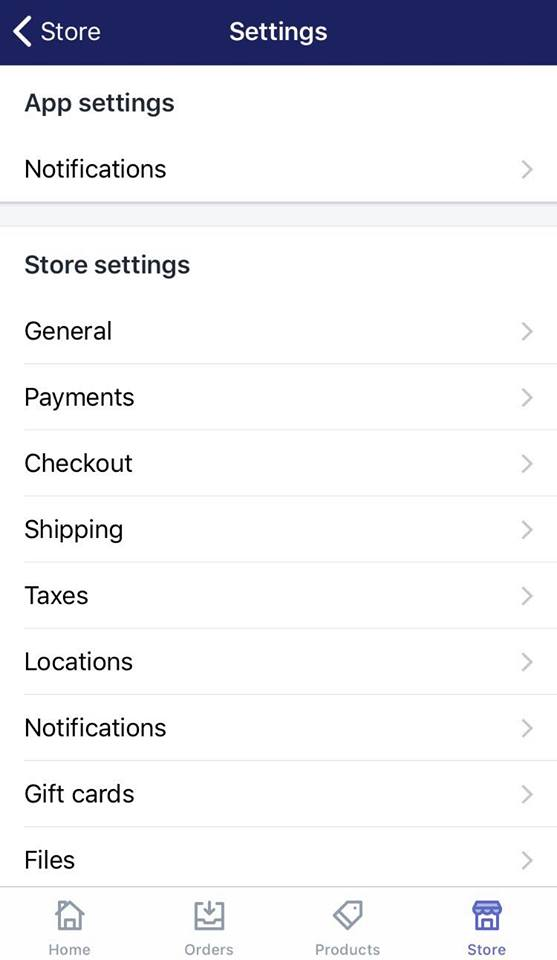
-
Step 3: Tap Change shipping origin Under
Shipping origin, tapChange shipping origin.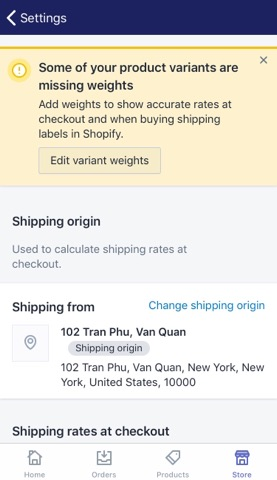
-
Step 4: Select Manage locations Next, in the pop-up dialog box, tap
Manage locations.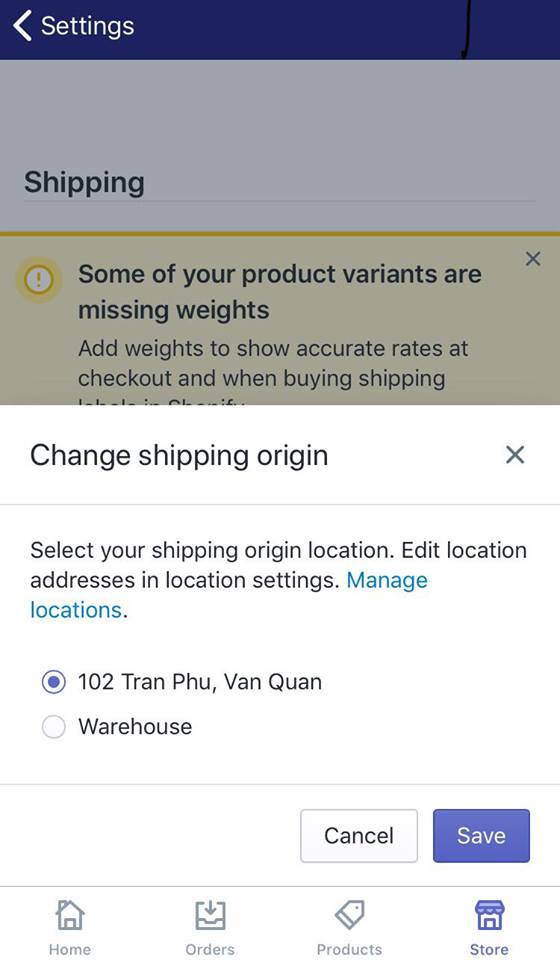
-
Step 5: Tap
Add location.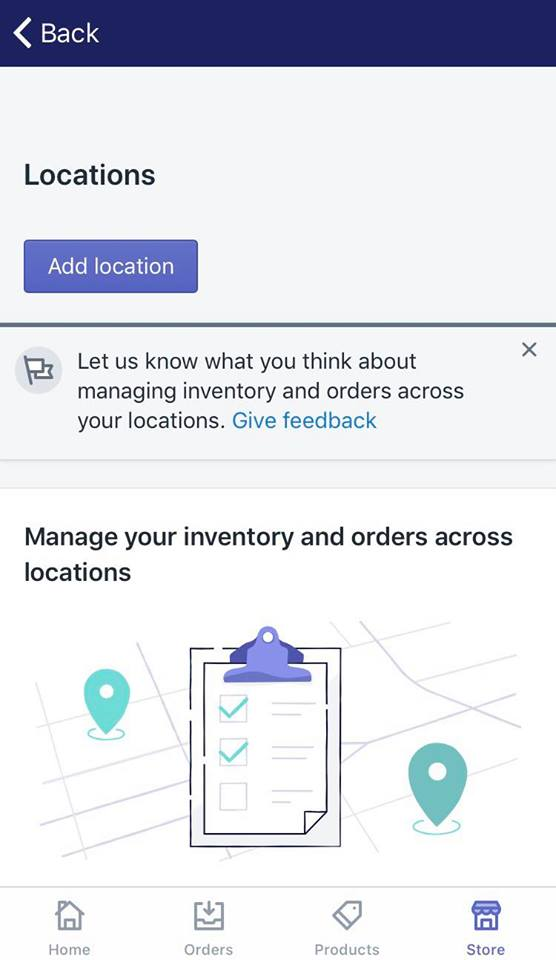
-
Step 6: Enter your shipping origin and tap Save. Enter the necessary information of your shipping origin. Double check and tap
Saveand you are done setting up another location to ship your products from.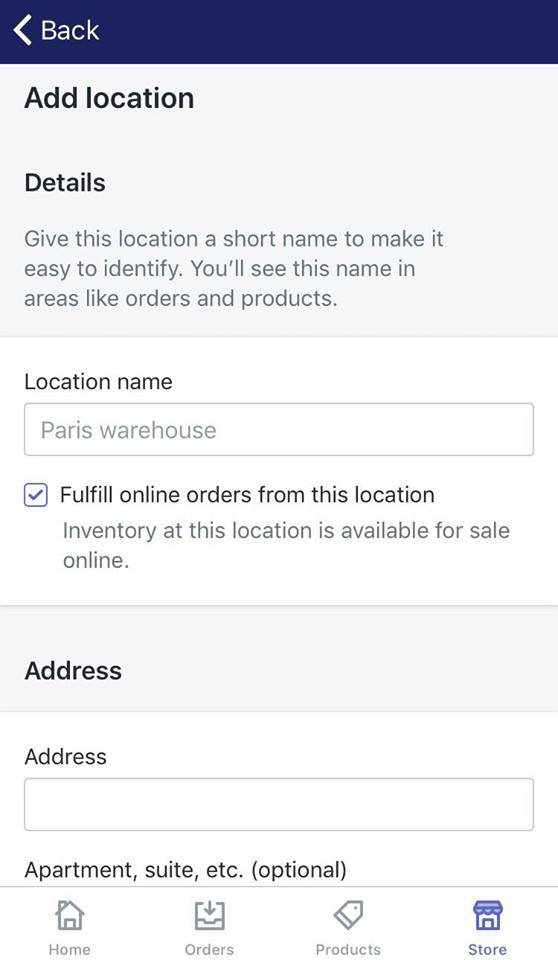
-
Note: After having a few shipping origins added, don't forget to select the correct one before shipping your orders.
Conclusion
The above information is a detailed guide with illustration on how to add a shipping origin address on Shopify on Desktop, iPhone, and Android. Upon customizing your Shopify shipping service, you might also want to look up how to add a package type that matches your delivery requirement.
I hope you find this instruction of great assistance in managing your online store.
Related Posts:





