Activate an On-Demand Delivery Service for a New Shipping Zone on Shopify
Activating an on-demand delivery service for a new shipping zone is a thing you must do if you’re planning to expand your business. There are more than 200 countries and regions in the world; therefore, it is necessary for the Shopify shop owners to spread their own shipping zone. By different carrier partners around the world, the on-demand delivery will help you approach all customers.
Even when a customer enters a shipping address which has not been in your Shopify shipping zones, you still can transfer your products to them through this tutorial How to activate on-demand delivery service for a new shipping zone. By adding more on-demand delivery service to the new shipping zone, it is possible for your customers to receive their products after checkout.
Related Posts:
- How to Deactivate On-Demand Delivery Service on Shopify
- How to Configure Your On-Demand Delivery Settings on Shopify
- How to Delete a Shipping Zone From your Shipping List on Shopify
How to activate on-demand delivery for a new shipping zone
Step 1: Go to Shipping
On the home page of Shopify admin, you click Settings then choose Shipping
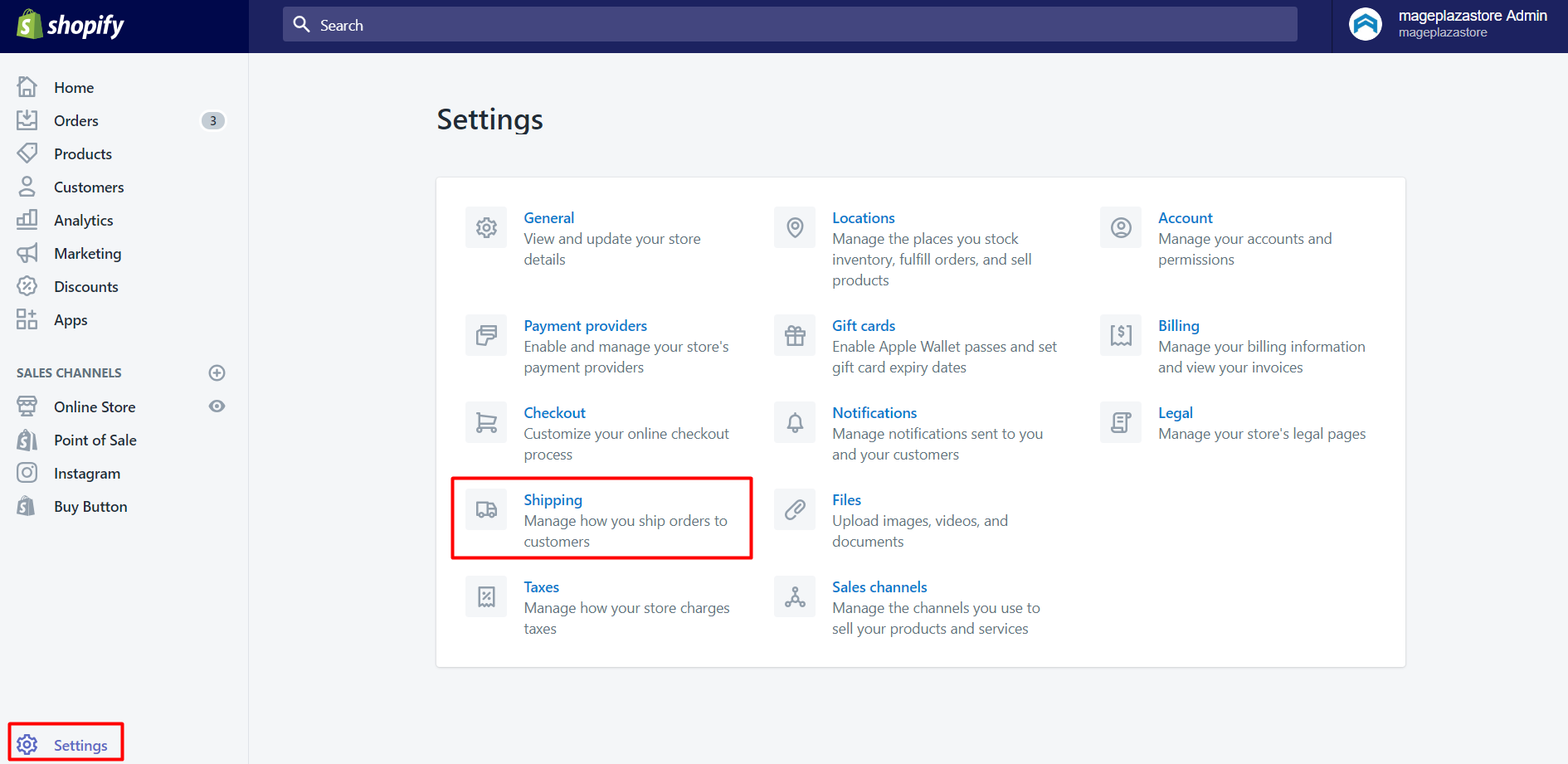
Step 2: Go to the Shipping zones section
For this step, you scroll down to find out the Shipping zones section where you can see all the carrier partners
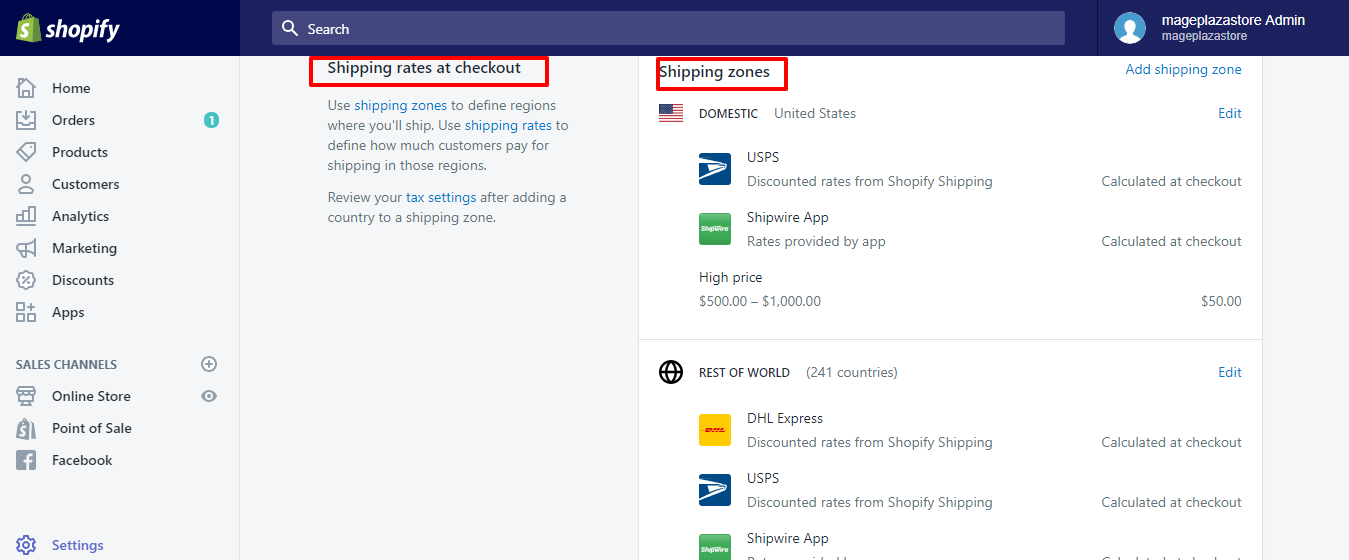
Step 3: Activate on-demand delivery
On the Shipping zones you choose Edit to go to Edit shipping zones dialog, click Add rate.
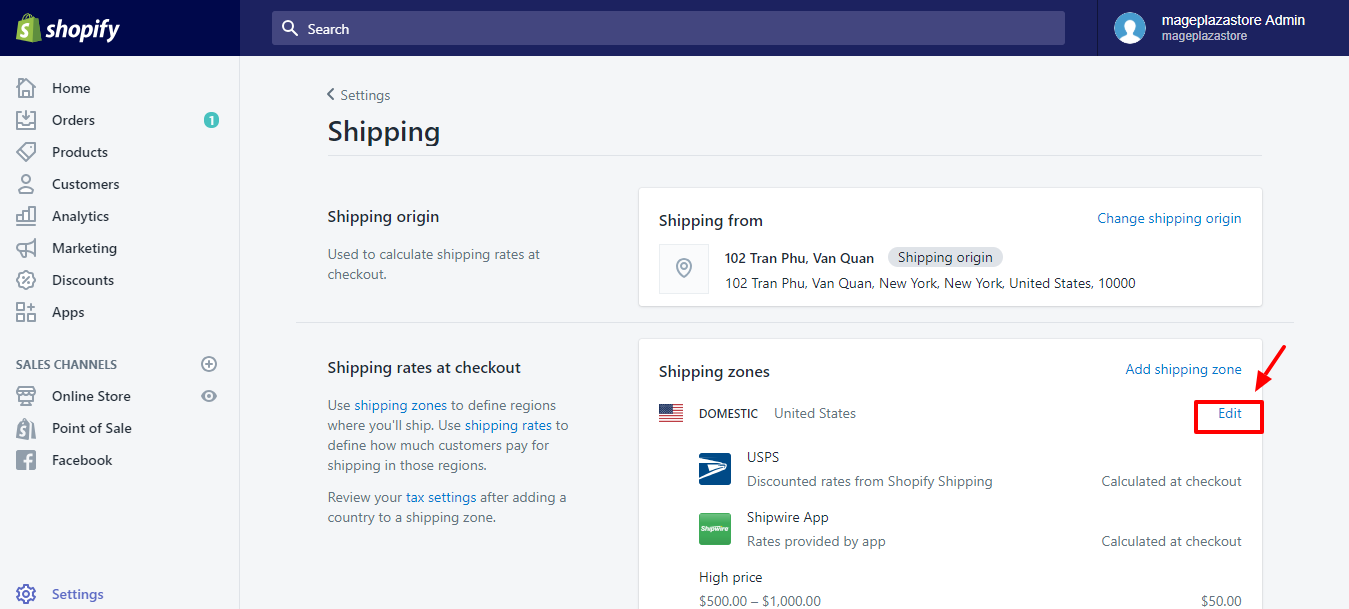
Step 4: Save the changes
Click Save to finish the changes.
To activate on-demand delivery for a new shipping zone on iPhone (Click here)
-
Step 1: Go to Settings You scroll down to
Storefrom your Shopify admin, the choose toSettings.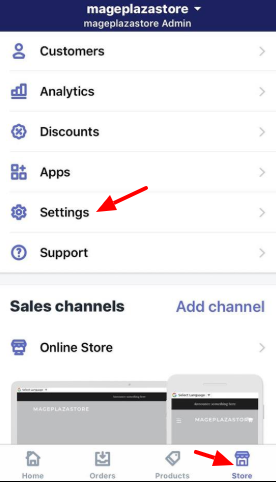
-
Step 2: Go to Shipping On the Settings section, choose
Shipping.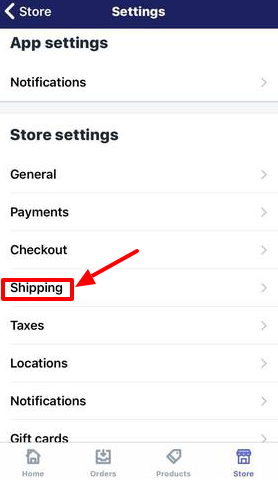
-
Step 3: Update the shipping zones Go to the shipping zone, then you can update by clicking it.
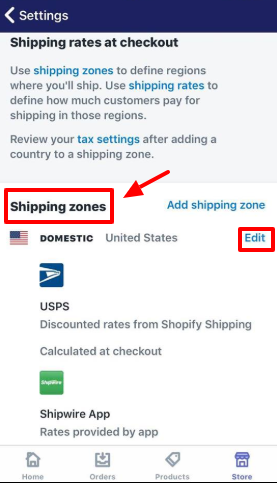
-
Step 4: Add rate On the Edit shipping zone dialog, click Add rate.
-
Step 5: Save Finally, you can finish by choosing
Save.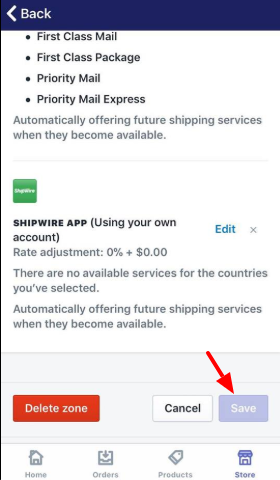
To activate on-demand delivery for a new shipping zone on Android (Click here)
-
Step 1: Go to Settings You scroll down to
Storefrom your Shopify admin, the choose toSettings. -
Step 2: Go to Shipping On the Settings section, choose
Shipping. -
Step 3: Update the shipping zones Go to the shipping zone, then you can update by clicking it.
-
Step 4: Add rate On the Edit shipping zone dialog, click Add rate.
-
Step 5: Save Click
Saveto finish.
Conclusion
In conclusion, the on-demand delivery is the solution for any businessman who wants to optimize their products transferability by stretching their shipping zones. With all cooperators such as Postmates, all your customers will receive their goods on time so it boosts your benefit. If you enjoy this post, you might be interested in a related post that we have on activating an on-demand delivery service, so check it out.





