How to integrate BigCommerce with Zapier?
Thrive your business by integrating BigCommerce with Zapier because you can earn multiple benefits from this integration. Do you wish to have the latest information related to your orders as well as shipments? Zapier is here to facilitate your process to boost your BigCommerce store in general and products or services in particular.
Follow us strictly with detailed instructions on how to integrate BigCommerce with Zapier. Then, you will be keen on it and feel thankful for what it will do for your business.
What is Zapier?
Known as a glue to connect myriad web apps, Zapier enjoys an ever-increasing reputation for creating smooth workflows. It works by conjoining services, its set of commands, and productivity apps together.
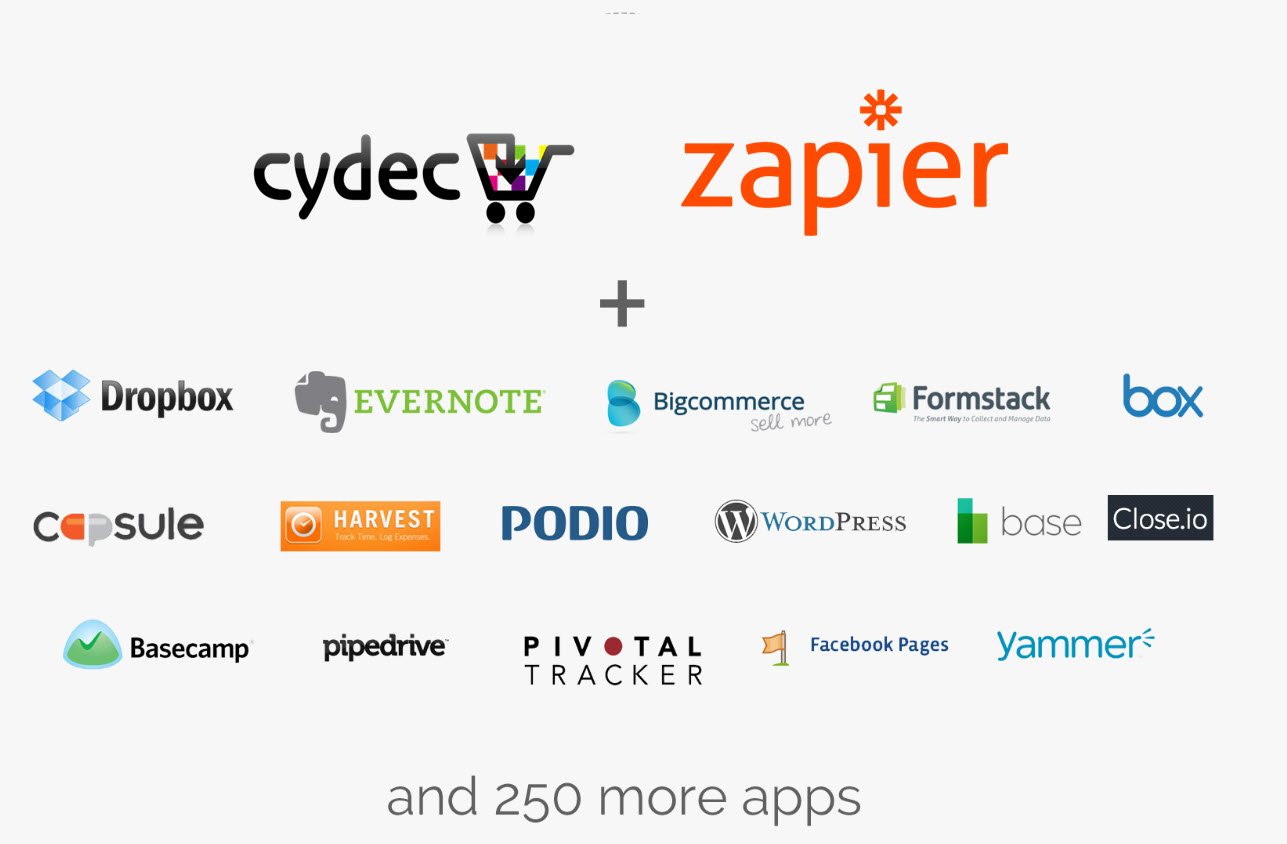
With this kind of automation tool, you could link two or even more apps within a few seconds to automate your repetitive tasks. While other apps entail coding or relying on a developer to enable the integration, Zapier makes this process much easier.
When you use the web interface of Zapier to construct commands, they are called zaps. Every zap is made up of two principal parts action and a trigger.
-
The trigger: This functions as events to kick off zaps when you program lingo. In the contemporary time, Zapier is going further by working with over 2,000 apps as well as services. Hence, tons of triggers on which each zap is based on.
-
The action: This functions as events to complete zaps. The action plays as the automation and command’s part, which helps to simplify your workflow or task.
How to integrate BigCommerce with Zapier?
The integration of BigCommerce with Zapier brings about out-of-the-box benefits. Immerse yourself in a great number of apps that you can perform the integration with no required coding. So, do not hesitate to perform it as soon as you can to grow your business. Keep scrolling down to read all about this integration with no requirement of coding and easy setup.
Step 1: Authenticate both BigCommerce and Zapier
You have already registered for a BigCommerce account with your store. If you want to connect your BigCommerce to Zapier, the first and foremost thing to do is to sign up for a Zapier account as well.
Go to Zapier’s homepage to get started and create an account. Fill in the needed information, including Work email, first name, and last name.
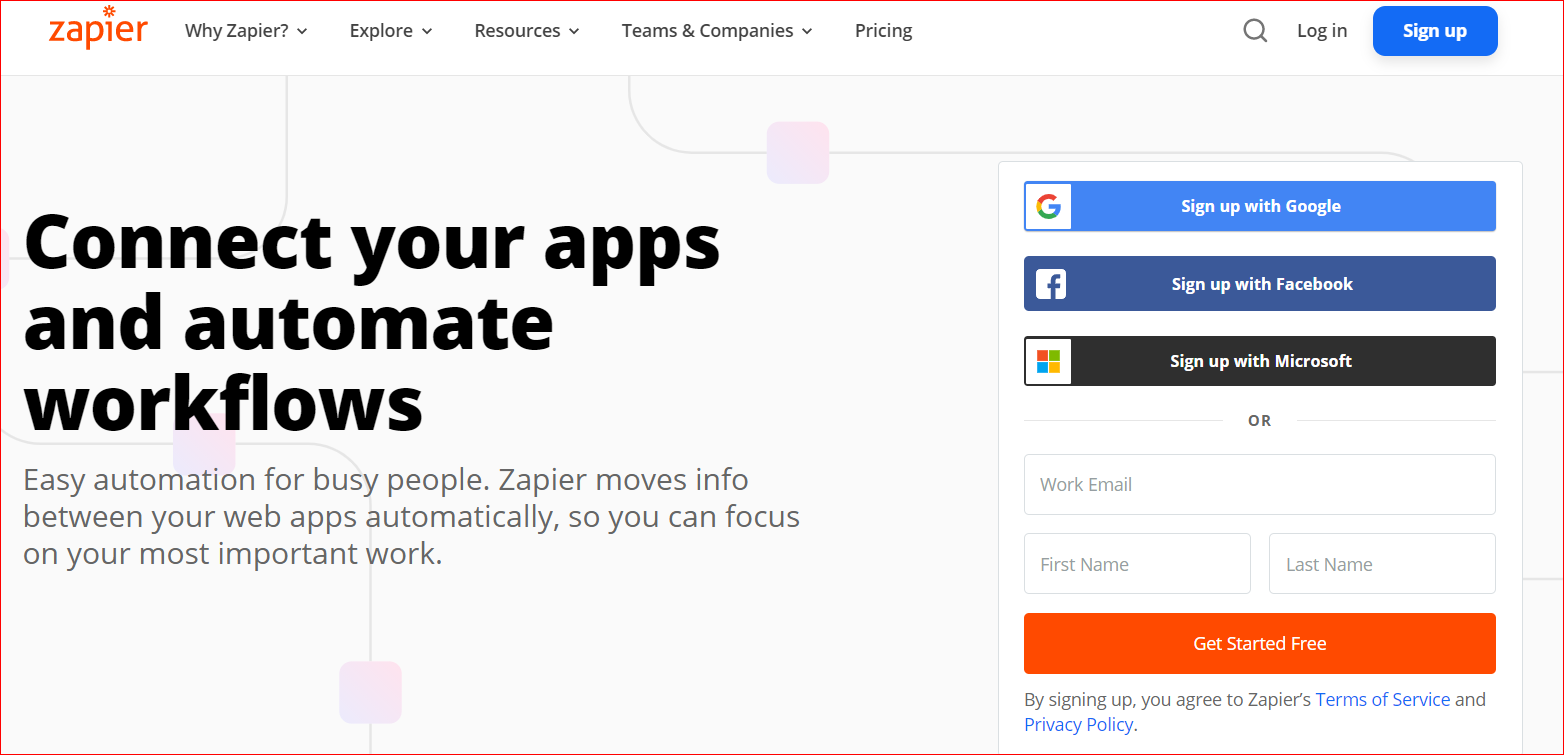
Wait for a few seconds after you finish entering your information. Then, Zapier will welcome you onboard by giving some more details to complete your profile. In this part, it is necessary to select who you are and choose the size of your business.
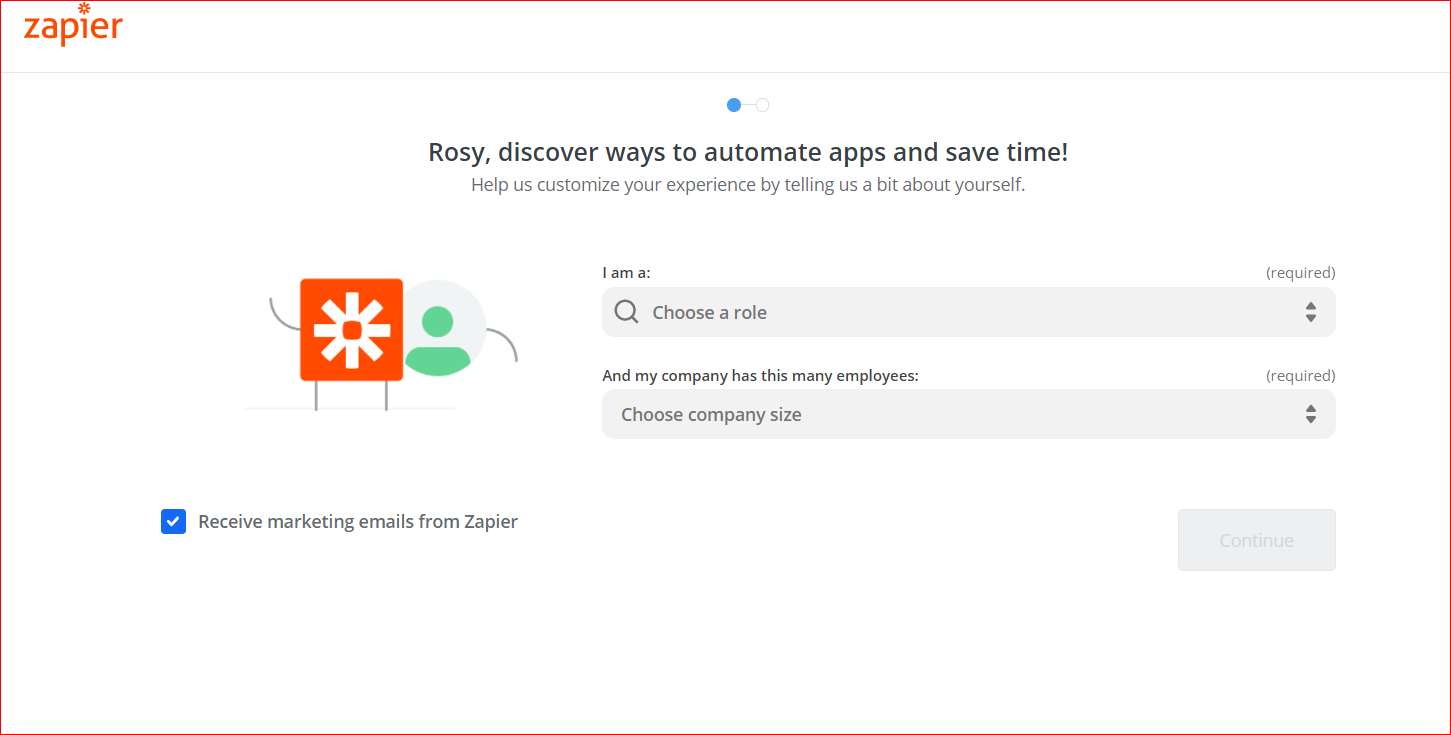
Next, click Continue as soon as you are done with choosing your role and your company size. Once choose it, Zapier will take you to the next step, where you can see over 3,000 apps. Here, everything you can find from Slack, Google Sheets, Gmail, Trello, Twitter, and so on. And Zapier can connect your store to each of these apps in just a minute.
In this Zapier tab, your task is to choose the app BigCommerce to execute your later integration. Because there are tons of apps here, you are advised to click on the Search box and enter BigCommerce. The result will display that the app you want to connect to Zapier is BigCommerce.
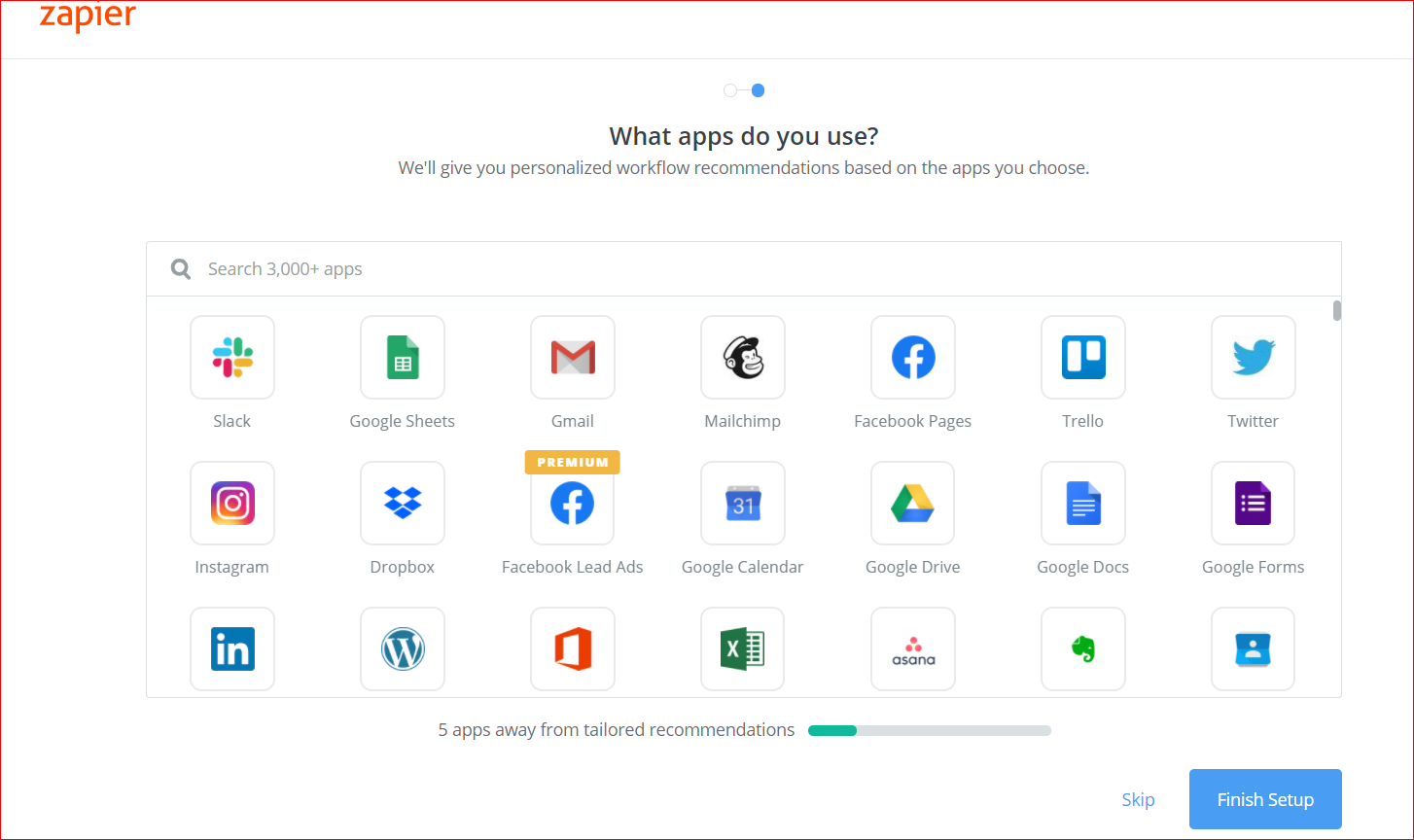
After picking up the BigCommerce app, navigate to Finish Setup. Now, you have completed the authentication of both BigCommerce and Zapier. This makes it easier in integrating BigCommerce with Zapier in the next step.
Step 2: Choose one of the apps as the trigger and action to kick off automation
It is easy as pie to implement the integration of BigCommerce and Zapier now. Even when you have no coding experience or rely on developers, this step guides you in detail on how to enable this connection.
1. Setup BigCommerce trigger via ActiveCampaign
At first, you can set up the BigCommerce trigger. One of the choices is to go with one ActiveCampaign account. So, keep creating an account for it. As you install the trigger, you would be required to connect the account of BigCommerce.
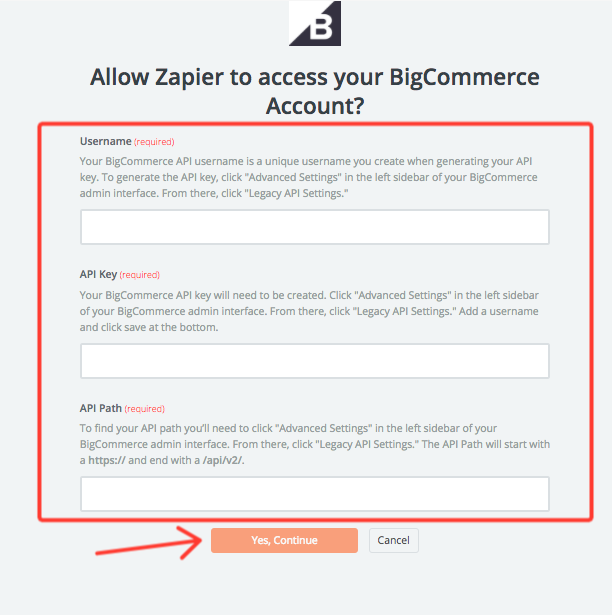
2. Test the BigCommerce trigger
The next step involves testing the trigger of your BigCommerce. To perform this, you will fetch one existing customer. Choose to Fetch and Continue – it is the action of viewing your customers. Consequently, you could ensure that everything will be OK. After that, it is time to install the ActiveCampaign action by clicking Continue.
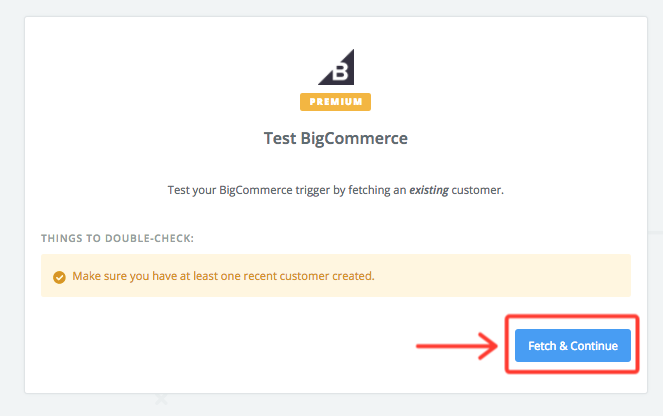
Step 3: Set up the resulting action
1. Allow the connection between ActiveCampaign and Zapier
If your ActiveCampaign has not connected with a Zapier account, you are required to do this.
2. Select the list name
On another page, BigCommerce’s fields are automatically mapped to ActiveCampaign’s one. Here, you need to choose a list that you desire to add your contacts by picking up the last name. Next, move on to click Continue.
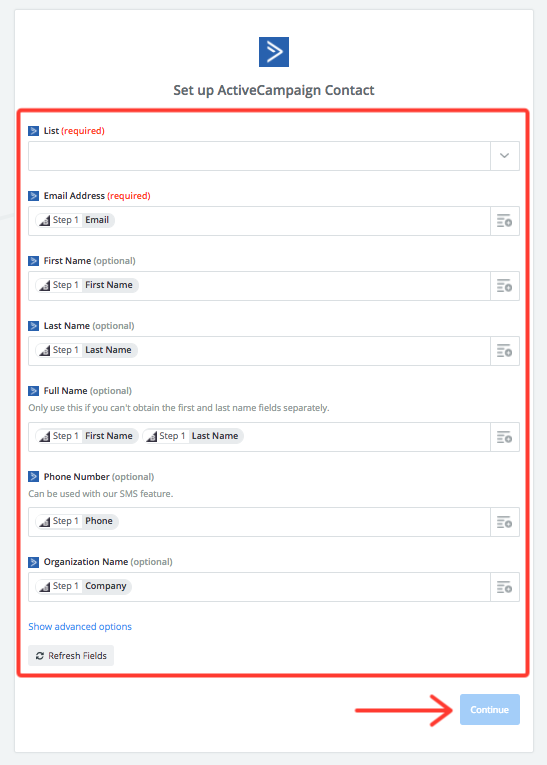
Keep the process by choosing to Create and Continue. This aims at testing your ActiveCampaign action. Once you complete the test, select Finish.
How to utilize the integration between BigCommerce and Zapier?
As we have mentioned previously, this kind of automation tool has greatly assisted your BigCommerce stores with the most updated information. The way it automatically manages most of the things in your stores enabled your BigCommerce store to the next level. Once you finish this integration, we suggest several innovative ways to utilize both your Zapier and BigCommerce.
1. Have a deep understanding of where conversions come from
If you have already set up Zapier, it is vital to know where the conversions will come from. In this case, they originate from future ads as well as the data set of your Facebook Conversions. The reason is that Zapier tends to put in new orders of your BigCommerce to Facebook’s data, thereby optimizing future advertisements.
2. Make the orders available for customers to buy
To make Zapier useful for BigCommerce, you should make your orders to be at availability right away. Hence, when there are any new orders in your BigCommerce store, you need to use ShipStation for shipping orders immediately.
3. Respond to consumers at lightning speed
Remember that you should respond to customers as quickly as possible by sending them emails through Gmail. So, whenever you have new orders, perform this at lightning speed.
Conclusion
The integration always creates potential opportunities for your business to grow more. And it makes no exception with the integration of BigCommerce and Zapier. Let this amazing automation tool work for your BigCommerce site, and you will be surprised.





