6 Best Free AI Website Builders l Create Your Website In 2 Minutes
This article will explore the top 6 free AI website builders to create professional-looking websites.
6 Best Free AI Website Builders:
- Wix ADI: Easy magical and drama free with a few clicks
- Hostinger: Stylist for your site
- TeleportHQ: Perfect for building websites as a dream team
- Hocoos: Creating a site without tech fuss
- Kleap: Sleek simple and clutter free
- Jimdo: Building a site is like a chat with a buddy
Wix ADI
Wix ADI is like the Picasso of website building – just toss some answers, and it crafts a masterpiece. It’s the lazy genius’s dream.

Pros & Cons
Pros
- Design Automation
- Diverse Design Options
- User-friendly interface
- Extensive template library
- Visual design flexibility
- App integration options
- Built-in SEO tools
Cons
- Limited code control
- Paid app reliance
- Template restrictions
What Makes Wix ADI Highlight
Dive into Wix ADI’s wild toolbox, where your website becomes an art piece on autopilot – just answer some questions and let the design magic run free.
To start building your website using Wix ADI, after choosing “Get started” on the main page, you must select the first option, “Let Wix create a site for you.”

And then you will get to fill up your store information:

Choose a business or website category
Whether cooking up a blog or building a digital boutique, just pick your category, and Wix ADI gets the party started.
Select design preferences
Transition into the virtual design studio aspect of Wix ADI. This entails making deliberate decisions regarding colors, vibes, and styles, dictating your site’s aesthetic.

Add pages
You can easily create new pages with useful elements to expand your site easily.
- Step 1: Hover over Add on the top bar
- Step 2: Click “Page”
- Step 3: Select a page template from the Add Page panel.
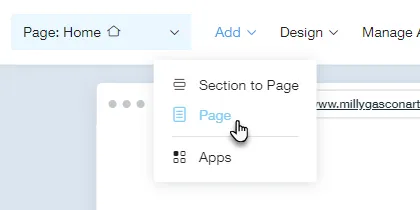
Moreover, you can view a list of the site’s pages in the Pages menu by clicking “The Page drop-down at the top of ADI” and then clicking a page in the list to view or edit the page.
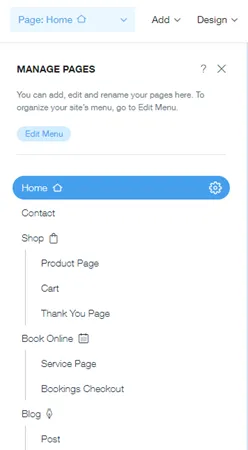
Change the site’s home page
The home page is the main page of your site and is also the page your site URL leads to. To change the home page, you need to follow:
- Step 1: Click the “Pages menu” in the top bar inside ADI
- Step 2: Click the page to make the home page
- Step 3: Click the “Setting”
- Step 4: Click “Set as Homepage”
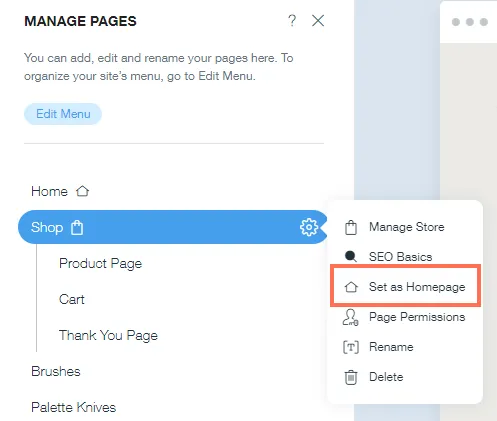
Add and Manage Elements

Move beyond aesthetics and delve into the substantive elements of your site. Wix ADI, like a digital orchestrator, allows the inclusion and management of diverse elements. Click on the “Add Elements” icon from the settings list on the left side to add and manage elements.
Typography and color schemes

With the “Site Design” icon from the settings list on the left, you can customize your site design on a color theme, text themes, page background, and page transitions.
Third-party apps or integrations
Acknowledge the sociability of Wix ADI, which encourages integration with external applications. Social media, e-commerce tools, and diverse widgets find a harmonious place within your site – transforming it into a versatile digital hub.
Also, choose “Wix App Market” from the settings list to add third-party apps or integrations.

Personal Experience
I love Wix ADI – it’s like having my own design genie! Quick and easy, but sometimes it throws too many design options my way, making decisions a bit overwhelming.
Best For
Wix ADI is ideal for users who want a quick and easy website setup with a variety of design options but are okay with less control over the finer details.
Hostinger AI Website Builder
Meet the magic wand of websites – Hostinger AI. The stylist turns your site into a fashion icon without you breaking a sweat.
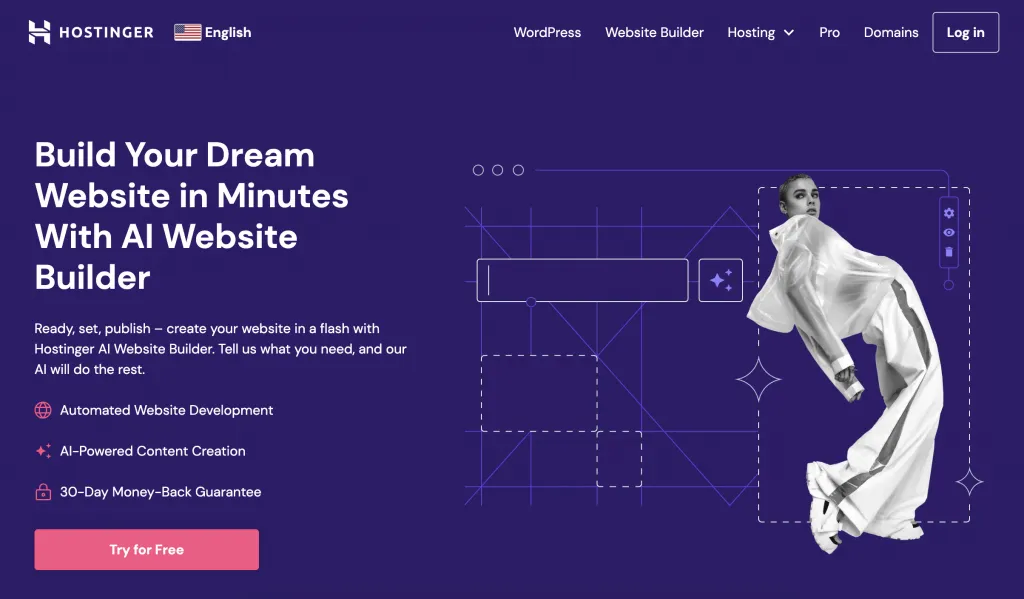
Pros & Cons
Pros
- Intelligent suggestions
- Simplified site creation
- Stylish template selection
- Efficient navigation customization
- Visual content integration
- Cost-effective hosting
Cons
- Limited design flexibility
- Advanced features require premium plans
- Template constraints
What Makes Hostinger AI’s Highlight
Get ready for a style revolution with Hostinger AI – it turns your website into a fashion icon effortlessly, making you the most fabulous designer in town.
Select the template for your site.
Once you’ve Hostinger in hand and your chosen domain ready to roll, welcome to the template library tour!

Hostinger AI gives you various templates to match your vibe. Whether you’re a sleek modernist or a vibrant bohemian, pick a template that resonates with your style.
Check out “eCommerce” for your online store. Explore more – Services, Photography, Portfolio, Resume, Events, and Landing Pages. Opt for a blank template to design your website your way.

For a sneak peek, just hover over, hit “Preview,” and watch the template show its moves!
After choosing your template, click the “Start Building” button to continue.
Click on the “Website Styles” icon on the left to customize “Colors, Text,” and “Buttons.”

Use the drag-and-drop tool to rearrange the page layout by selecting and relocating an element.
To assess the design and navigation, click on “Preview.” Subsequently, optimize mobile responsiveness by selecting the mobile icon in the top menu bar.
Create the main homepage.
Your website’s front door is its main homepage. With Hostinger AI, it’s not just about the welcome mat – design an entrance that reflects your personality. Some elements need to be considered for creating the main page:
- SEO: Include the meta titles and descriptions to get higher rankings on SERPs and also drive more traffic to your website
- Media: Add a high-quality image or video to attract customers
- Menu: Show different web pages like About Page, Contact Page
- Layout: Consider what important information you must include, such as the location for showing A Call to Action.

Design and customize different pages
Hostinger AI believes in variety. Design and customize different pages like a digital sculptor molding each one with unique features.
Navigate to the upper left corner and click the” Pages and Navigation” icon to tailor the theme’s homepage or designate an alternative page as the main landing.
Opt for the desired page, click the gear icon, and select “Make Homepage.”
Add visuals for the website, like images, videos, gallery
Hostinger AI is all about the visual feast. Add images, videos, and galleries to your content.

Navigate to the editor’s left corner and unveil a world of visuals by clicking the “Add elements” button – unleash images, galleries, videos, logos, and beyond.
Save and publish the website.
Once your digital masterpiece is complete, Hostinger AI makes going live a breeze. When you’re set to launch, click the “Publish Website” button in the top right corner to make your online debut.
Personal Experience
Hostinger AI is my go-to stylish buddy for websites. It gives my site a cool look effortlessly, though it occasionally assumes my style preferences, and customization is limited for my taste.
TeleportHQ
TeleportHQ is like a digital playground for web builders. It’s the Avengers of collaboration, letting you and your pals conquer the internet together.

Pros & Cons
Pros
- Collaborative platform
- Version control
- Streamlined project management
- Code customization
- Responsive design options
Cons
- The learning curve for beginners
- Limited template variety
- Advanced features require coding knowledge
What Makes TeleportHQ’s Highlight
TeleportHQ isn’t just a builder; it’s a web Avengers headquarters where you and your buddies can team up, crush codes, and conquer the internet together.
Choose your template
After signing up for free and answering some opening questions, you will be here to choose whether you want to create your template or import your design from Figma.

Make it your own with advanced customization tools
TeleportHQ offers many advanced customization tools to help you create a website that reflects your unique style. You can choose from a wide range of templates, colors, fonts, and layouts to make your website look stunning and one-of-a-kind.
Alternatively, you have the option to craft your website using AI. Simply provide a comprehensive description of your desired website, and the system will generate it for you.

Click on “Start Building” to start the process. Then, after 10 seconds of waiting, you will receive a new page with AI-generated content.

Click “Go to the page” to visit your website.
On the editing page, you can easily customize your website.

Easy project sharing to collaborate
TeleportHQ makes collaboration a breeze. You can easily share your project with others, whether they are team members, clients, or friends. They can provide feedback, make suggestions, and contribute to the website’s development.
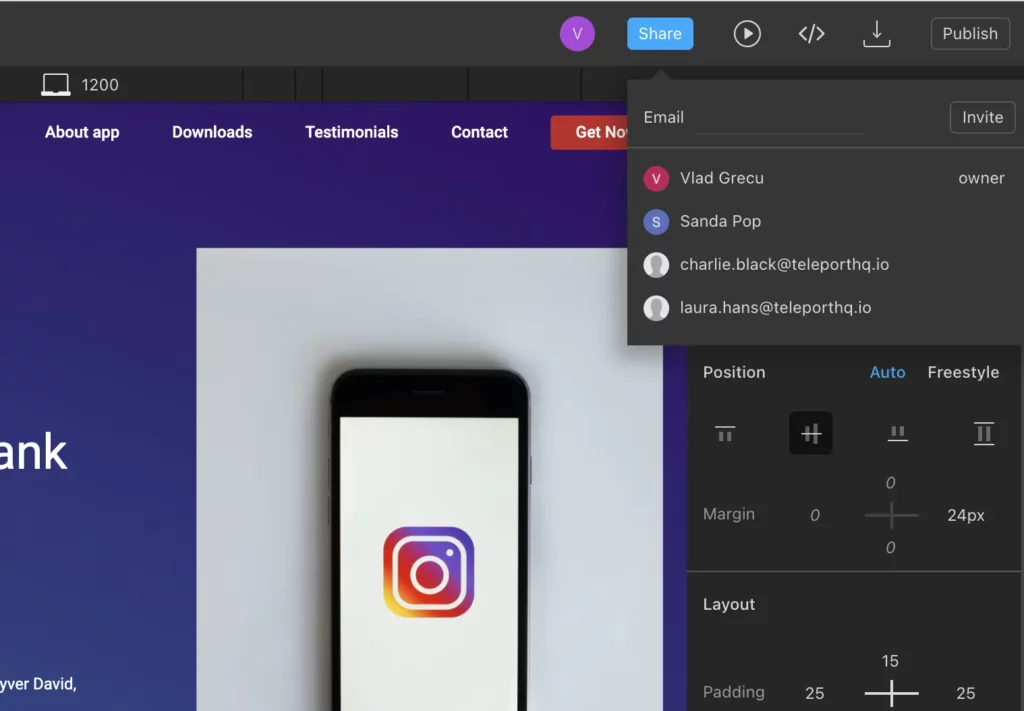
Publish your website
After finishing customization, click “Publish” on the top right to publish your website.
Export your code
If you’re a coding enthusiast or want more control over your website, TeleportHQ allows you to export your code. You can easily access and modify the underlying HTML, CSS, and JavaScript files.
Personal Experience
Building with TeleportHQ feels like a team sport, which is cool, but being a solo player here can be a bit lonely. The coding playground vibe is fantastic, though.
Hocoos
Hocoos is the chilled-out surfer dude of AI ecommerce builders. It’s for the rebels who want a website without the tech drama.

Pros & Cons
Pros
- User-friendly interface
- Effortless customization
- Seamless SEO optimization
- Template versatility
- Affordable pricing
Cons
- Limited advanced features
- Basic design elements
- Integration constraints
What Makes Hocoos’s Highlight
Hocoos, the laid-back surfer of website builders, offers a ride on the chillwave of creativity – simple tools, effortless vibes, and a canvas for your rebel spirit.
Start with answering some questions about your business
Hocoos starts by throwing questions your way, helping you figure out your business vibes.
- Business type

Starting with choosing a “Category.”

The next step is to choose your “business type.”
- Your service

And then choose your website’s service for personalization.
- Site features

Continue by choosing the purpose of your website.
- Business location

Choose your business location to tell customers where your business is.
- Business name

Provide the name of your website.
- Talking points

Let’s point out what your unique selling points are.
- Contact details

And here you are, your website’s personalized template.


After choosing the color and text style, click “Create my website.”
Edit your website
With Hocoos, you can effortlessly edit your website whenever you want. You can change the layout, colors, fonts, and more to make it look the way you want.

Customize website sections and pages
Hocoos hands you the artist’s brush, it lets you customize every section and page of your website. You can add “About Us,” “Services,” “Portfolio,” and more sections. You can also rearrange them to create a unique structure that suits your needs.
Customize Content & Features
Customize your content and features without diving into the coding chaos. You can add text, images, videos, and interactive elements like forms and sliders. It’s like being the director of your digital show – pick the content, set the features, and let your site steal the spotlight.
Optimize for SEO
Hocoos acts like your digital compass, optimizing your site for SEO. It’s not just about looking good; it’s about being found. You can easily optimize your website by adding meta tags, keywords, and descriptions to improve its visibility on search engines like Google.
Personal Experience
Hocoos is the chill surfer of website builders – easy, breezy. It suits my rebellious, creative side, but if you’re looking for big-city features, this might not be the spot.
Kleap
Kleap is the Marie Kondo of web design– it keeps the simple and sparks joy. No fancy frills, just a sleek online presence.
Pros & Cons
Pros
- Minimalistic design options
- Quick and easy setup
- Mobile-responsive layouts
- SEO-friendly structure
- Image and video integration
Cons
- Limited advanced features
- Basic template variety
- Customization constraints
What Makes Kleap’s Highlight
Enter the Marie Kondo of Kleap – the minimalistic playground where your site finds joy in simplicity, free from clutter and tech fuss.
Choose a Template
Kleap doesn’t overwhelm you with options. The templates are curated for simplicity and aesthetics.

After getting through a list of squestions about your business, you can choose a template for your business.

By clicking the “Template” button from the settings list on the right side, you will see a list of templates available. Hover over every template and click “Select template” to choose one.
Customize Layout
Kleap’s customization is drag-and-drop simplicity. It’s like arranging your digital furniture effortlessly.

Add Content
Adding content on Kleap is straightforward. Whether text, images, or videos, it’s like a digital storytelling canvas.

With the “Block” button from the settings list, you can add more content to your website, such as text, mail, phone, and social.
Optimize for SEO
Kleap takes the mystery out of SEO and adds keywords and meta tags – it’s all simplified. Your site becomes a beacon in the search engine wilderness.

By choosing “Setting,” you can easily optimize your website.
Preview Your Site
Kleap lets you preview your creation before the grand reveal. It’s like a backstage pass to see how your digital show looks.
Publish Your Site
Hit the publish button, and Kleap makes your site live instantly. No waiting, no tech drama. It’s like opening night – your digital artwork is on display for the world.
Share and Connect
Kleap integrates seamlessly. Share your site on social media or connect it to your domain. It’s like turning your site into a social butterfly – effortlessly inviting friends to your digital hangout.
Update and Refresh
Kleap encourages regular updates. It’s like redecorating your digital space effortlessly. Keep things fresh, and your site stays as vibrant as your creativity.
Personal Experience
Kleap is my minimalist haven. Simple, clean, and easy to use. Perfect for me, but if you’re after flashy features, you might feel like missing out on the bells and whistles.
Jimdo

Jimdo is your friendly neighbor who helps you move into the web. The laid-back buddy sets up your site without any tech headaches.
Pros & Cons
Pros
- Simple and intuitive platform
- Hassle-free site-building
- Affordable pricing
- Mobile-friendly templates
- Built-in SEO tools
Cons
- Limited design customization
- Basic template options
- Advanced features require paid plans
What Makes Jimdo’s Highlight
Step into Jimdo’s cozy neighborhood, where building a site is like a chat with a friendly neighbor – simple tools, no tech tantrums, just the comfort of a digital home.
Customizable websites such as images, logos, icons, and videos

With Jimdo, you can personalize your website to reflect your unique style. You can easily add photos, logos, icons, and videos to make your website visually appealing and engaging.
GDPR-Compliant legal pages
Jimdo understands the importance of data protection and ensures that your website complies with GDPR. You can easily add legal pages, such as privacy policies and terms of service, to keep your visitors informed and protected.
Choose and add photos from the library

Jimdo offers a vast library of high-quality photos that you can choose from to enhance the visual appeal of your website.
Adding and Managing Elements
Jimdo provides a wide range of elements you can add to your website to make it more interactive and user-friendly. From contact forms and social media buttons to maps and testimonials, you can combine these elements into your website to enhance its functionality.

Personal Experience
Jimdo is like a friendly neighbor helping me set up my digital space – it’s a breeze. Super user-friendly, though sometimes I wish for more advanced features. It feels like a cozy neighborhood in the vast web city.
Wrapping Up
After exploring the best free AI website builders, you can now easily choose the one that suits your digital personality and start crafting your online space effortlessly.





