How to fix Woocommerce Shipping Zones not working?
As can be seen, delivery is one of the most important elements in deciding whether a person purchases products from an online shop or not. However, sometimes the shipment system in the store doesn’t work well, which causes a loss in sales. One of the most common reasons for this is shipping zones not working.
Customers complete almost all the steps, but when moving to the delivery one, they receive the message announcing no shipping method available. Actually, it is not too difficult to handle this problem. Through this post, you will better understand shipping zones errors like reasons for this, and ways to fix them rapidly.
So, let’s scroll down to see what they are!
Common reasons why WooCommerce shipping zones not working
- No data about the product’s dimensions and weights: To deliver a product from one place to another, data about the dimensions and weights are indispensable elements for any carrier. So, if your item lacks information about them, the carrier cannot calculate the shipping cost that leads to the case of shipping zones not working. No shipping methods added for the shipping zones: Customers will see the shipping options based on the location selected in the checkout process. However, if this location belongs to the shipping zones that have no shipping methods (which can be added by store owners), the system will display a message like “There are no shipping methods available”.
- Wrong shipping address: This is regularly caused by spelling errors in their location names or ZIP/ postcode. Actually, customers tend to enter the locations without checking them before submitting the information, so if the address is incorrect, the system cannot find out the location on the map, which leads to the errors of shipping zones.
- No shipping services available: In fact, the courier companies are not able to ship the products to every corner of the world, so if the address is out of the supported regions, customers will receive the notification of a shipping zone error. For example, people from countries like Cuba, Iran, North Korea, etc are unable to use the service of FedEx.
- Errors in configuring carrier account with WooCommerce: To offer customers different shipping methods, merchants must connect with multiple carriers. Consequently, if there are any problems when connecting the couriers with your WooCommerce store, customers will be unable to select shipping options, and the system will mark it as shipping zones errors.
How to fix Woocommerce shipping zones not working?
No data about the product’s dimensions and weights
To avoid this error, make sure that you add adequate information on your items’ dimensions and weights in the Shipping Tab section. To do that, navigate to Products and open All Products. There, double click on the product you want to check, scroll down to Product data. Then, select Shipping Tab and you will see the sections of product’s dimensions and weights to add information.
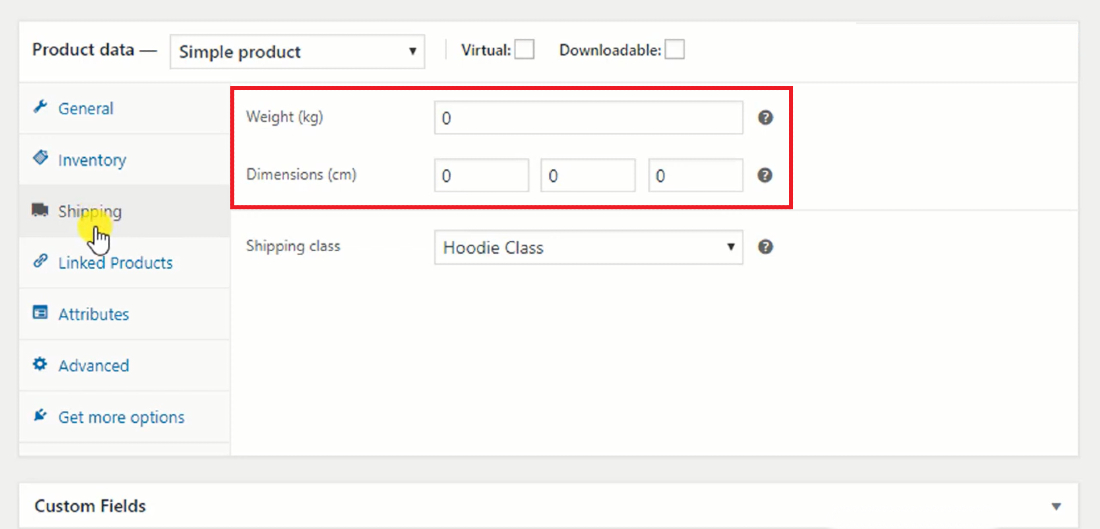
No shipping methods added to the shipping zones
If you found out that no shipping methods added to the shipping zones are your store’s problem, the first thing you need to do is to identify the shipping zones that the address belongs to. Then, open shipping zones to add new methods.
Follow this guide and you can easily add shipping methods to your shipping zones:
First, navigate to WooCommerce and open Settings. There, click on Shipping to see the list of shipping zones in the store. Choose the word Edit below the shipping zone you want to edit to open its settings page. Now, click on the Add shipping method button and you can add shipping methods to the shipping zone.
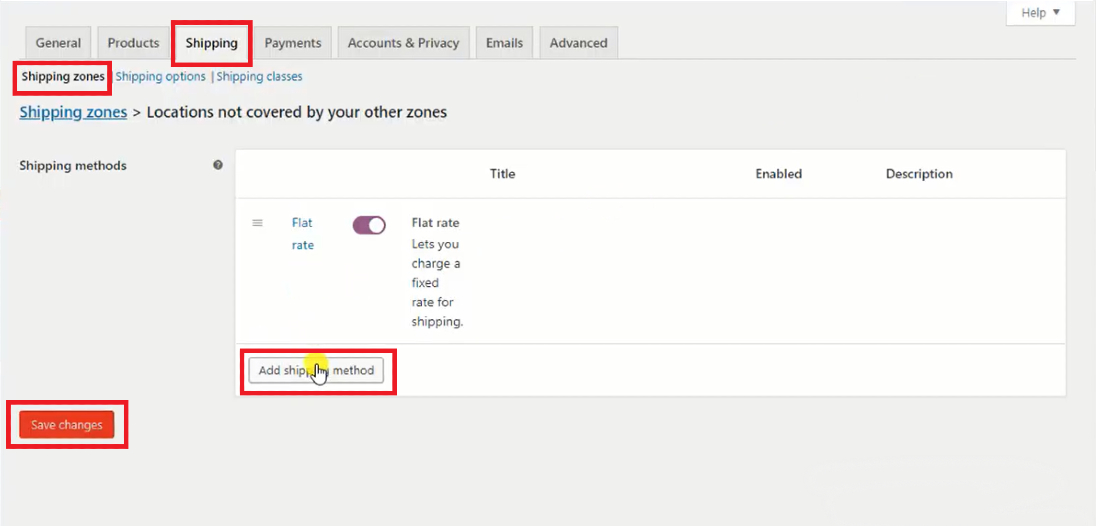
After all, don’t forget to choose Save changes.
Wrong shipping address
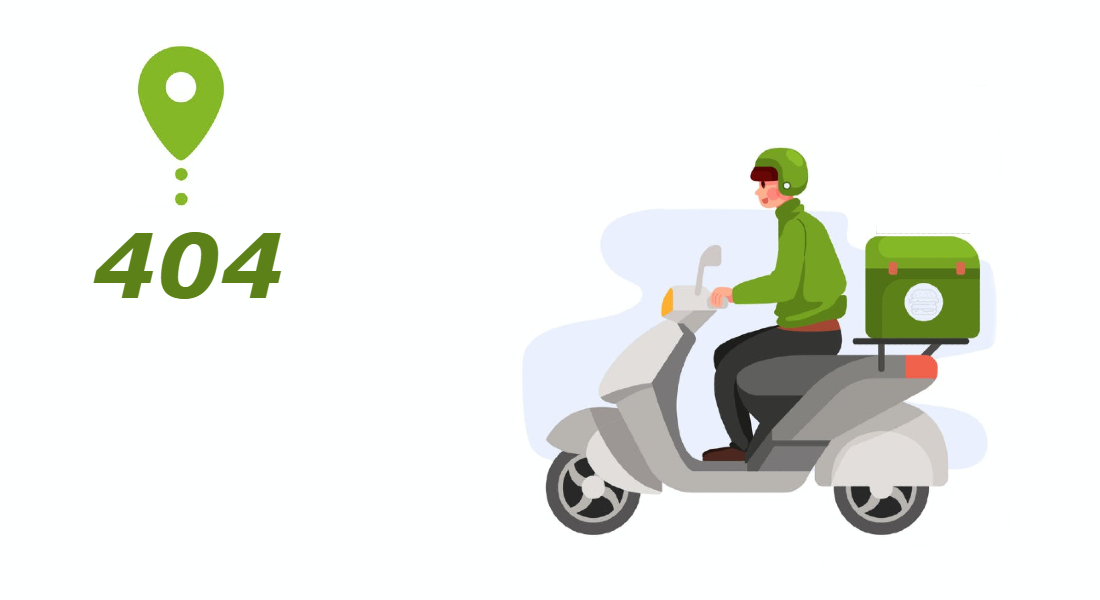
In fact, the wrong shipping address errors are often spelling ones, so the best solution is to add extensions or services to your WooCommerce store. By doing that, the system will suggest a location based on the letter typed by customers. More than that, when it is wrong, the system will suggest the right one, which will notify customers about the error and fix it rapidly.
No shipping services available
Before working with shipping couriers, you need to check the countries and territories that the couriers do not support. So you can announce clearly with your customers or collaborate with other companies to fill the gap of your shipping service company.
Errors in configuring carrier account with WooCommerce
The only way to avoid this error is to regularly check the connection between your WooCommerce store and your shipping carrier account.
Final thoughts
In general, there are 5 common reasons that result in the shipping zones not working in your WooCommerce store. Follow these suggested methods, and you will rapidly fix the problems and make your store run smoothly.





