How to Void a Shipping Label on Shopify
In this article, you will be shown how to void a shipping label on Shopify on Desktop, iPhone, and Android. However, there are two conditions to void a shipping label that you must take note, in which it cannot exceed thirty days since you purchased the label and the package has not been shipped by the carrier. When you already voided the shipping label, the label’s cost is credited to your account. This amount can be applied to the shipping label’s costs you purchase next time. In case your package has already been shipped, you had better contact with your carrier buy the reference number of the package for help.
Related Posts:
- How to Buy and Print Multiple Shipping Labels
- How to Change your Shipping Label Printer Settings
- How to Buy a Shipping Label
- How to Print a Test Label on Shopify
How to void a shipping label on Shopify
Step 1: Go to Orders.
After logging in, you can go straight to Orders.
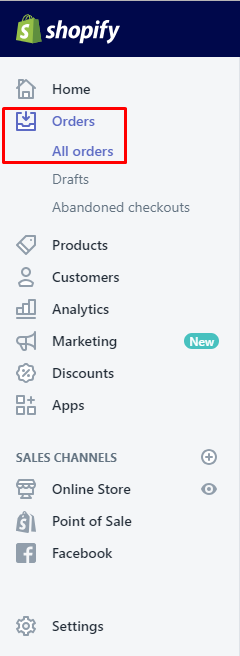
Step 2: Choose the quantity of the orders.
Next, you can choose the number of the orders, along with the shipping labels you want to get them voided.
Step 3: Select More and Void label.
From the Fulfillments section, you can select More and then choose Void label.
Step 4: Find the Reason for voiding.
Shopify might need to know why you want to avoid this shipping label so that you can find the Reason for voiding from the drop-down list.
Step 5: Confirm your voiding label.
Finally, you have to confirm the voiding label by clicking Void label and buy a new one for the same order from the page of order details.
To void a shipping label on iPhone (Click here)
-
Step 1: Tap Order After logging in, you can tap
Orderfrom the Shopify app.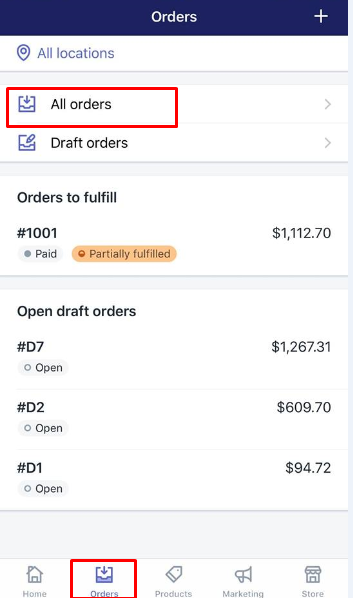
-
Step 2: Choose the order with the shipping label. To continue, you can select the order with its shipping label you like to void.
-
Step 3: Tap … to help expand the list of your shipping label. From the
Fulfilledsection, you should tap…to help expand the list of your shipping label. -
Step 4: Choose Void shipping label. Keep going by choosing
Void shipping label. -
Step 5: Opt for a Reason for voiding. You can opt for a
Reason for voidingfrom the drop-down menu. -
Step 6: Confirm again by taping Void label. To confirm the voided label, tap
Void label.
To void a shipping label on Android (Click here)
-
Step 1: Touch Order. Touch
Orderfrom the Shopify app at the bottom of the page. -
Step 2: Touch the number of orders with the shipping label. You can touch the number of orders with the shipping label you want to void.
-
Step 3: Touch … to find out more shipping labels. You can touch
…to find our more shipping labels. -
Step 4: Touch Void shipping label. Don’t forget to touch
Void shipping labelto continue. -
Step 5: Touch a Reason for voiding. You can touch a
Reason for voiding. There is a drop-down menu for you to choose from. -
Step 6: Confirm the voided label. By touch
Void label, you have just confirmed your decision.
Conclusion
As you can see, those above steps on how to void a shipping label is not hard for us to follow. This instruction can help you void a shipping label successfully. Share this article if you find it helpful for yourself. For further information, check out our tutorials on managing domains.
Related Post:
- How To Add Review For Products on Shopify
- How To Password Protect Your Shopify Store
- How To Change Shopify Store URL
- How To Add About Us Page on Shopify
- How To Create A Sale on Shopify
- How To Edit A Blog Post on Shopify
- How to Link Godaddy Domain to Shopify
- Hide Out-of-Stock Products from your Collections on Shopify





