How to Translate your Order Status Page on Shopify
On your Shopify store, you can control the language which is used on your order status page. You can change all the order status page to the language that you have chosen. Or you can also translate your messaging line by line if you feel that the default text not suitable for your branding. Even though this task might seem trivial, it is one of the things that you need to do to manage your orders as a Shopify store owner.
To help you to understand easier, I have prepared some steps on how to translate your order status page on Desktop, iPhone, and Android.
Related Posts:
- How to add a Google Translate widget to your online store on Shopify
- How to review and update a translation on Shopify
- How to search a translation for missing or completed fields on Shopify
- How to create a translation for your theme on Shopify
- How to choose a language for your theme on Shopify
How to translate your order status page
Step 1: Choose Themes section
After logging into your account, you need to choose Themes which is in the Online Store section.
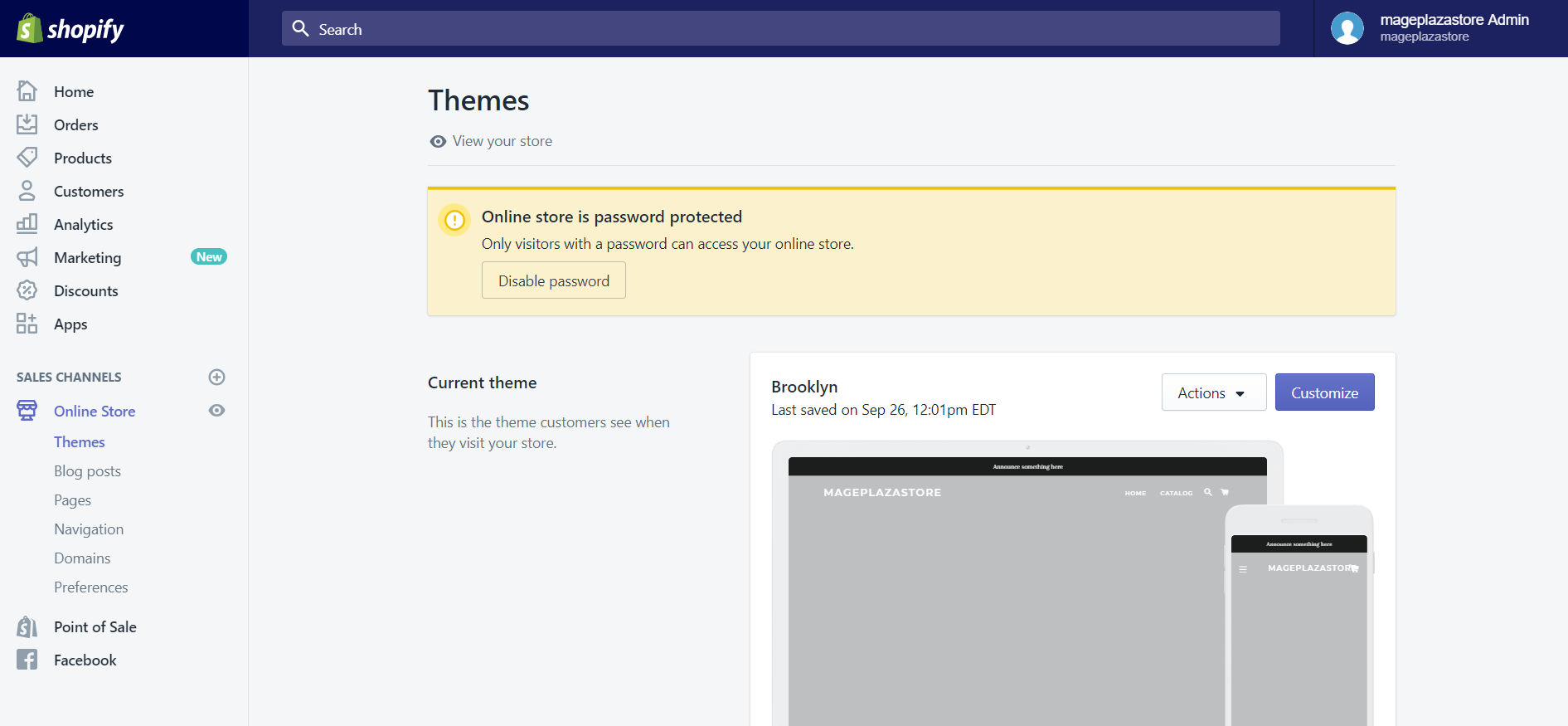
Step 2: Select Edit languages
Then scroll down to the More themes area. In here, you will see a list of themes that you have added to your store. Choose the theme that you want to edit and click on the Actions button beside the name of that theme. In the drop-down list, select Edit languages.
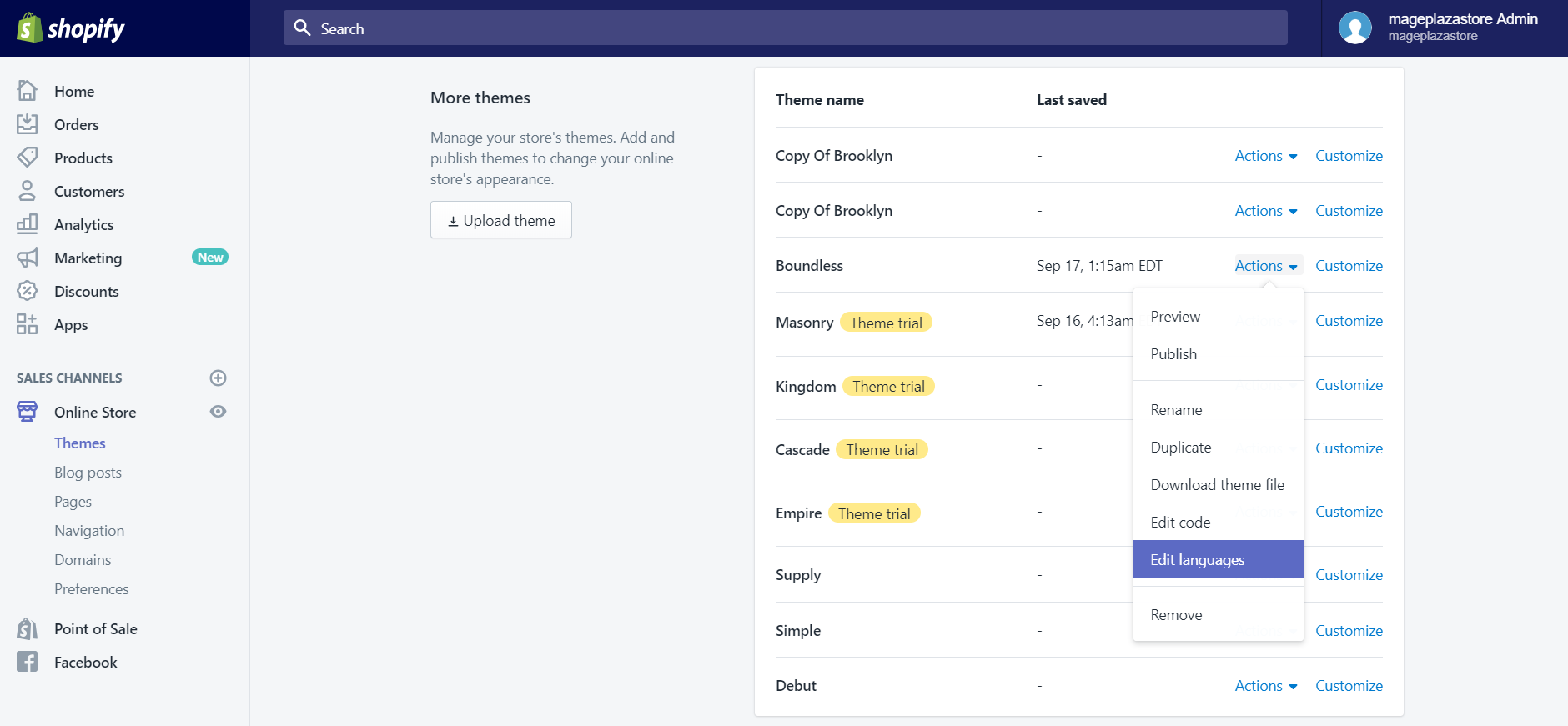
Step 3: Enter translated text
In the Language details screen, click on the Checkout & system section. Subsequently, scroll down to find the Checkout thank you heading. Here, you can enter your translated text.
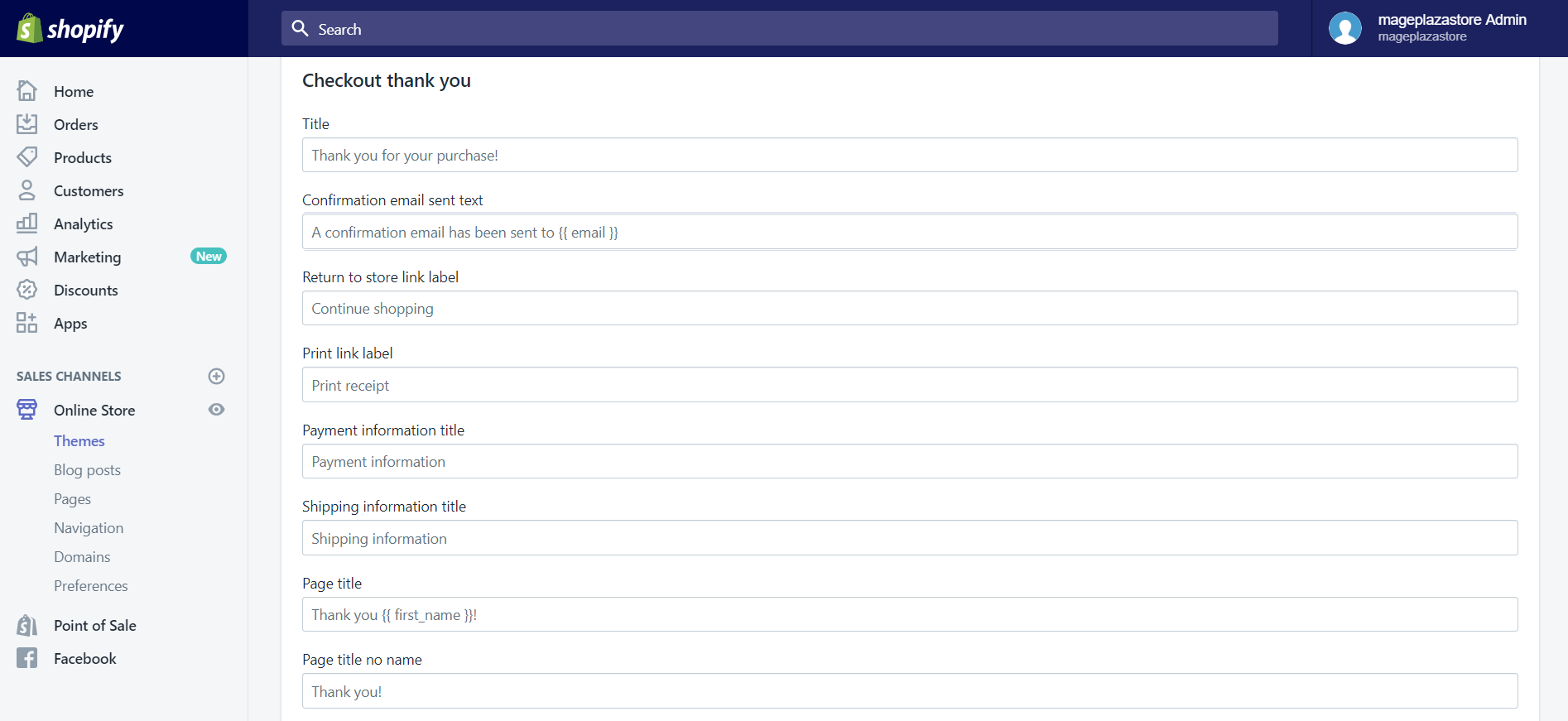
Step 4: Save
After finishing the above step, you can click on the Save button to apply the changes you have made.
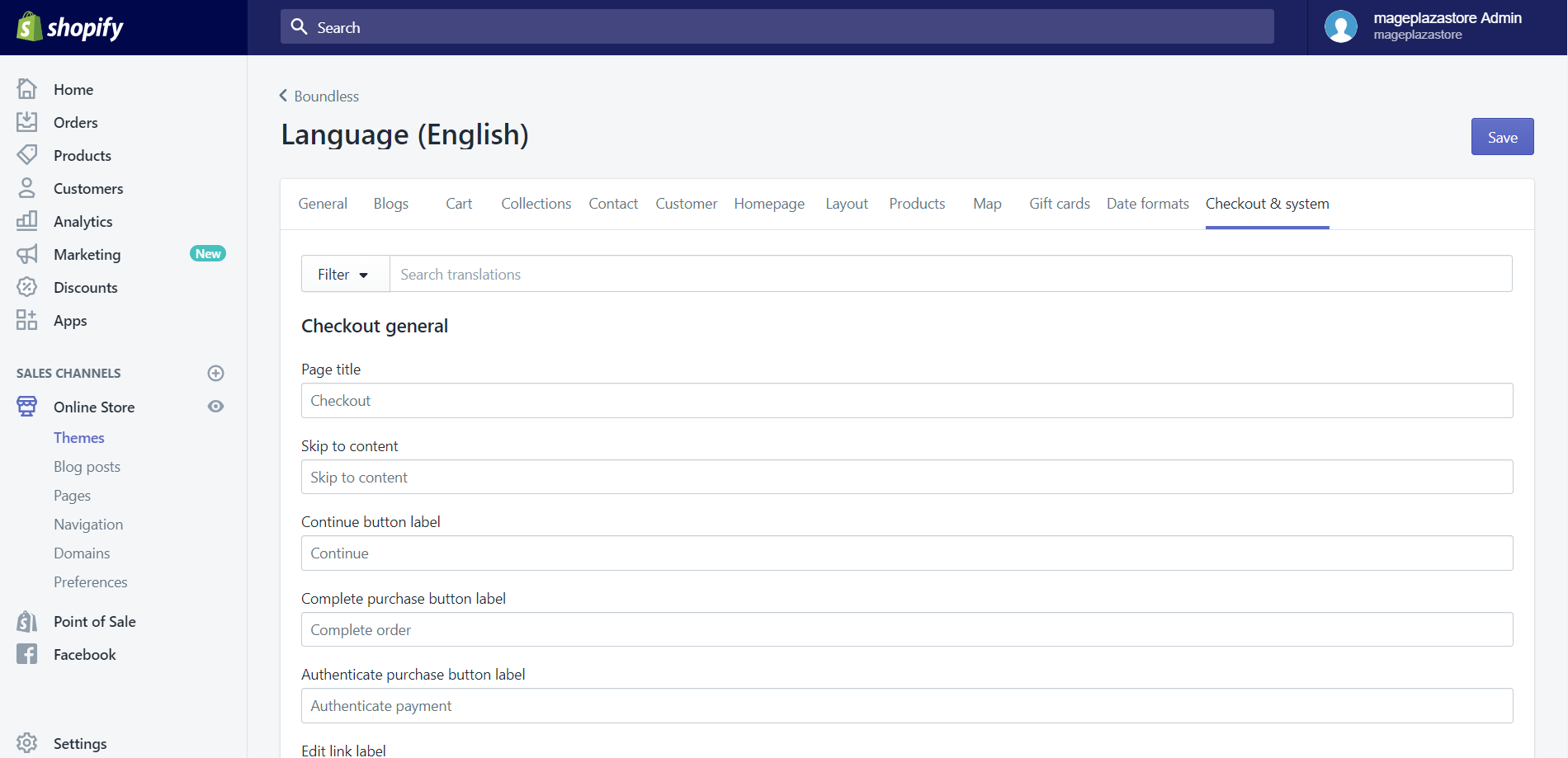
To translate your order status page on iPhone (Click here)
-
Step 1: Tap Store Firstly, open the Shopify app on your device. Then, tap on the
Storesection. -
Step 2: Tap Online Store In this step, you need to tap
Online Storewhich is in theSales channelssection. -
Step 3: Tap manage themes Afterward, in the
Online Storescreen, tapManage themes. -
Step 4: Select Edit languages Then scroll down to the
More themesarea. In here, you will see a list of themes that you have added to your store. Choose the theme that you want to edit and tap on theActionsbutton beside the name of that theme. In the drop-down list, selectEdit languages. -
Step 5: Enter translated text In the
Language detailsscreen, tap on theCheckout & systemsection. Subsequently, scroll down to find theCheckout thank youheading. Here, you can enter your translated text. -
Step 6: Save After finishing the above step, you can tap on the
Savebutton to apply the changes you have made.
To translate your order status page on Android (Click here)
-
Step 1: Tap Store Firstly, open the Shopify app on your device. Then, tap on the
Storesection.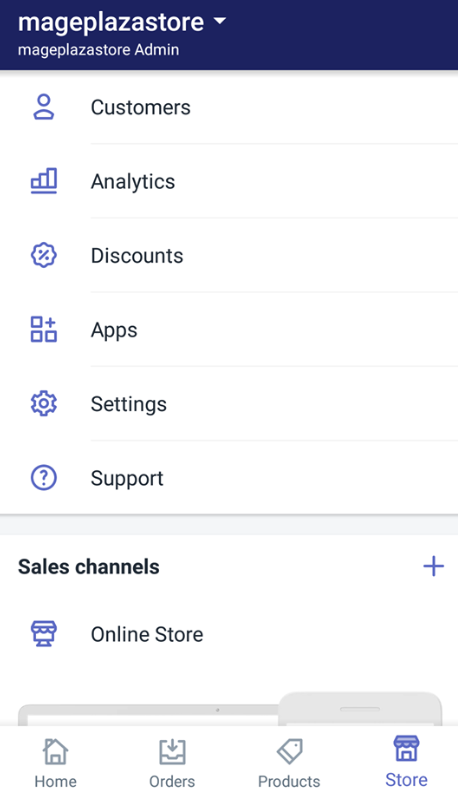
-
Step 2: Tap Online Store In this step, you need to tap
Online Storewhich is in theSales channelssection.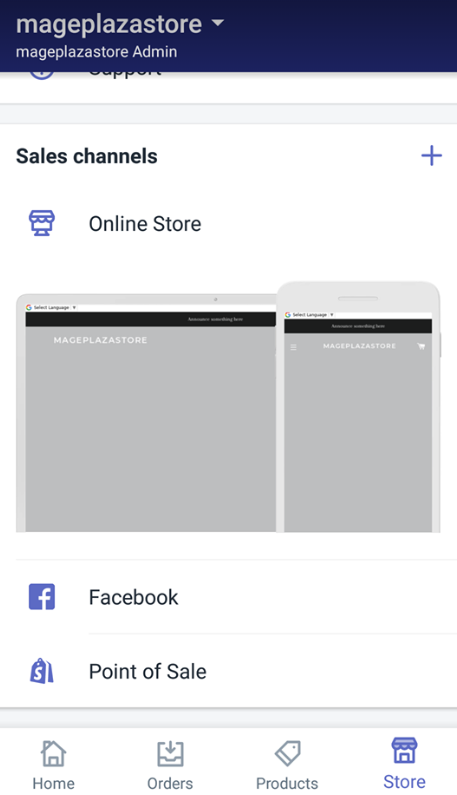
-
Step 3: Tap manage themes Afterward, in the
Online Storescreen, tapMANAGE THEMES.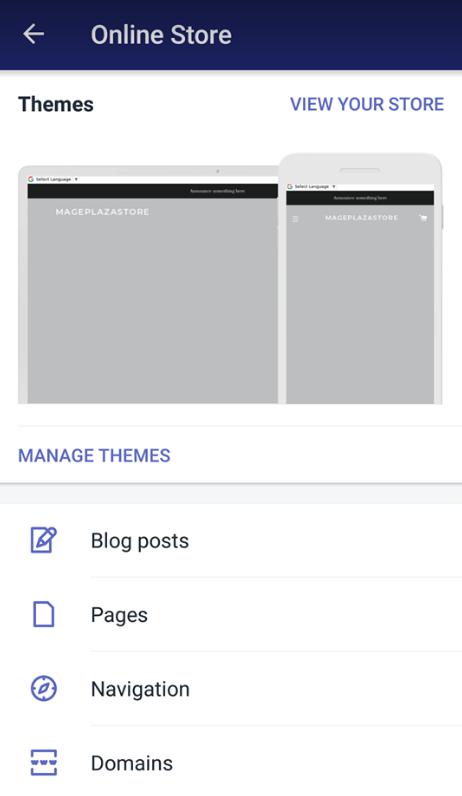
-
Step 4: Select Edit languages Then scroll down to the
More themesarea. In here, you will see a list of themes that you have added to your store. Choose the theme that you want to edit and tap on theActionsbutton beside the name of that theme. In the drop-down list, selectEdit languages.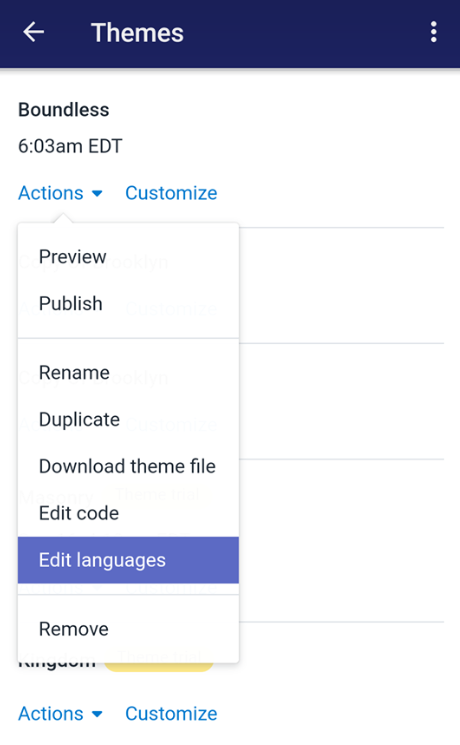
-
Step 5: Enter translated text In the
Language detailsscreen, tap on theCheckout & systemsection. Subsequently, scroll down to find theCheckout thank youheading. Here, you can enter your translated text.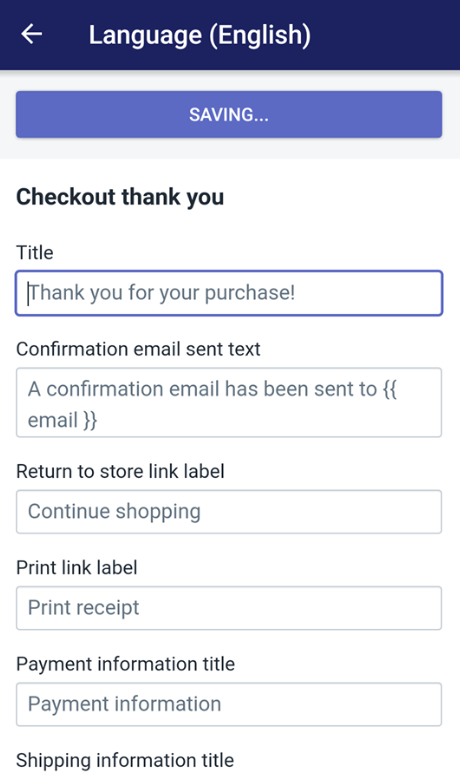
-
Step 6: Saving After finishing the above step, you can tap on the
Savingbutton to apply the changes you have made.
Conclusion
Above is the brief tutorial that I have prepared for you on how to translate your order status page on Shopify. I hope that this could help you and your crew when customizing the order status page.





