3 Steps to Publish a Theme from the Admin on Shopify
A theme is a way your products appear to your customers when they visit your online store. You can create it in your style or choose one in the Shopify theme store. There are more than 20 themes that you can add to your store, but only one can be used at a time. You can easily practice it by following these steps because this topic is about how to publish a theme from the admin on Shopify.
How to publish a theme from the admin
Step 1: Open Themes section
Open Shopify website and log-in to your account. Click on the Online Store under the Sales channels on the left of the screen then choose Themes
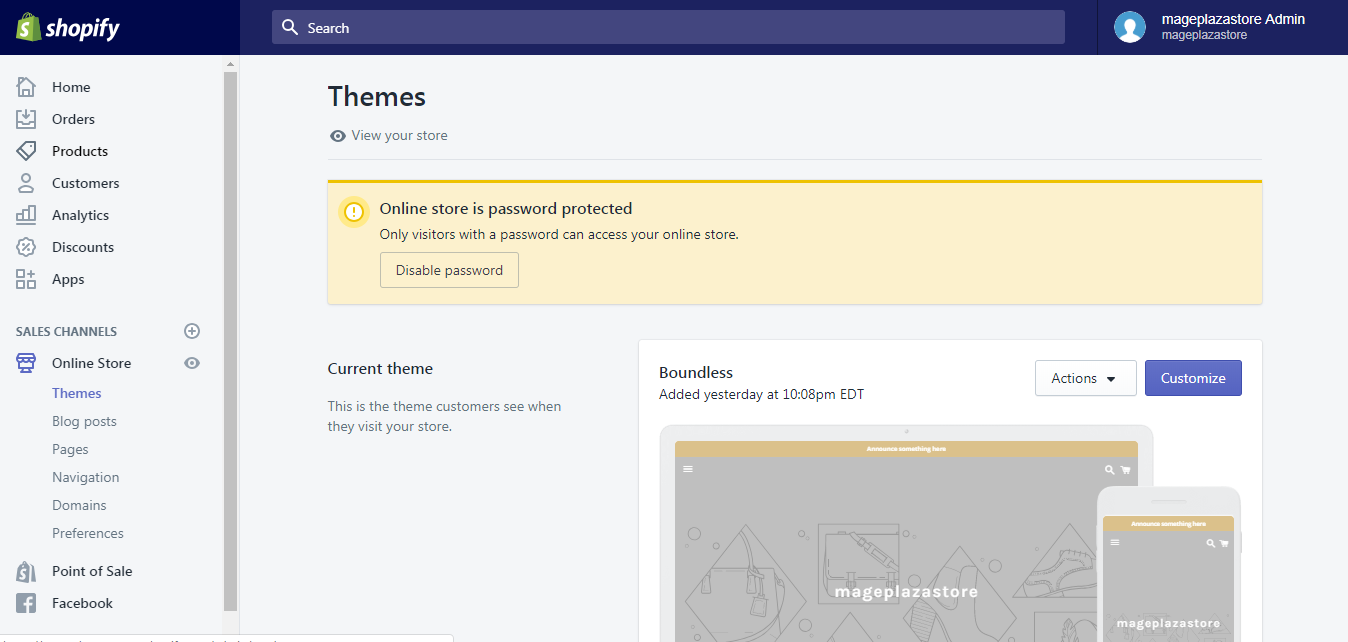
Step 2: Choose Theme
Scroll down until you see the More themes section. You can upload your design themes for your store by press on Upload theme button or choose one in the Shopify theme store. When you click on the theme store, it will head to another page with various themes which prices are from 0 to $180. Press on the one that you want and select Add theme. It will appear in the theme list under More themes section. Below the theme name, choose Action with ν symbol and select Publish.
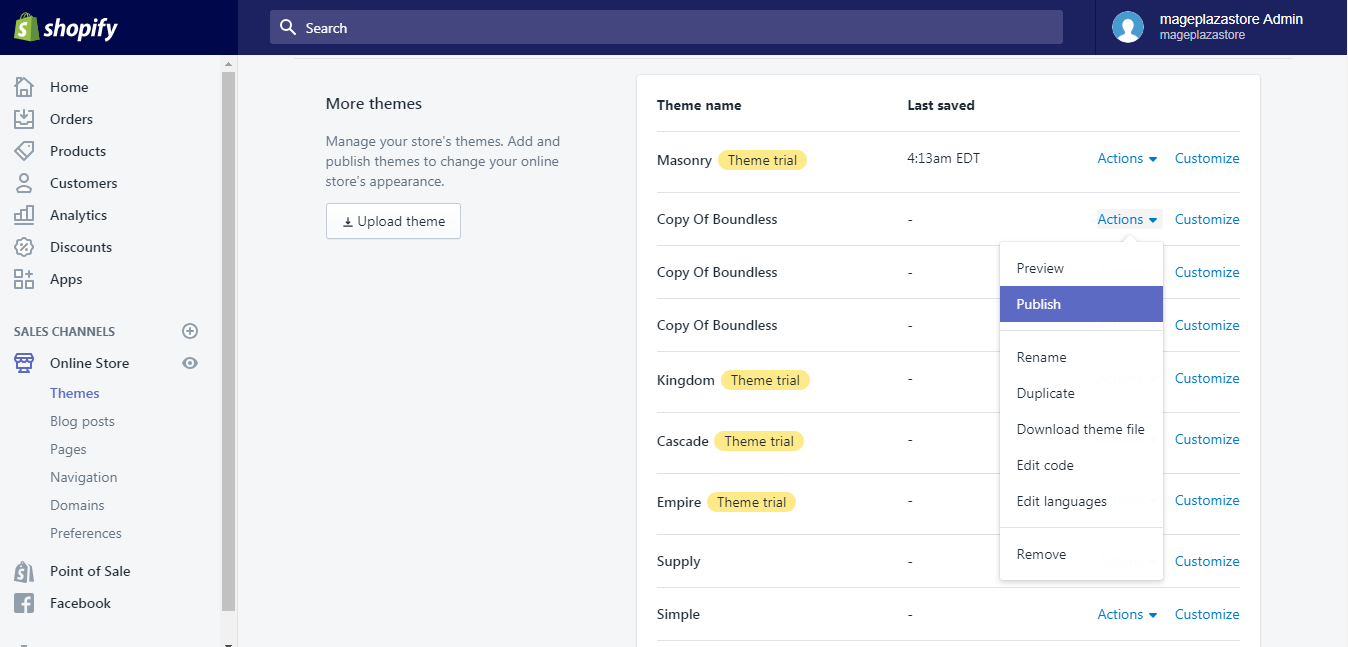
Step 3: Publish Theme
The system will ask you whether you want to change the theme and show you the preview of it. If you are satisfied, press Publish.
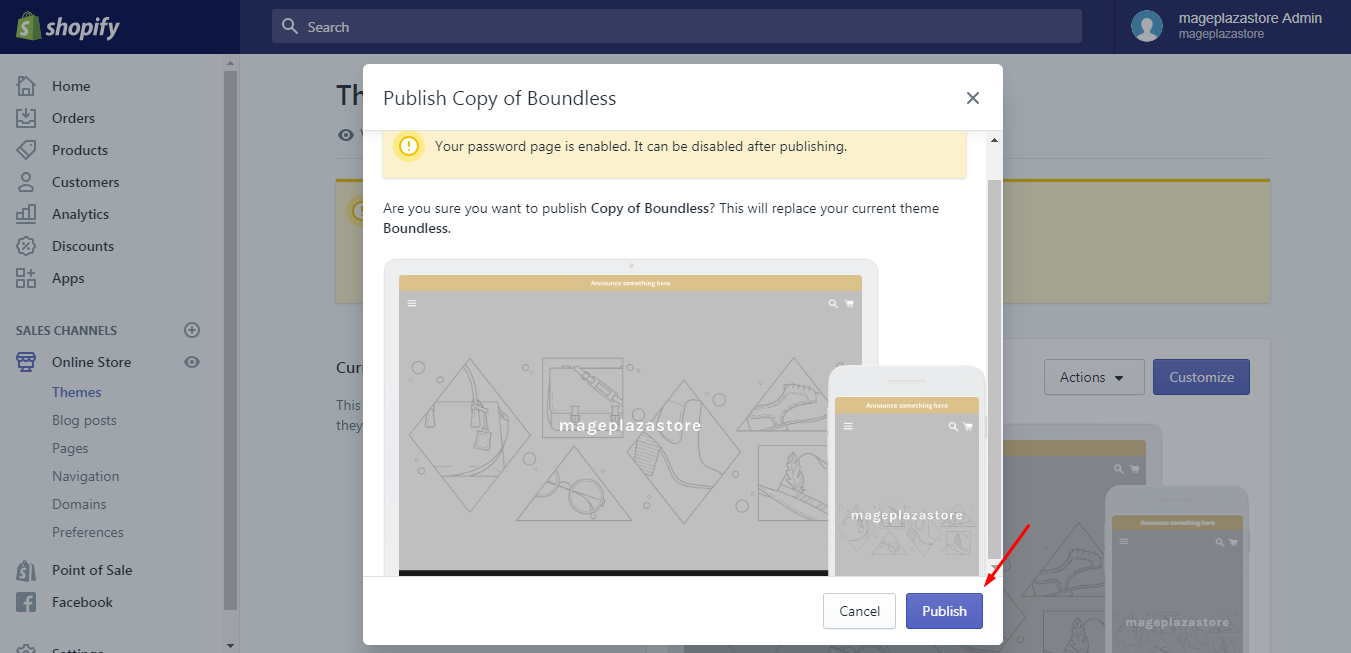
Read more: How to find what theme a shopify store is using
To publish a theme from the admin on iPhone (Click here)
-
Step 1: Get access to your Shopify app, tap
Store -
Step 2: Select
Online storein theSales channels -
Step 3: Choose
Manage themesto continue -
Step 4: Under
More themessection, you can search for themes in the Shopify theme store and use it for your online shop. After adding it from store, tapActionand selectPublish. -
Step 5: Choose
Publishin the newly appeared window to finish
To publish a theme from the admin on Android (Click here)
-
Step 1: In the Shopify app, select
Storestaying at the right end of the screen -
Step 2: Head to
Online storeunder theSales channelssection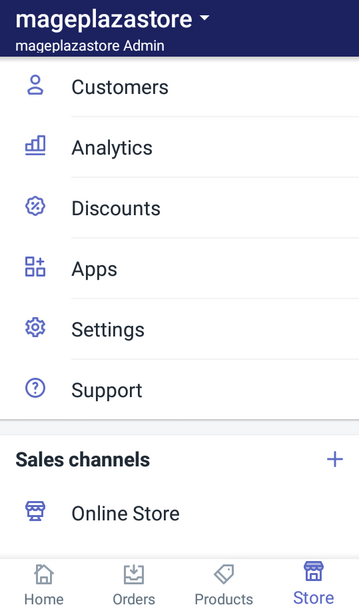
-
Step 3: You can see
Manage themesbelow the image of phone and tablet. Tap on it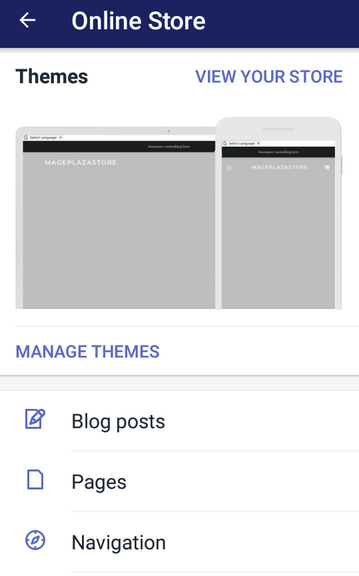
-
Step 4: Under
Manage themes, choose your favorite one onShopify theme storeor upload what you got. However, there are some notes for each of these selections. For using a theme from the store, you have to pay for some while others are free. Then consider it carefully before choosing. For adding your designed theme, the theme must be uploaded in the type of .zip file. After that, tap onActionand selectPublish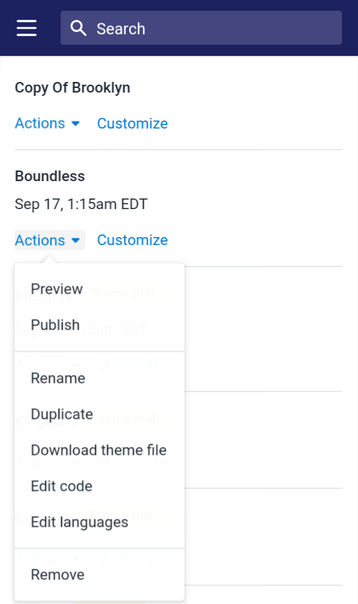
-
Step 5: Another box will present on your display which ensures your changes. If you choose
Cancel, everything remains the same that remember to press onPublishto enable the use of your chosen theme.
Conclusion
That is all about publishing a theme from the admin on Shopify. The process is quite simple and easy to follow that I hope it will benefit you. One more thing is that the theme you are using will appear in the Current themes part while the others will be stored in the More themes section.
Related Posts:
- How to add a free theme from the admin on Shopify
- How to buy a theme from the Shopify Theme Store on Shopify
- How to download themes on Shopify
- How to add an updated version of your theme to your online store on Shopify
- How to remove an unpublished theme on Shopify
- How to edit your theme settings on shopify





