Add a Google Translate Widget to your Online Store on Shopify
As you might not know about, Google Translation widget is widely used to translate your websites quickly and easily. This can help you to reach your new audiences by allowing them to translate the website in their own languages in just one click. Now, for themes on Shopify, you had better take advantage of this useful tool from Google. You can insert a Google Translate widget to your online shop on Shopify and it will automatically translate your theme content into languages which are supported by the Google Translate. In this post, you will be instructed how to add a Google Translate widget to your online store on Shopify on Desktop, iPhone, and Android.
Take note that in case your theme contains the features of the built-in translation, you had better follow the process of simplified translations instead.
Before adding a Google Translate Widget on Shopify, you need to have the code snippet for your translation.
To get the code snippet for your translation
Step 1: Access Google Website Translator page.
You need to access the Google Website Translator page.
Step 2: Complete Website Infor.
Some information of your online store needs to be completed in the Website Infor section, including the URL of your website and its original language.
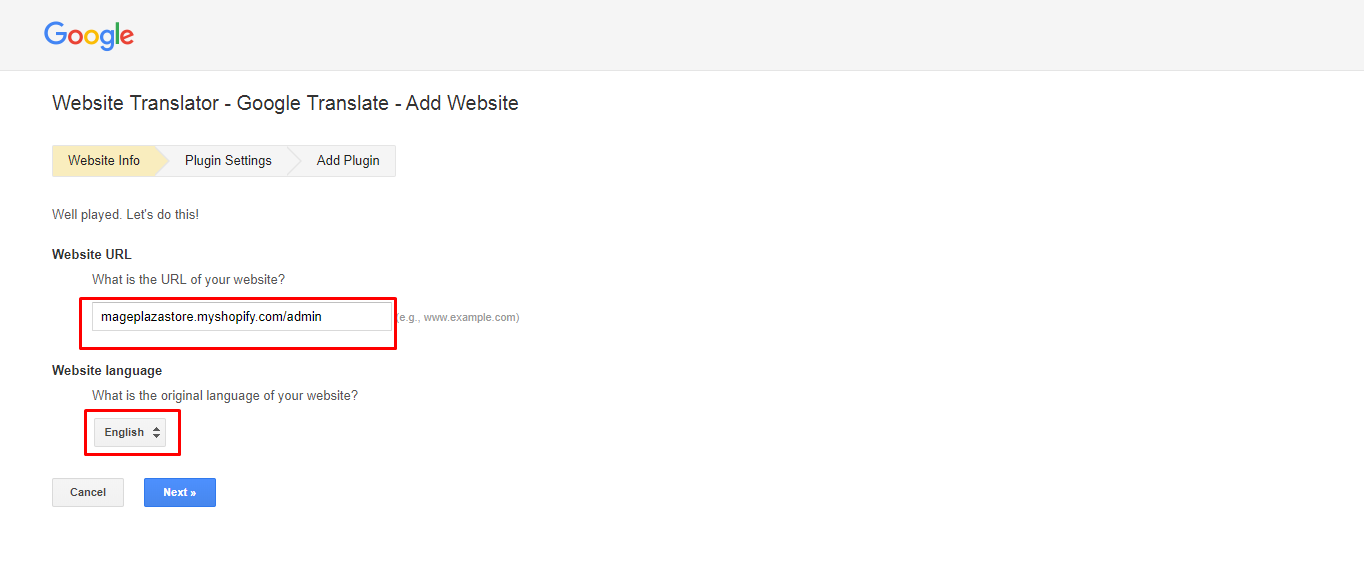
Step 3: Click Next.
Click Next to continue.
Step 4: Select All languages or Specific languages.
In the Plugin Settings section, you can select All languages or some Specific languages that are suitable for your customers when they pay a visit to your store.
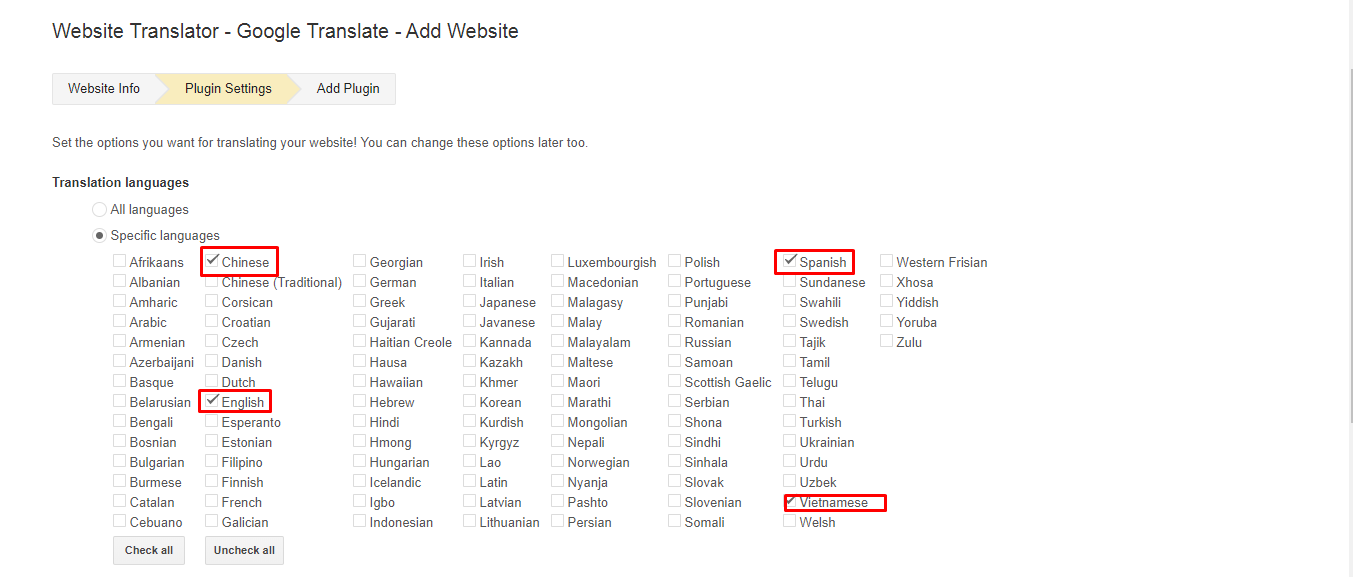
Step 5: Choose Select Language box’s performance.
The display mode section shows the performance of the box Select Language that you want it to appear, including Vertical, Horizontal, and Dropdown only.
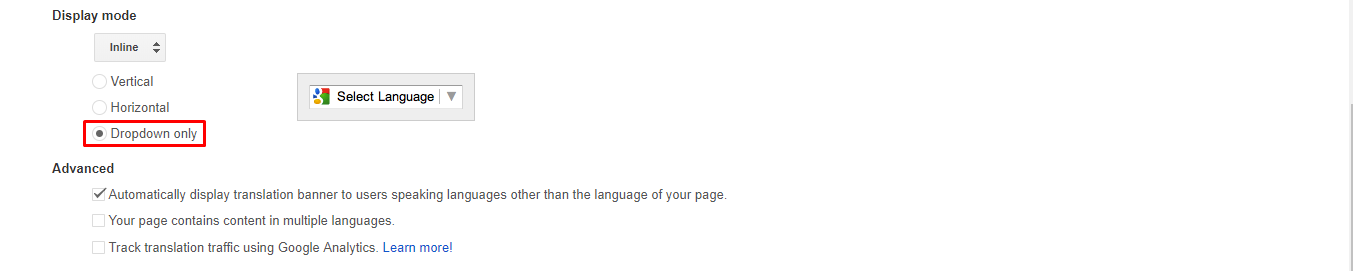
Step 6: Click Get code.
Complete this page by clicking Get Code.

Step 7: Copy and paste code.
hen you have the code snippet, copy and paste this code into pages you want to get it translated.
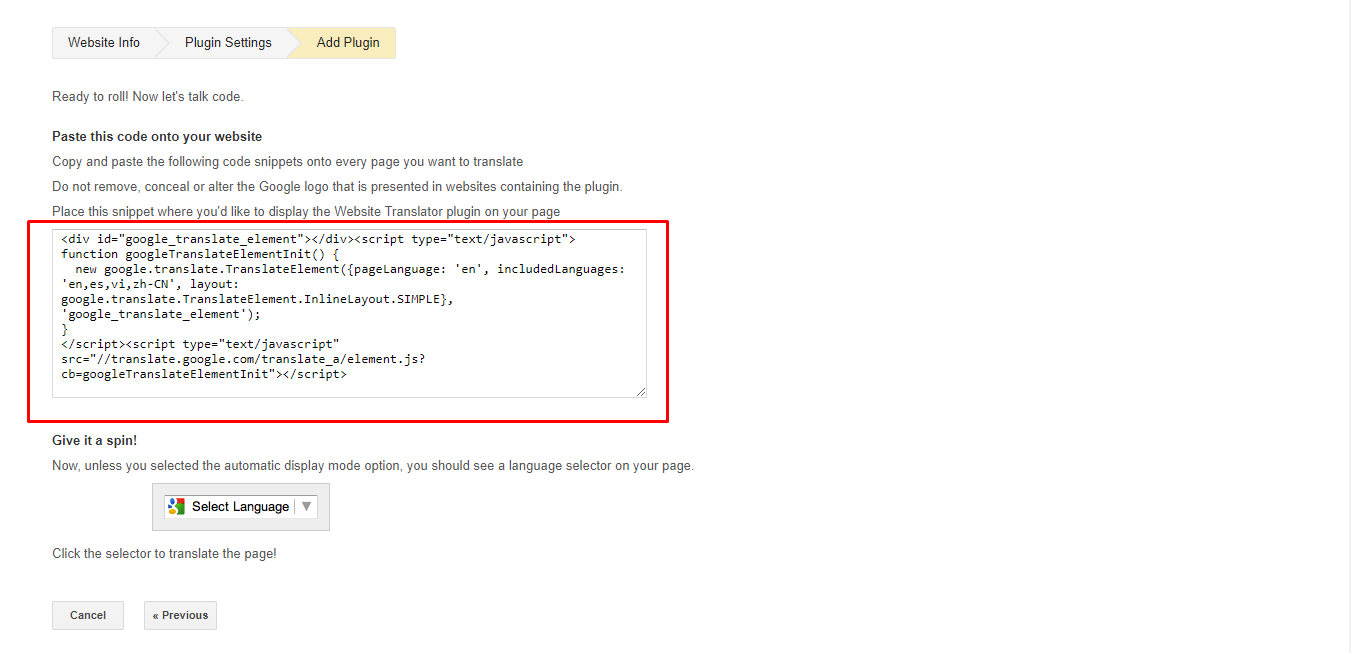
How to add a Google Translate Widget
- Step 1: Login your Shopify admin
- Step 2: Go to Themes
- Step 3: Click Edit Code
- Step 4: Paste the code snippet
- Step 5: Click Save
- Step 6: Preview translation
- Step 7: Check translation
Step 1: Login your Shopify admin.
Login your Shopify admin to start manipulating all Shopify ‘s functions with your own email and password.
Step 2: Go to Themes.
At your Shopify admin, go to Online Store > Themes.
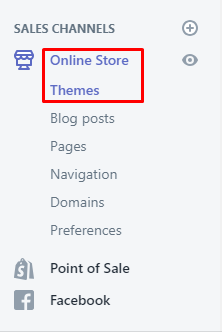
Step 3: Click Edit Code.
Pay attention to Actions > Edit Code.
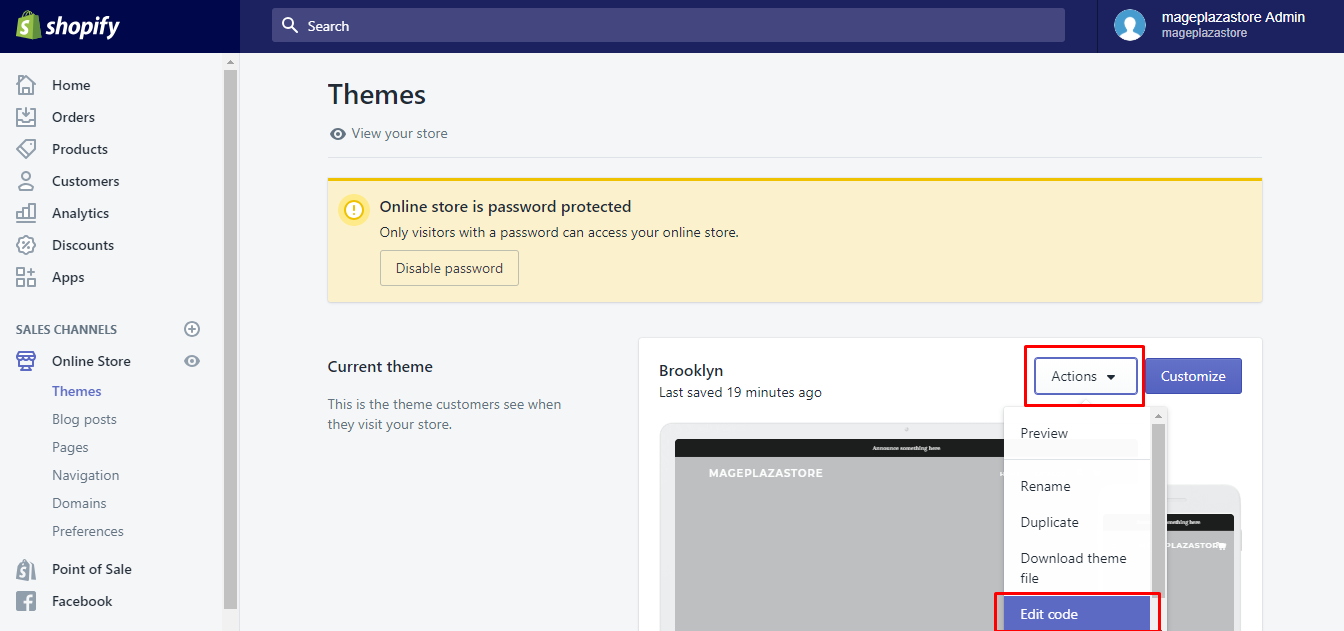
Step 4: Paste the code snippet.
Click the theme.liquid to have the theme template file opened and paste the code snippet onto the position you want your selector of translation to appear.
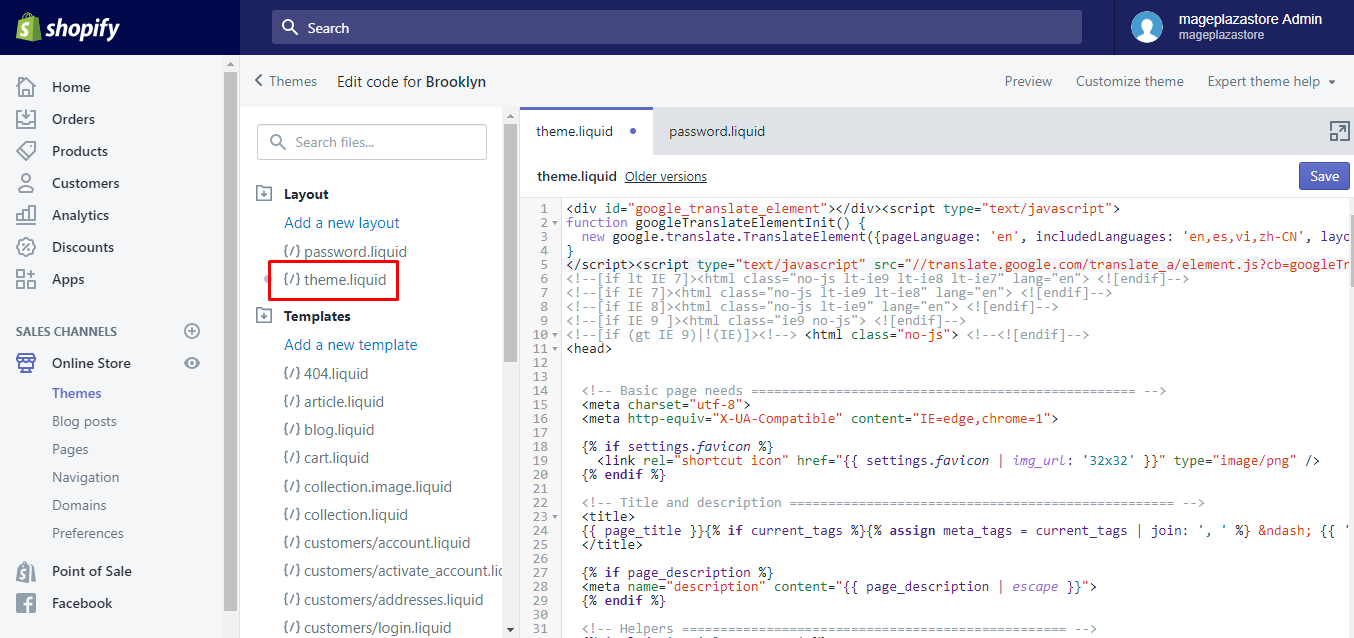
In case that you like your language selector to appear on each page, you need to insert the code into the theme.liquid or into a snippet which is consisted of in the theme.liquid.
Step 5: Click Save.
Don’t forget to click Save to complete your work.
Step 6: Preview translation.
Click on Preview to review your online store with translation language.

Step 7: Check translation.
As you can see, every language selected appears at the top of the page. Click on each language to see how your theme is translated into specified language.
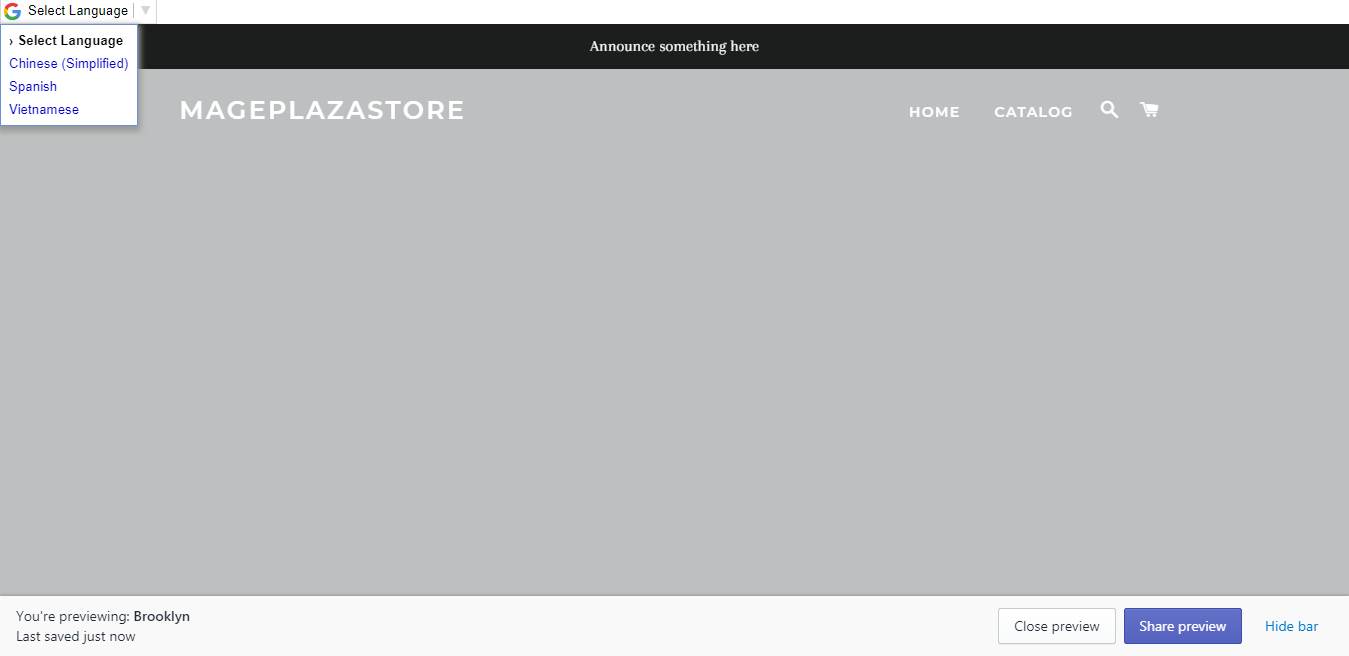
To add a Google Translate widget to your online store on Shopify on iPhone (Click here)
-
Step 1: Tap Store. After logging in, tap
Storeat the bottom of the page. -
Step 2: Tap Online Store. From the
Sales channelssection, chooseOnline Store.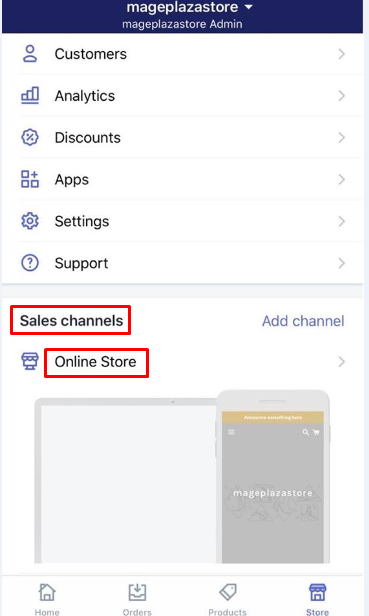
-
Step 3: Touch Manage themes. Before finding the theme that you want to update, touch
Manage themes, and then go toAction > Edit codeto continue.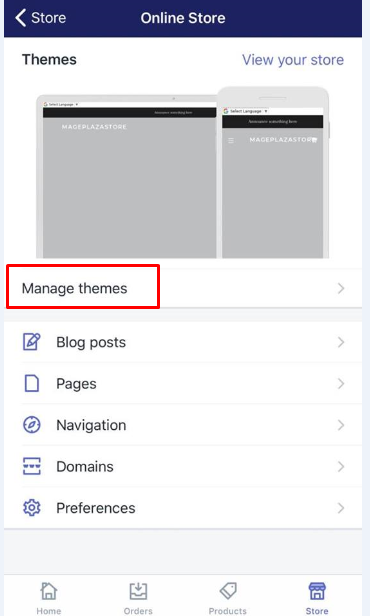
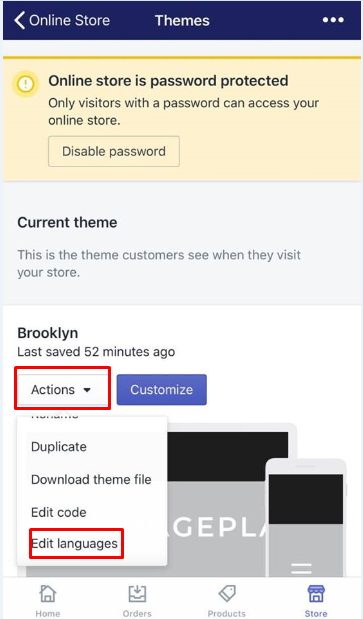
-
Step 4: Copy and paste code snippet.
-
Step 5: Tap Save. Remember to tap
Save. -
Step 6: Tap Preview. If you want to check, you can tap
Preview.
To add a Google Translate widget to your online store on Shopify on Android (Click here)
-
Step 1: Touch Store. From your Shopify app, you can touch
Store. -
Step 2: Touch Online Store. Touch
Online Storeto continue. -
Step 3: Tap Manage themes and then opt for Actions > Edit code. After pressing
Manage themes, you can tapActions > Edit code. -
Step 4: Copy and paste the code snippet.
-
Step 5: Touch Save. Don't forget to touch
Save. -
Step 6: Touch Preivew. Touch
Previewif you want.
Conclusion
From now on, with the Google Translate widget, your store looks much more professional. Your customers can visit your online store regularly and choose any languages that come from their own country. If you are still wondering how to add a Google Translate widget to your online store, you are definitely in the right place.
Related Posts:





