How to Modify Order Notes Label in Shopify
The cart page is a final step in the shopping process of visitors. That is the reason why Shopify sellers should focus on make it as attractive as possible by doing things like modifying order notes label. The customers will be more satisfied with the service if they are provided further information about products as well as delivery. One of the best ways to leave messages for the customers in this step is order-notes. All of Shopify store owners enables adding this tool on their own with the free and easy functionality in their Shopify themes.
The more instructions the online merchants give for their clients about their items, the more repeated sales that they get. The order-note provides multiple data for the customers such as order information, delivery date, and price. Besides, the users can use customize theme page to add this option as well as edit the messages from the note. From the default note, the store owners can customize it with different size, colors of the instructions on the Cart Page.
To activate and add the effective Order notes in the Cart page, the online sellers have to follow those steps in one of our articles How to enable order notes. Besides, in this below articles, we will give you detail How to modify order notes label by the basic procedure. With this guiding blog, the users can edit the label which is displayed on the above or along with the note box.
How to modify order notes label in Shopify
- Step 1: Go to themes
- Step 2: Edit languages
- Step 3: Go to Filter translations
- Step 4: Add the order notes label
- Step 5: Save changes
Step 1: Go to themes
At the first step, the Shopify admins access to their account in the Shopify website.
Then they can continue by clicking to Online Store and after that tapping Themes.
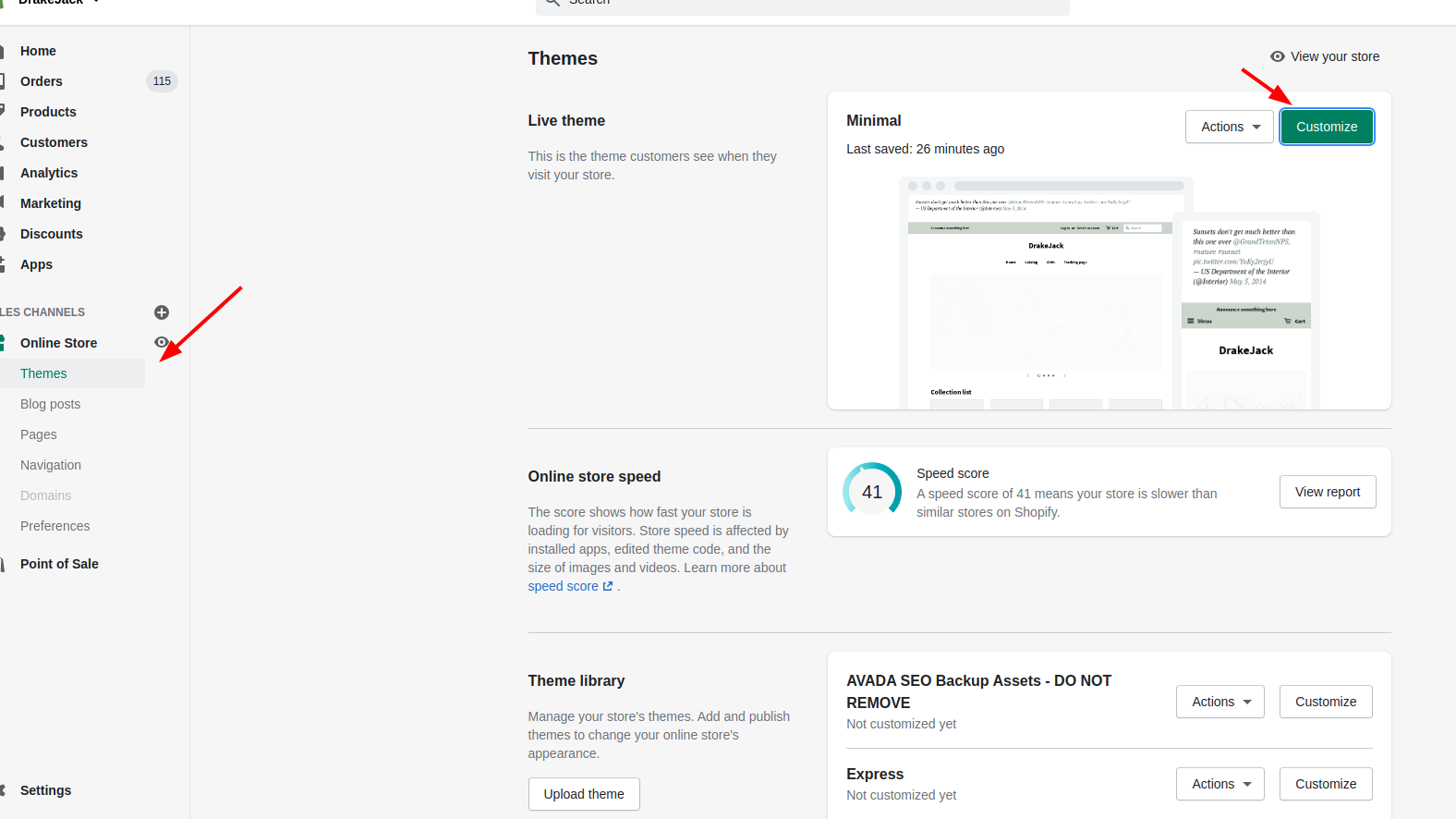
Step 2: Edit languages
Secondly, the Shopify store owners can find the theme they want to customize and then clicking Actions.
After that, the customers tap to Edit languages.
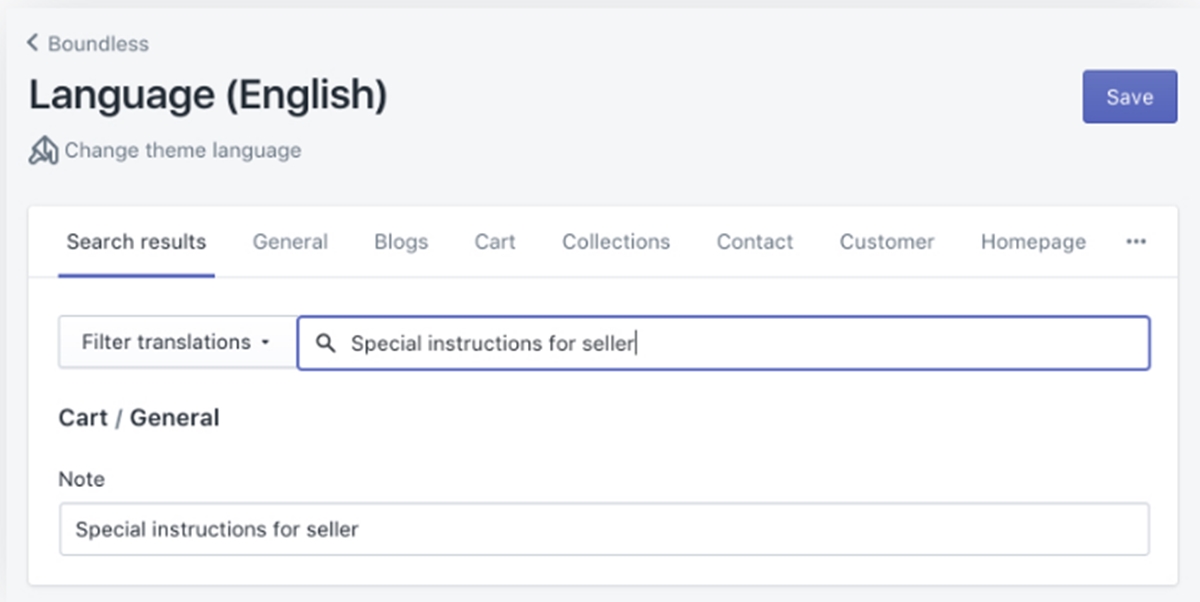
Step 3: Go to Filter translations
From the Filter translations section, the online merchants can easily add Special instructions to display the order notes.
Step 4: Add the order notes label
In this step, the customers continue by entering a new order notes label.
Step 5: Save changes
To finish the steps, the store owners can click Save.
Conclusion
With the simple steps to customize the order notes label, this article How to modify order notes label will help the Shopify store owners to install this effective tool into their stores. Besides, we also provide many guiding blogs about carts topics such as How to insert a delivery date picker to your cart template, How to generate a gift-wrap product or How to delete the unwanted tags.





