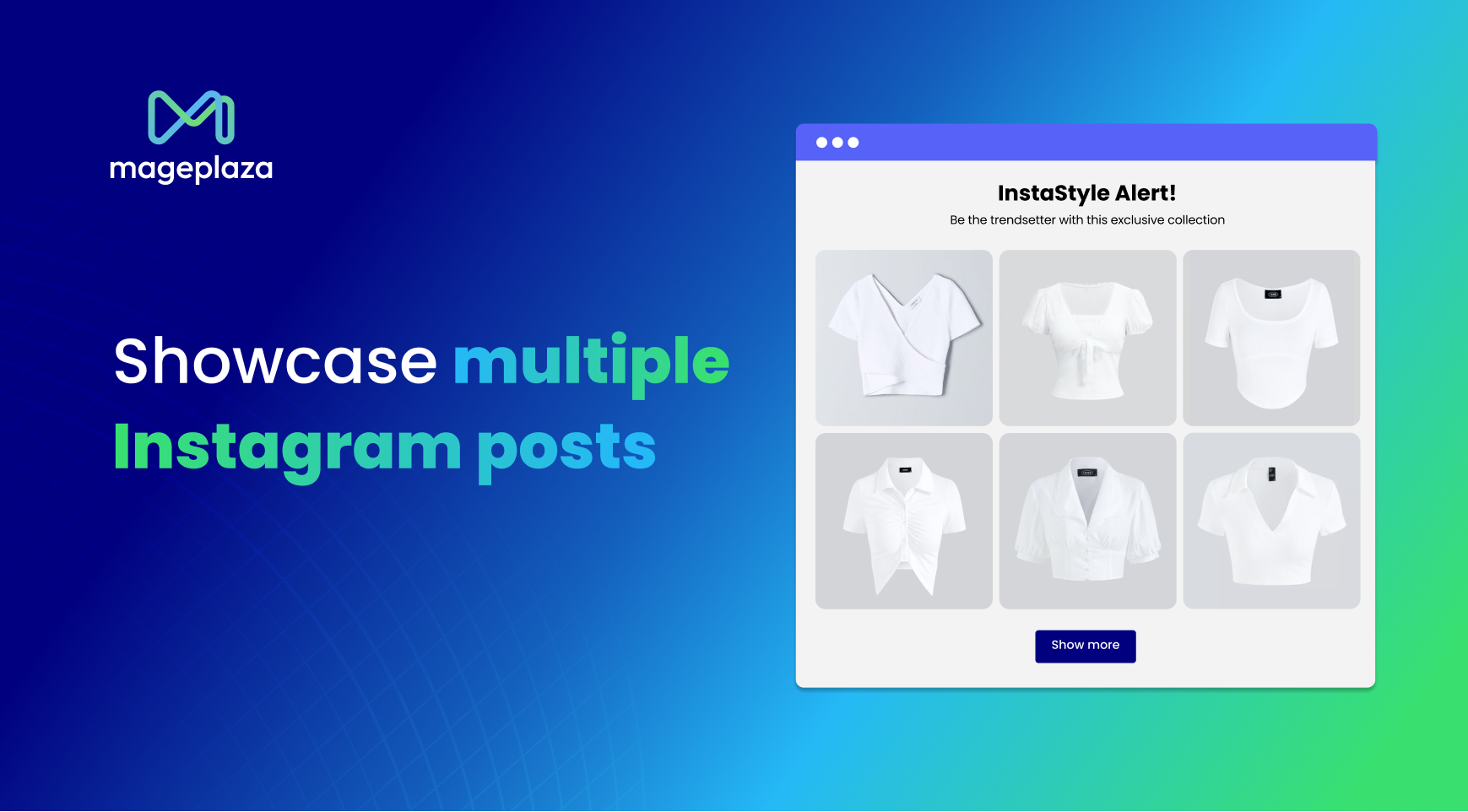How to post a video on Instagram with 3 Practical ways
As we already know, images or photos are known as a great method to help capture a moment, and videos are useful for showing this moment to the rest of the world; the process of creating a thing or getting a specific moment captured is somehow important to us. Besides photos, Instagram is extremely suitable for sharing your worth-seeing videos. You can see that despite not receiving as many likes as pictures, videos can actually be left more comments than pictures can. What you can post on Instagram is having videos recording your moments posted to your stories and newsfeeds. Instagram enables you to send videos to your friends privately by a direct message.
This article will be carefully instructed on how to post a video on Instagram with 3 efficient ways.
How to post a video on Instagram feed
Steps on how to do
Don’t miss out on this part if you are an Instagram new user and try to find ways to post a video on your Instagram feed. Here is how you can do:
-
Step 1: You have to make sure that you have the Instagram app by getting it downloaded on your iPhone or Android phone.
-
Step 2: Choose the ‘+’ icon located at the bottom of your screen.
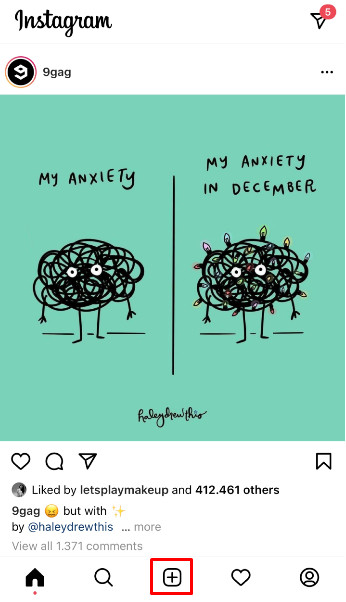
- Step 3: There are two things for you to choose from:
You can tap a pre-recorded video from your own library or take a video to post. In case you already have your pre-recorded ones, you can opt for “Library” located at the bottom of the screen before tapping on the videos you want to post. For the other cases, you can choose “Video” and press down the circle toward the bottom of the screen to start recording your moments.
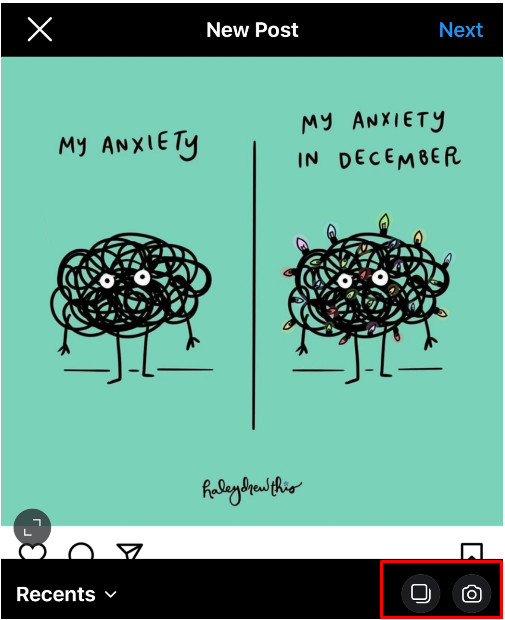
-
Step 4: Select “Next” located at the top right corner of the screen.
-
Step 5: You will be taken to the screen where you are allowed to edit your own videos before publishing. As you have finished everything, don’t forget to tap “Next” again.
-
Step 6: In this step, you will be guided to the screen where you can do more to your videos, like adding captions, choosing locations, tagging people, and post your videos to other social media networks at the same time. When you complete everything and make sure your videos are ready to launch, let’s press on “Share” to get them posted to your feed.
Recommended video sizes for Instagram Story Videos
Required video length:
Maximum of 60 seconds
Required video dimensions:
Maximum 1080px wide
Preferred format:
MP4 with H. 264 Codec and AAC audio, 3,500 kbps video bitrate
Frame rate:
30fprs or under

How to post a video on Instagram stories
Steps on how to do
Like Instagram feed, although you can totally apply the same steps to the process of posting a video on Instagram stories, there are a number of differences.
- Step 1: Let’s open the Instagram app, then clicking on the camera icon appearing in the upper left corner of the screen.
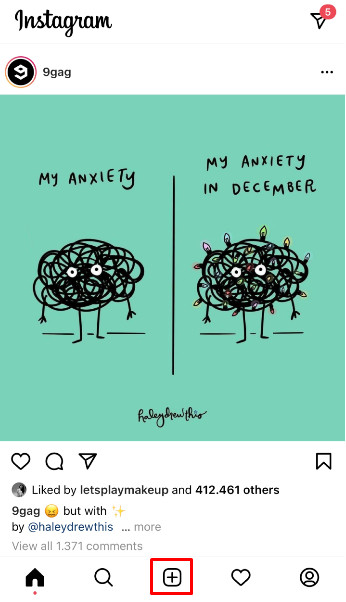
- Step 2: Likewise, in case you already have your pre-recorded videos on your phones, all you need to do is to swipe up, then select it from your phone library. More simply, you can easily switch to the “Videos” folder to get your videos.
If you do not have a ready video, you enable to use some video-like options that are widely offered by Instagram, including:
- Live video
- Superzoom
- Boomerang
- Focus
- Hands-fee
- Rewind
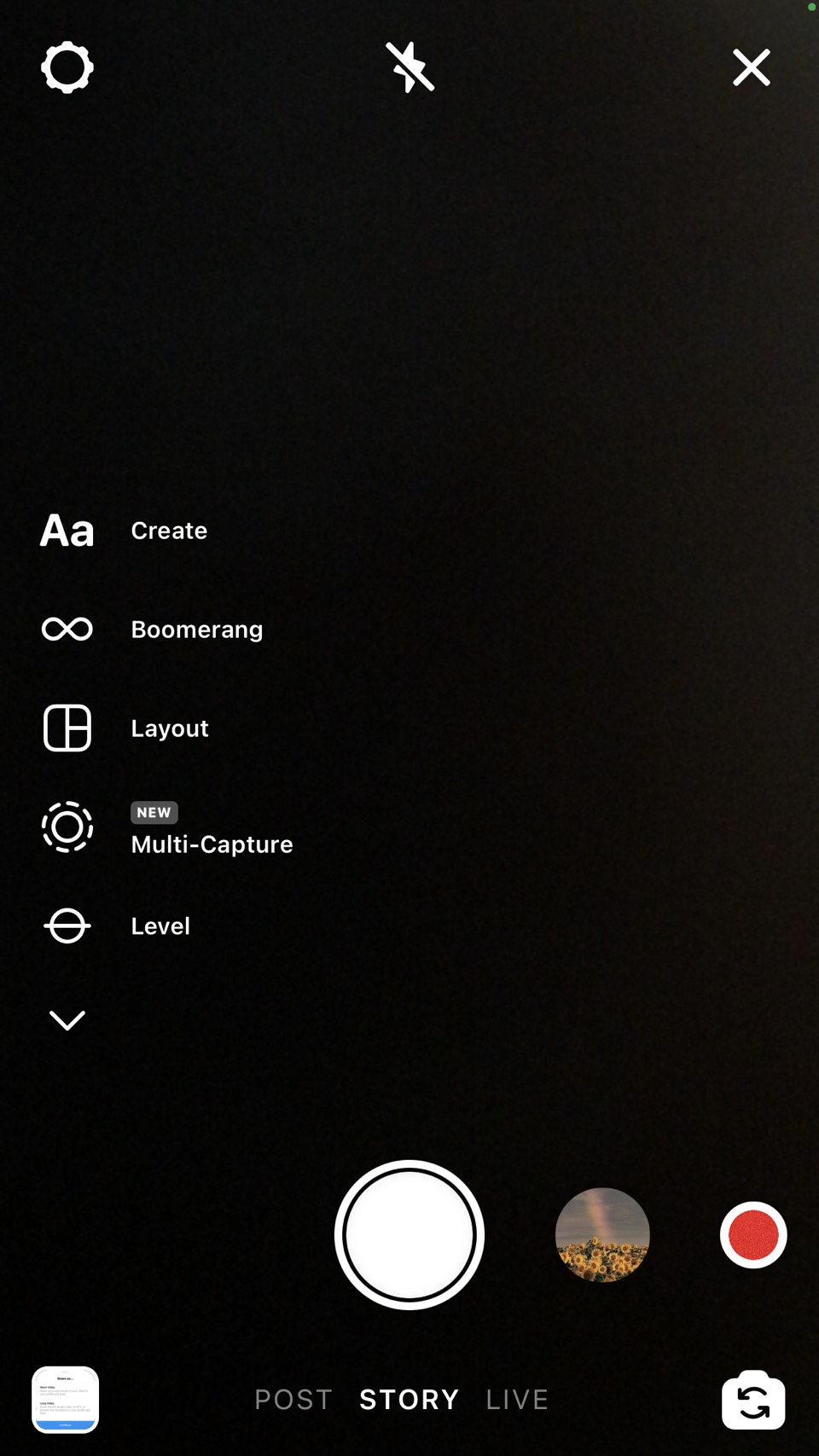
-
Step 3: We are certain that you love this part. In this step, you can add your favorite super cute GIFs and stickers as you wish. By inserting them, your Instagram stories can enhance the engagement of your viewers, which makes them become compelling. You should not miss out on this chance to get an additional boost for your videos. In addition to GIFs, engaging stickers or, other interactive elements, you can feel free to add texts to your own videos.
-
Step 4: It is time for you to share your videos with your viewers. Whenever you are ready to share your videos, let’s keep going on and share it with your audience. You will have two options on how to do this. You can either share with the rest of the world or only share with your friends. If your account is a business one, it might make sense to get a video on Instagram posted so that all people can check on that.
Recommended video sizes for Instagram Story Videos
Required video dimensions:
1080 x 1920 pixel (equivalent to 9:16 aspect ratio)
Required video length:
Maximum 15 seconds and let’s try to stay below 15Mb
Preferred format:
MP4
File size
Let’s try below 15Mb
How to post a video on Instagram IGTV
How to post a video on IGTV from desktop
One more thing to do with a video on Instagram is that you can post your videos on Instagram IGTV, known as Instagram’s own YouTube-like platform to assist in sharing long videos.
-
Step 1: To post videos on IGTV, let’s access to your Instagram profile before switching to the tab named “IGTV” located in the menu above feed pictures.
-
Step 2: In this part, you are allowed to get your videos uploaded from your computer or laptop. Then, Instagram suggests the specs below for an IGTV video:
Regarding Required video length: Your videos should be from 15 seconds to 10 minutes in length. Verified accounts and bigger accounts can post an up-to 60 minutes long videos; however, they have to be uploaded from your computer.
Required Required video dimensions: 1080 x 1920 pixels (or 9:16 aspect ratio) and the minimum resolution is about 720 px.
Regard Preferred format: MP4
Regard File size: 10 - minute videos: 650 MB max and up to 60 - minute videos: 3.6 GB max
Regard Frame rate: 30fps or under
- Step 3: Get your videos customized
As you post your videos on Instagram IGTV, you enable to insert a description and a title to your videos. You can easily upload video covers. Take note that the recommended sizes for images are 492 x 762 pixels.
You can choose to share or not share a preview to feed, which is considered a fantastic way to get your followers informed of new IGTV videos and notified them of an IGTV channel.
How to post a video on IGTV from mobile
-
Step 1: Get the Instagram app opened, then clicking the IGTV icons located in the upper right corner.
-
Step 2: Choose your video covers and add some more descriptions or titles as you wish. To choose cover images, you can select frames from your pictures or videos from your camera roll.
Some advice on posting a video on Instagram
As you are aware, engaging videos for Instagram brings you many benefits. However, not all videos have functions to boost your own Instagram video marketing. You should not go anywhere since you will be introduced to several tips to post videos on Instagram.
Your videos should be long as needed
There is a fact that Instagram lets you post videos with a maximum of 1 minute to feed and a maximum of 60 minutes to IGTV; however, this does not mean that you make your videos as long as possible. You have to remember that when your videos are shorter, they are better. You only need to make it longer when you have to do that.
Select the best covers
As your viewers scroll through your feed, cover images are things to keep your followers not going anywhere but focusing on your full clips. A powerful picture is regarded as better than an awkward image. You need to be certain that you can make use of these Instagram cover pictures.
Your videos need to have a catchy title and description
As you post a video on your Instagram, a title and a description is such an important element. You should find it necessary to add your title and description to your videos. Let’s share what your story is about with your viewers and why they should pay attention to it. And don’t forget to add hashtags as well as locations.
Take advantage of filters
Don’t forget to apply filters for your videos uploaded to Instagram, and it can provide your videos branded looks and make them become more professional. If you want to be consistent with your own brands, you can make use of Instagram filters on posted videos.
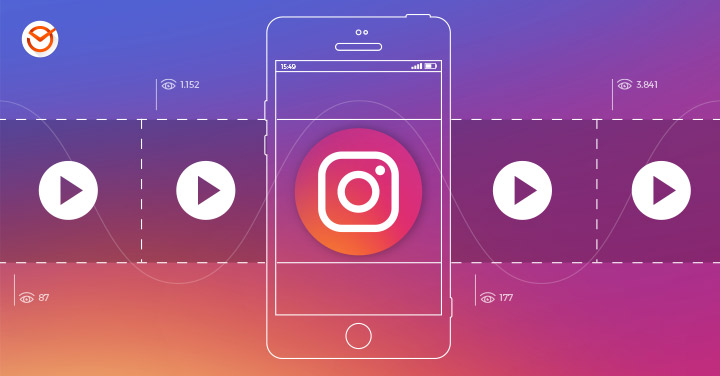
Final thoughts
Instagram videos are known as among excellent tools in every marketer’s toolbox. We hope that our article on How to post a video on Instagram with 3 practical ways will lend you a hand to post your videos effectively on Instagram. If you find our article helpful, don’t forget to share it on your social media.
New Posts