6 Ways to add someone on Snapchat quickly
Similar to other social media platforms, using Snapchat means nothing without friends. When starting using a social network, the first thing coming to your mind must be how to build up your friends list or add more friends to your list. Once you have friends on Snapchat, you can send pictures and videos to them, and you can have viewers of your Snapchat story.
Fortunately, it is not so challenging to add friends on Snapchat. What’s more, there are multiple ways to do so, maybe via usernames, Snapcode, contact numbers, URL link, and so on.
In this How to add someone on Snapchat: 6 Ways to add friends quickly post, we will give you an in-depth guide on adding a user on Snapchat within a second. Let’s dive in to get all the most fun out of this social networking site.
Snapchat “friends” are your Snapchat contacts. They are users of Snapchat who you know and have connected with. Let’s start with the first way to add friends on Snapchat which is also the most common way.
Add friends on Snapchat by username
Remember that there is no way to add a person on Snapchat via their email address or real name. This first way is used to add people on Snapchat who are not on your phone’s contact list. Let’s imagine when one of your friends has already signed up for Snapchat before, ask him or her what his or her Snapchat username is. Once you have their usernames in hand, follow the below steps:
Step 1: Open Snapchat menu
At first, you should open the Snapchat platform on your phone. Then, swipe down anywhere on the Snapchat camera screen or tap the ghost icon at the top of the screen. Now you have opened the menu and noticed many options of Snapcode, Display Name, Username, Snapchat score, and more.
Step 2: Tap Add Friends
You should select the “Add Friends” option, which means you are opening the Add Friends menu.
Step 3: Tap “Add by Username”
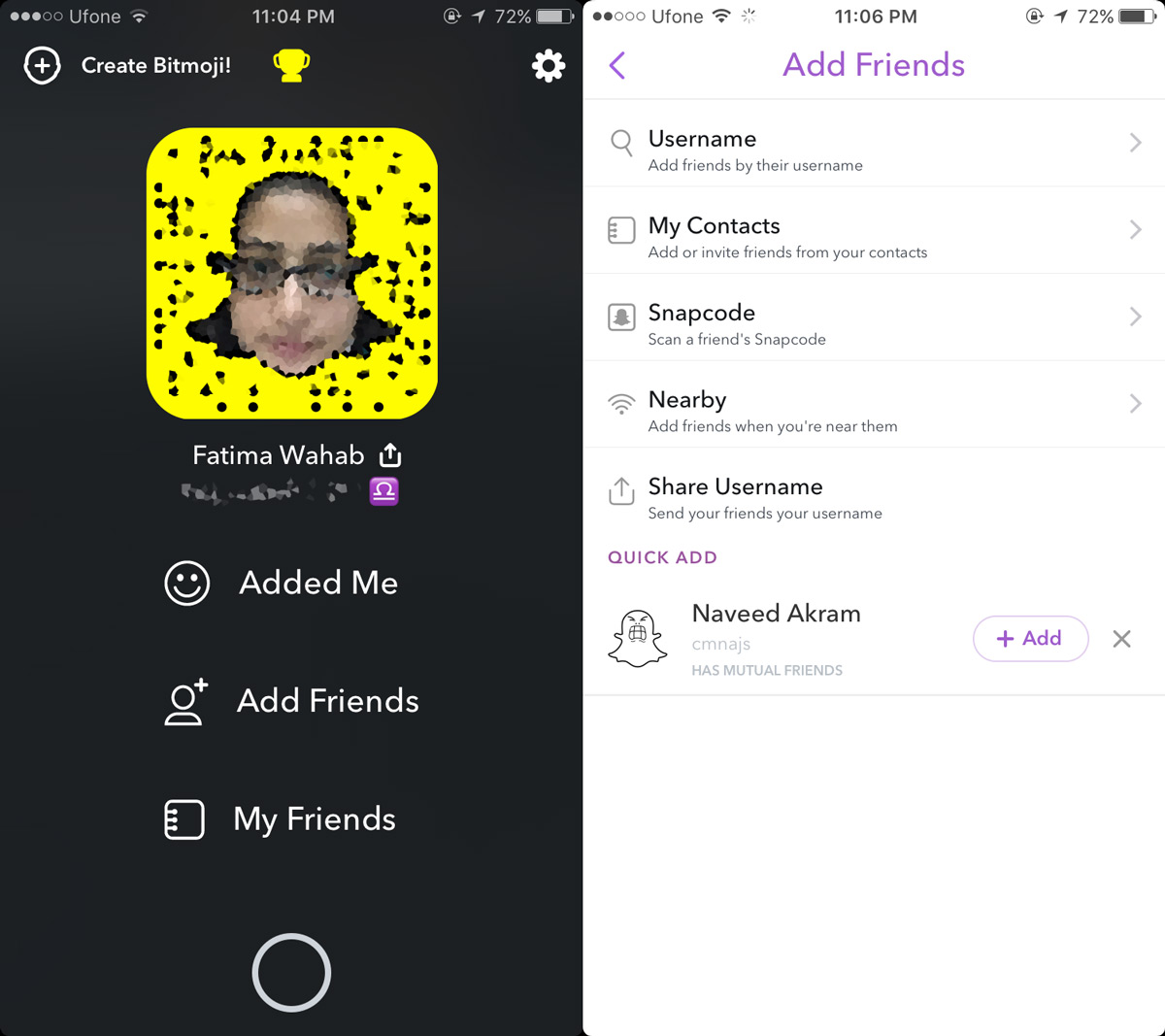
When the next screen is opened, you can now select the first option of “Add by Username” to open the user search.
Step 4: Typing your friend’s username
It’s time you should enter the username of your friend you have asked before into the window. When you type the correct username, the account you want will pop up.
Step 5: Tap the “+Add” button
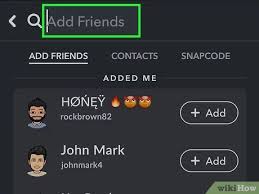
When the account you want to add appears, you should tap the ** “+Add”** button next to the user. Your friend will be added to your friend list. Notice that if you don’t see the button, you may not type the entire usernames of them correctly.
Step 6: Wait to be added back
This is optional. If your friends do not set the privacy mode, you can now snap them open a chat window. But if they do, you will need to wait for them to add you back before being Snapchat friends officially and use snap or chatting features of the platform.
You need to keep in mind the following things when adding friends via Snapchat usernames:
- When coming to Snapchat, there are two names which are Display names and Usernames. The Display Name is the one appearing first to other users and is changeable. The Username is the account name of the user which can not be changed. Don’t mistake them for each other.
- You can only search by Snapchat username not by real name, phone contacts, email address, or any other kind of name.
- You have to type the entire username to find the one you want to add instead of typing just a partial username and letting Snapchat guess it.
Add someone from contacts on your phone
So what if you do not know the usernames of your friends? Don’t worry since you can still add them by using their phone number via your Contact list as long as they are users on Snapchat and that you have their phone numbers.
Step 1: Open the Snapchat profile screen
Similarly, you should tap the ghost icon at the top of your screen or Swipe down anywhere on the Snapchat camera screen to open your Snapchat profile screen. This is where you can see your Snapcode.
Step 2: Tap the “My Friends” button
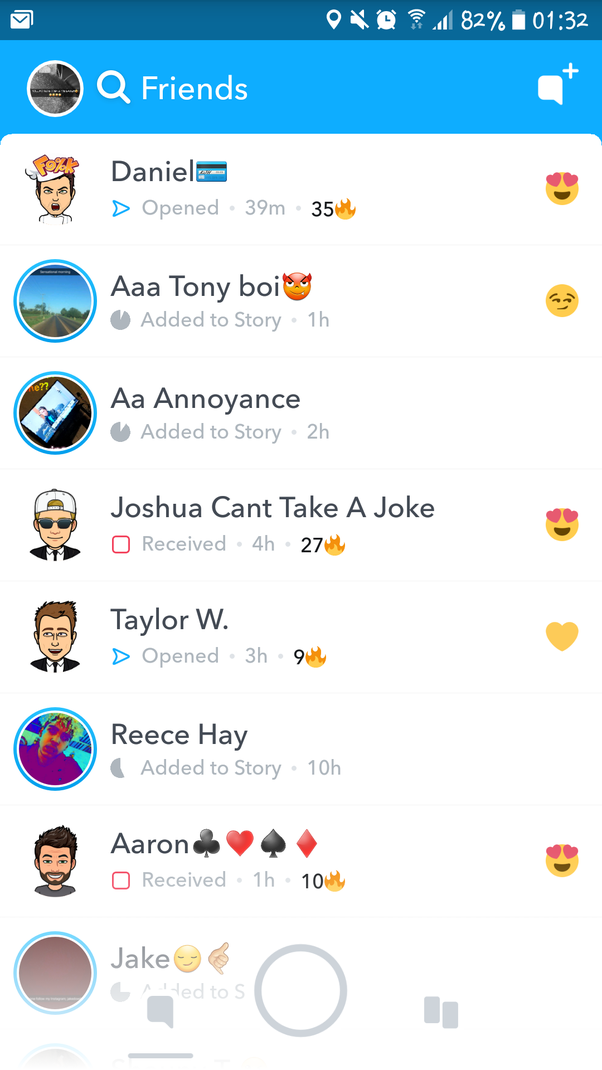
Now you should select the “My Friends” button at the bottom of the screen. You can see a list of your current Snapchat friends on the new screen.
Step 3: Tap the “Contacts” tab
Continue by tapping the “Contacts” tap and find out a list of people using Snapchat whose numbers you have in your contacts list. They have their phone number connected with their Snapchat account and have not been your Snap friends.

Step 4: Allow access for Snapchat
If you have turned on access for Snapchat since signing up for the account, quit this step. On the other hand, if Snapchat prompts you to give it access to your device’s contacts (especially when you open this tab for the first time), you should allow it so that the platform can track the people of your contacts list have their phone numbers associated with Snapchat profiles.
Step 5: Tap “+Add”
On the screen, scroll through the list and tap the ”+” or “+Add” button to add people your want to your friend list. After that, you will be notified that you have added them.
Step 6: Invite more people to join Snapchat
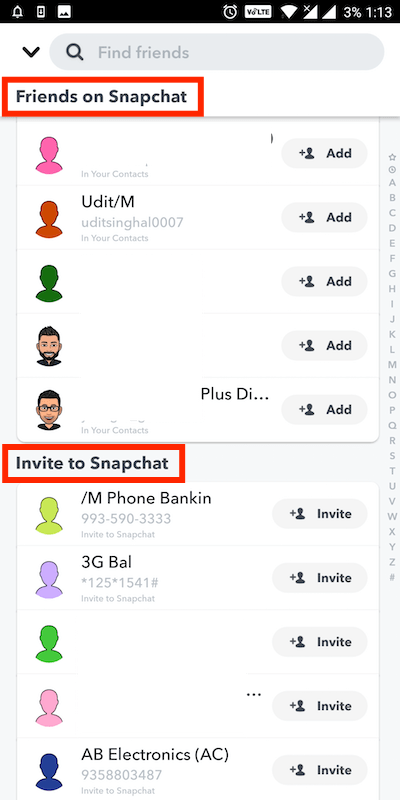
Let’s scroll to the bottom of the list and see those contacts that do not have Snapchat. They are all of your contacts who do not have Snapchat accounts and those who do not have their phone number connected with their Snapchat or even do not allow number matching for their Snapchat account. If you want, you can tap “+Invite” to send them an invitation to join Snapchat with a text and a link to the app.
Step 7: Wait to be added back
Similar to the first solution, you have to wait until the people you added add you back and you can talk with them later. If he or she does not want to add back, your messages will stay “Pending” forever.
There is also one thing you should notice when using this solution. Snapchat has a feature allowing users to have their phone numbers associated with their accounts. Only when the users you want to add have enabled this feature can they be matched on your list and you can follow the steps below to add them.
Add someone by scanning a friend’s Snapcode
You must have known about the QR code before, right? Snapcode is pretty similar to it but it just is in the Snapchat app. The Snapcode is a special display of dots which is a picture hiding information about a particular user. It is the yellow pattern surrounding the profile picture in the shape of a ghost. For those who do not know how to pull up his or her personal Snapcode, just tap the Snapchat ghost at the top of the screen.
Snapcode is the yellow box surrounding the profile picture in the shape of a ghost” caption
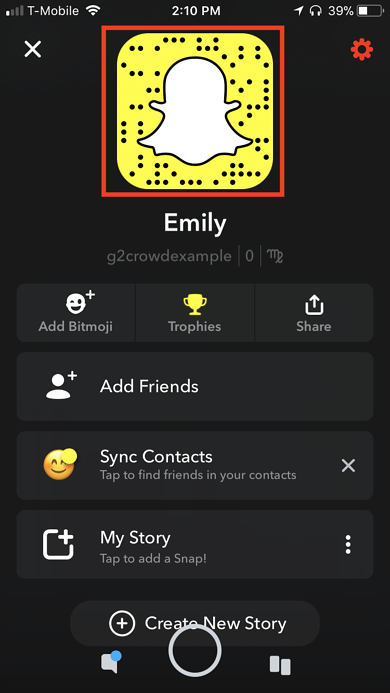
More importantly, you can add a person to your Snapchat friend list via his or her Snapcode.
Step 1: Take a picture of the Snapcode
In order to use the Snapcode feature, you need to take a picture of their Snapcode. If you are using your Camera app, just do it as you normally do. If you want to use your Snapchat camera, simply point it to the Snapcode, take a snap, and download it to your phone to keep it in your camera roll.
Step 2: Tap the “Add Friends” button
Snapchat can scan the existing images on your device and recognize the ones hiding Snapcode behind. You should follow the same steps as above, swipe down anywhere on the screen in the app and tap the “Add Friends” button.
Step 3: Choose the “Add by Snapcode” feature
Then, you should select the “Add by Snapcode” button. Again, you may be reminded to give access to your device’s photo storage to Snapchat so that it can reach all your photos.
Step 4: Select the photo
Choose the photo that includes the Snapcode of your friend
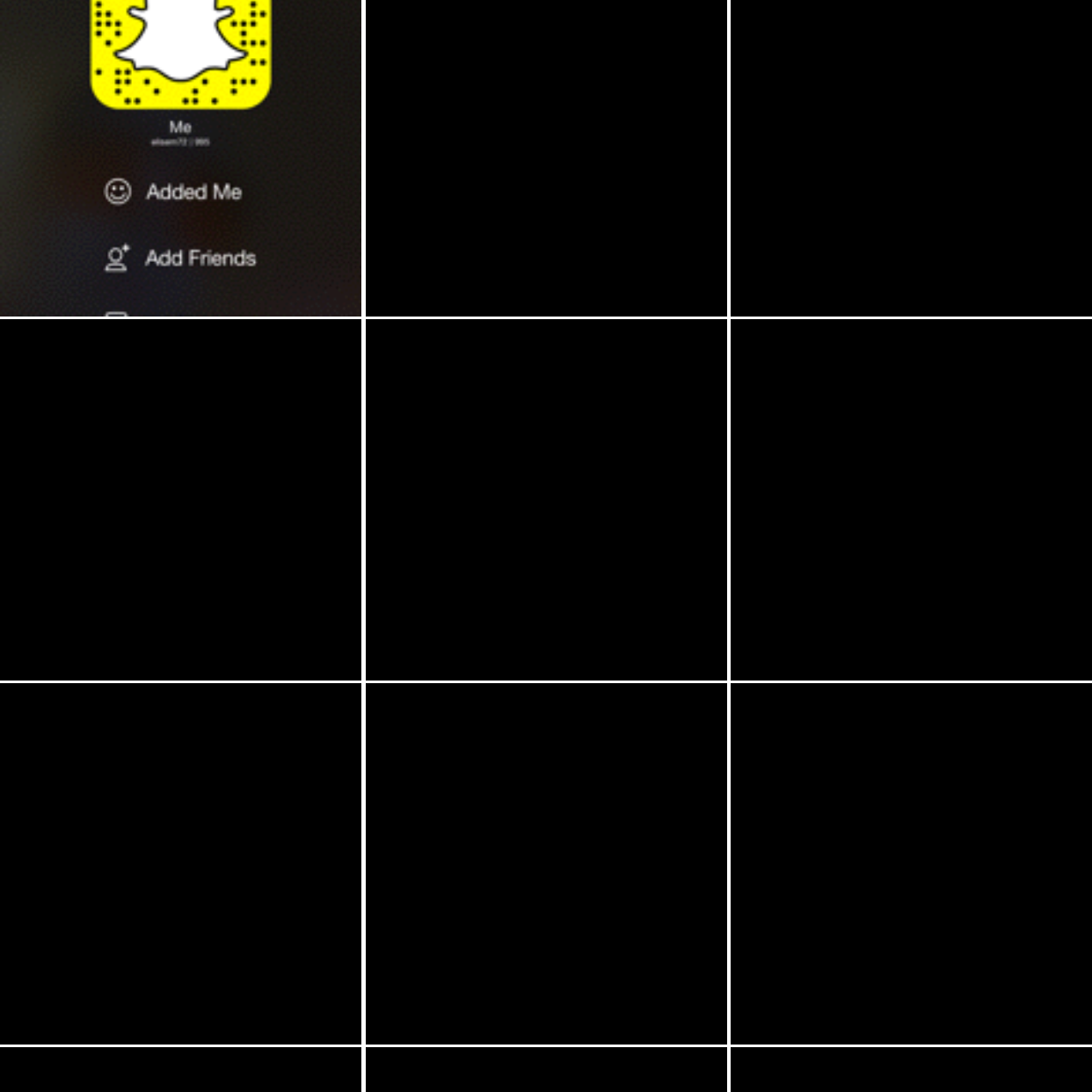
Next, let’s choose the photo that includes the Snapcode of your friend. Snapchat will start scanning the code very quickly and display the “Add Friend” prompt if the picture you select is correct. After that, he or she will be added to your friend list.
Step 5: Wait to be added back
This step is depending on the privacy mode that your friends set up.
Instead of taking a picture of the Snapcode and save it, you can shorten the guide by pointing your Snapchat camera or Phone camera at the Snapcode, pressing and holding on the code on the screen, and have it scan automatically. As long as your camera has the feature of scanning QR code, the app will show you the user together with an “Add Friend” button. You can tap this button after scanning to add the user to your friend list.
Press and hold on the Snapcode to have it scan automatically

One thing that needs to be noticed is that the Snapcode often goes with the username below it. So that, typing your friend’s username seems to be quicker.
Add friends on Snapchat by using “Add nearby” function
Besides your friends, you can also add a stranger to your friend list via the Add Nearby feature of Snapchat.
Step 1: Open your profile menu
Swipe down anywhere on the Snapchat camera screen to open your Snapcode as well as profile information.
Step 2: Tap the “Add Nearby” button
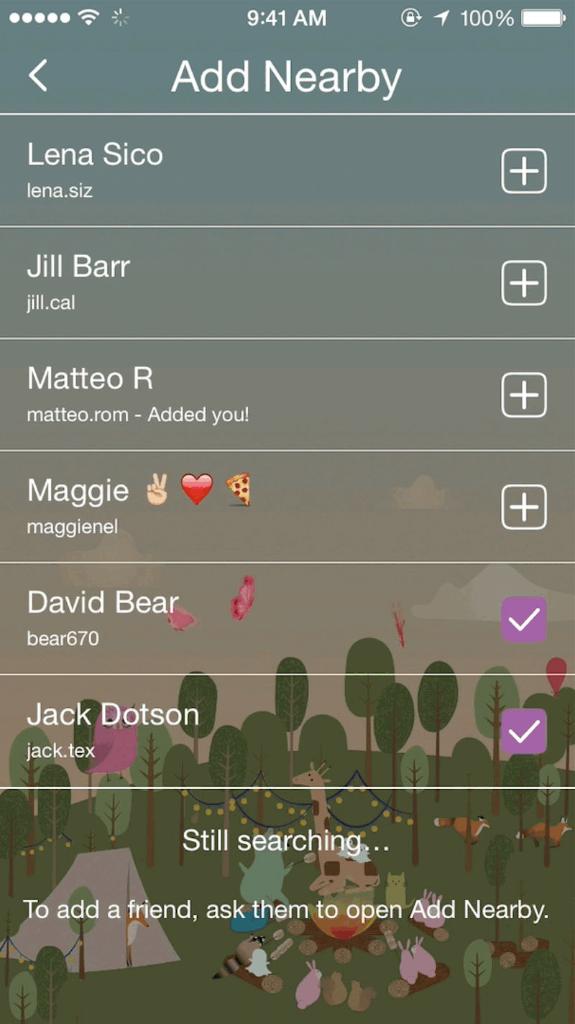
Continue by tapping the Add Friends option to open the Add Friends menu. Then, tap the “Add Nearby” button and your device will track to find other nearby devices. This function allows you to see the usernames of other Snapchat users near you and add them to your list.
Step 3: Tap “+” or “+Add”
After turning on the Add Nearby mode, you will see usernames of people around you appearing on your screen as long as there are. You should then tap + or +Add next to your friend’s username to add them as a Snap friend.
However, you need to notice that your friends need to be accessing the Add Nearby screen on Snapchat at the time you do, or else you cannot find anyone. Those who are close to you can also add you to their friend list in this way. If your friends add you back, you can both start sending snaps and talking to each other.
Add someone on Snapchat by using a Snapchat URL
Create and send/post a message that shows others your user name, and provides a link that lets them add you as a friend.
Snapchat also allows you to send other users a link that lets them add you to be their friend. Similarly, your friends can also do that by creating and sending a message that shows their user names and their Snapchat URL. If you are doing business aiming to open the friend list or those who start using Snapchat and want others to realize your account, you can share this Snapchat URL on other social media accounts.
Add someone on Snapchat via “Added me” function
This guide is the only one in which you do not have to wait for others to add you back because you are the one adding them back and deciding whether you can snap and chat with them or not.
Step 1: Open your profile menu
You should do the same as the previous ways by swiping down anywhere on the Snapchat camera screen to display your Snapcode and open your profile information.
Step 2: Tap the “Added Me” button
In the next screen, tap the “Added Me” button to open a list containing all users who have recently added you to their friend list and wait for you to add back. You will not only receive notifications for users who you already added to your friend list but also those who you have not added before.
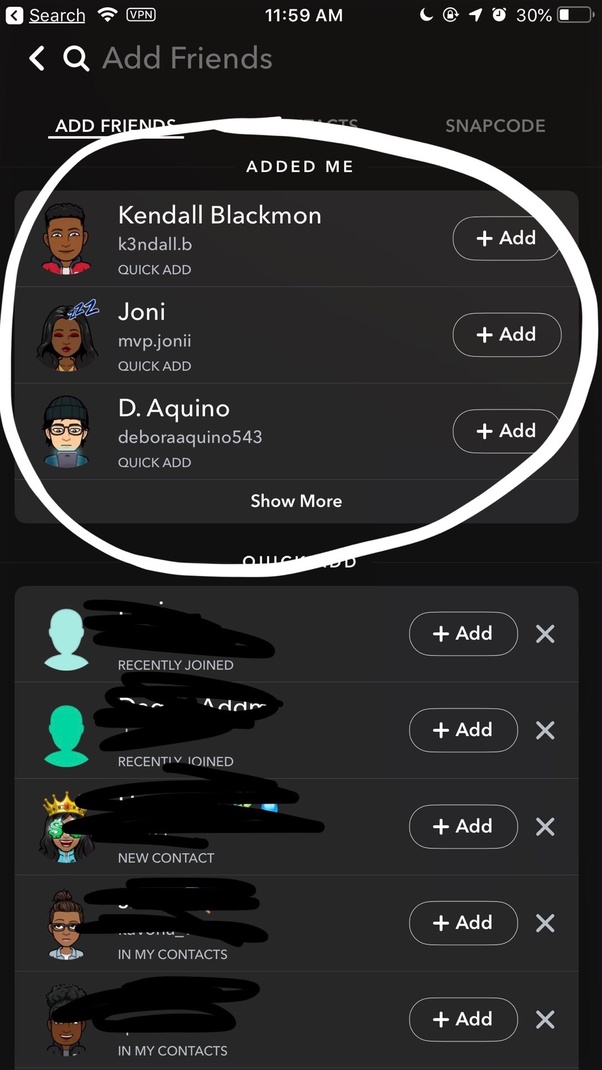
Remember that if you decide not to add someone back right then, you will need to look them up later because the mentioned notifications will disappear after you leave this screen.
Step 3: Tap the “+Add” button
Finally, tap the “+Add” button which is next to the person that added you. This action will automatically add them to your friend list and you can both now send pictures or text to start a conversation.
Read more:
Final thoughts
As you can see, adding friends on Snapchat is as easy as that on other social media channels. You can simply follow a similar structure and add friends to your list within a minute. Besides basic ways of entering friends’ usernames, using Snapcode, Add Nearby, Added Me, or contact list, you can also add friends via the Quick Add function.
Hopefully, this post gives you some useful guidance on how to add a person to your friend list on Snapchat. If you have any questions, do not hesitate to leave us a comment in the section below and we will surely reply to you soon. Share it with your friends you find it interesting and visit us for more posts.
Thank you and wish you can open your friend list well!
New Posts

How To Set Up Google Analytics 4 For Your BigCommerce Store






