What is the BigCommerce status page? How to manage the BigCommerce order status
This how-to guide will help you to check if there is a disruption in service to your store or any of the BigCommerce-operated services and to manage your order status on BigCommerce easily. In this article, we will show you a tutorial of What is the BigCommerce status? How to manage the BigCommerce order status.
Let’s dive into it right now!
Is Bigcommerce down? What is the BigCommerce Status page?
The BigCommerce Status page provides real-time updates on the operational status of various components of the BigCommerce platform, including API & Webhooks, Checkout & Payment Processing, Control Panel, and more.
It allows users to monitor the health of their products and services, offering insights into any disruptions or issues. The page features a history of past incidents, system metrics for storefront and API response times, and the option for users to get email notifications for any updates.
Additionally, it includes links for Bigcommerce support and resources such as Atom and RSS feeds for staying informed on the operational status. For more details, please visit BigCommerce Status page and check whether your BigCommerce store is down, or still develop well.
What is the BigCommerce order status?
The BigCommerce order status is automatically updated whenever customers or visitors make a purchase or simply throw potential products in their cart. These statuses can be manually modified by you if needed. There are a couple of the statuses of the order, we want you to know and understand which status is about.
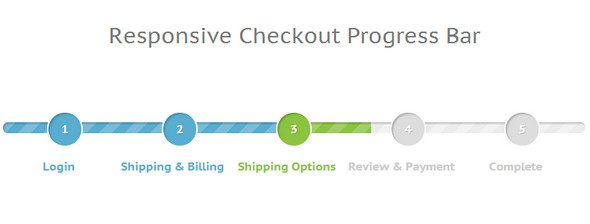
The order status can be deleted or added as you want to get on well with your website. When new orders have arrived and been paid for default , its status is automatically “Awaiting Fulfillment” for physical products, and “Completed” for downloadable products.
How to edit the order status
As we mentioned before, most order statuses will automatically be modified as there is a new order or any changes of the existing order happen. However, some cases need changing manually. For instance, a shipping item turns into “Shipped” status, but you have to get “Cancelled” or “Declined” statuses made manually yourself.
Here are some steps for you to edit the order status:
Step 1: Select “Orders” section
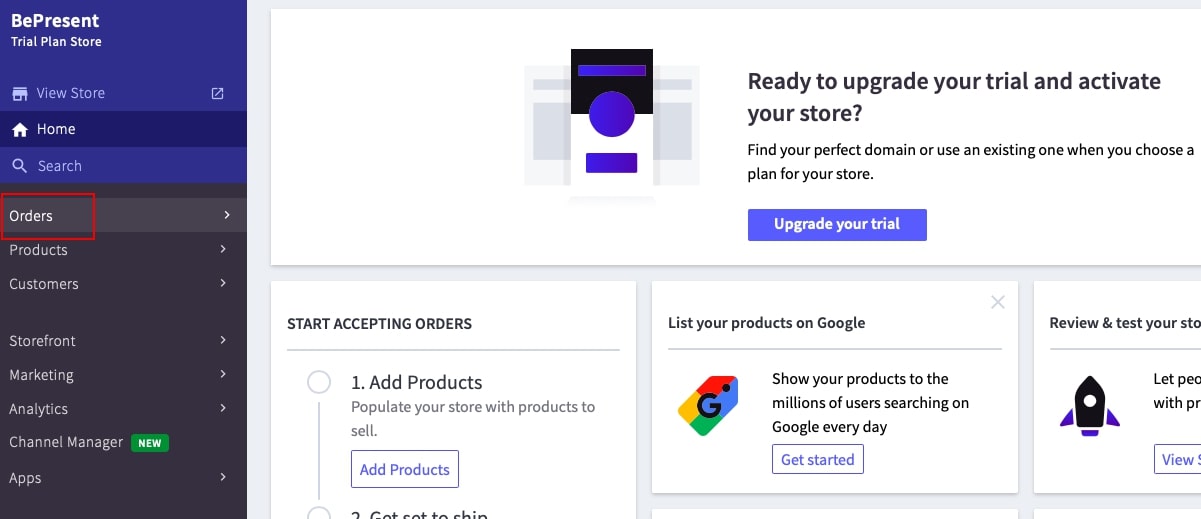
Step 2: Click on “View” to portray all product information and its status
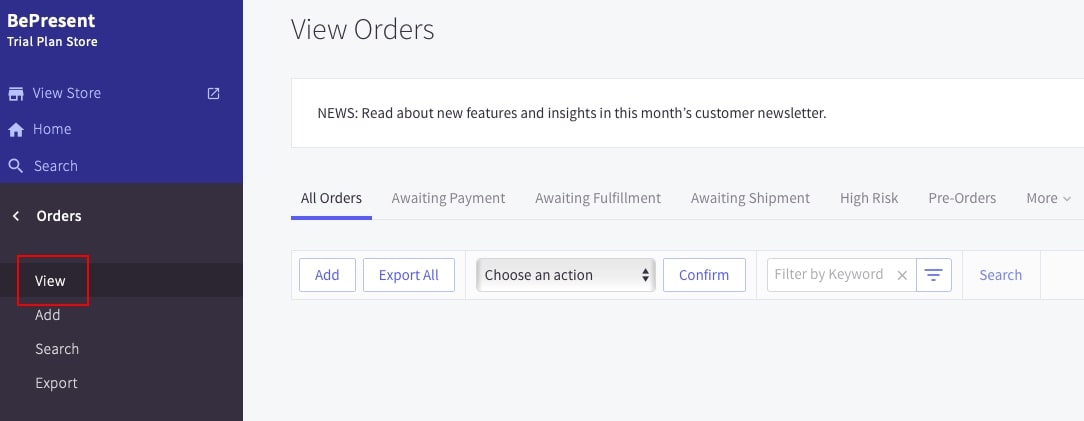
Step 3: To edit, click on the bar menu correlative with the chosen product in “View Orders”
After selecting “View”, you will see a new order on the screen with a status of “Awaiting Fulfillment”. Later on, you can edit product’s order status as you want.
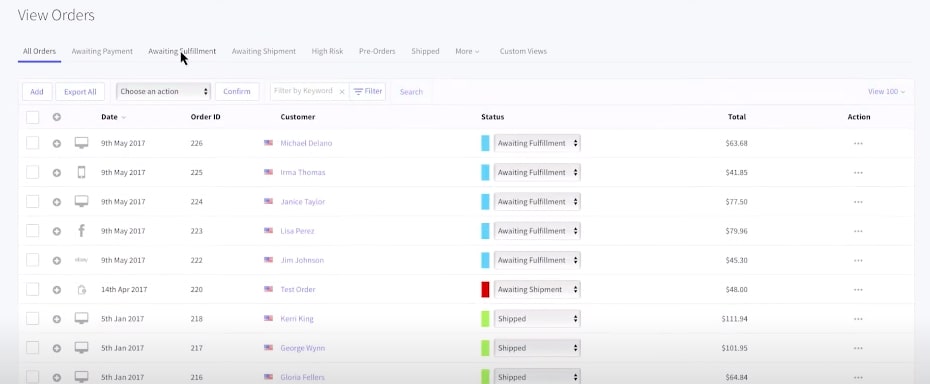
The order view enables you to quickly find order status you are looking for based on a specific order status. The advantage of this action is to fulfill orders and interact with your client timely, resulting in greater attitude and coming back to the store next time.
How to customize the order status
Step 1: Go to “Orders” section
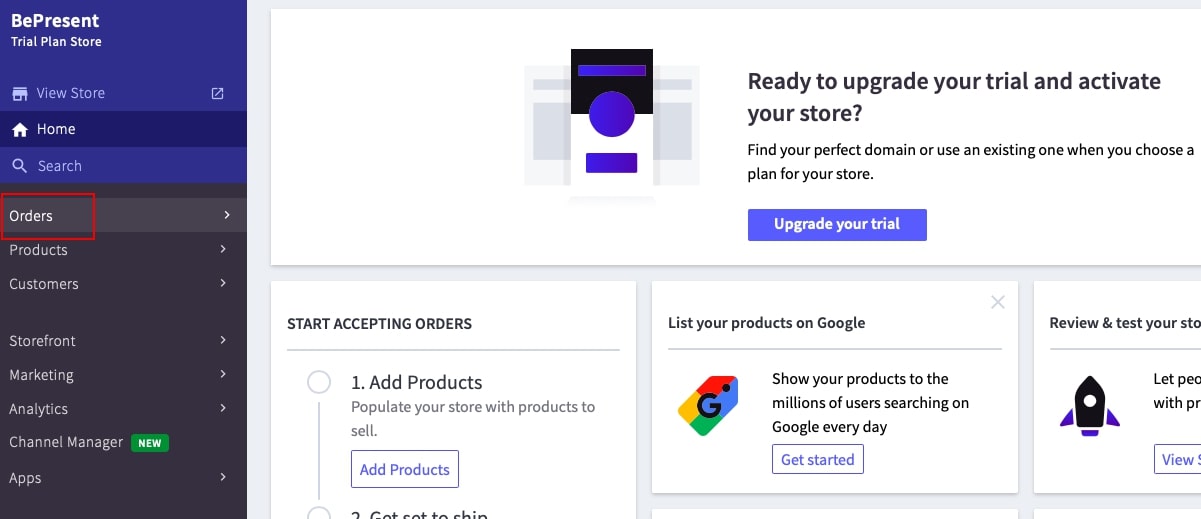
Step 2: Click on “Order Statuses”
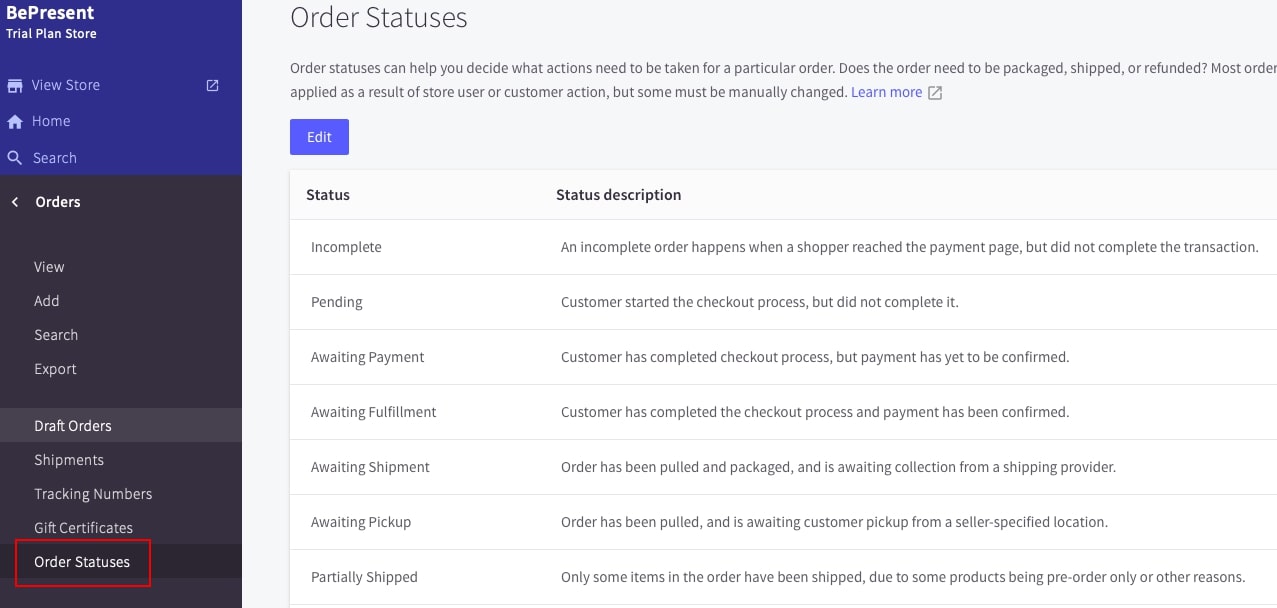
Step 3: Customize the product status by clicking on “Edit”
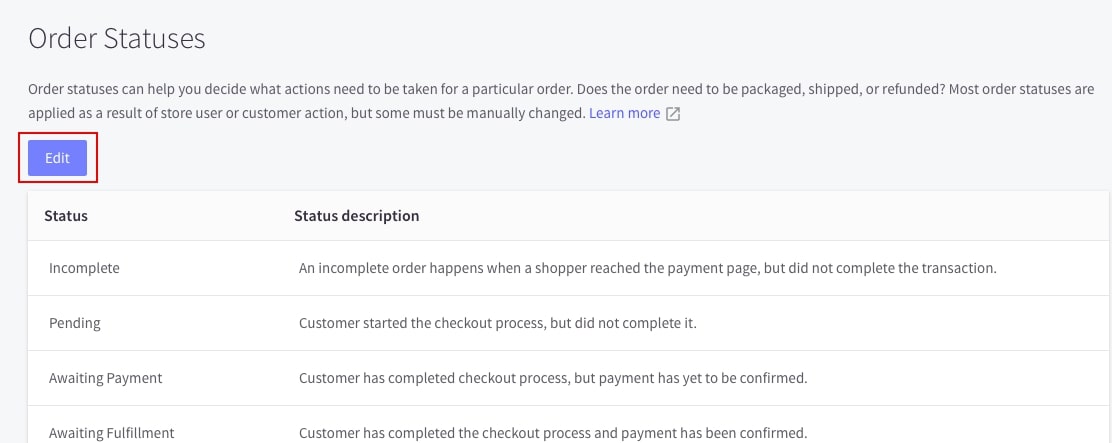
Now you may change or rename the content of the order status. In addition, you can customize your order status labels which are up to 200 characters in length. You should think twice before doing anything rash since the previous statuses are good enough to be used.
To return to the original status name, click the ellipses and select Restore to Default.
Click “Save” to finish your change.
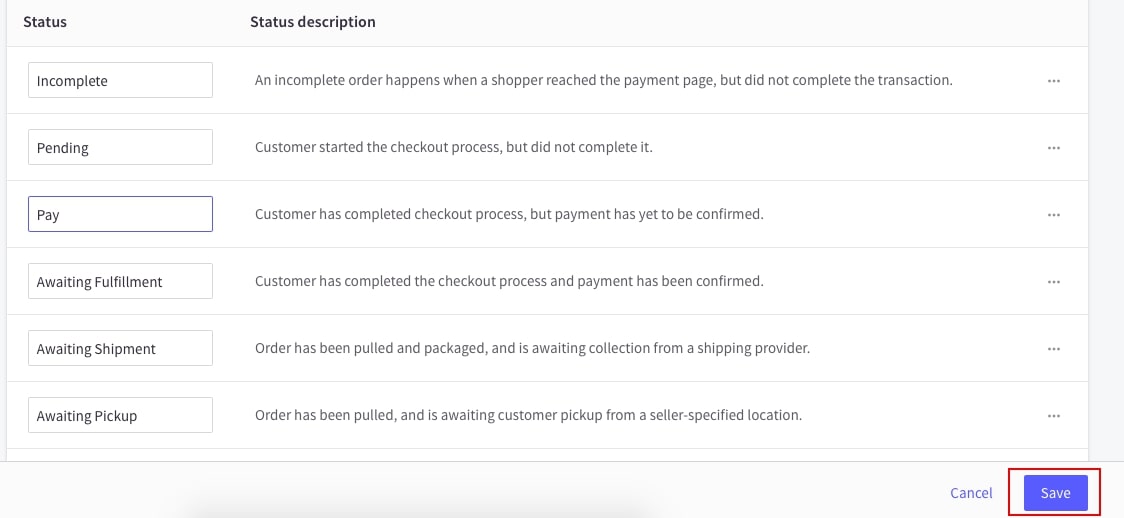
Related Posts
How to manage the order status
The order status management provides insight into how statuses are controlled and organized logically. We will give you an example of status workflow you should follow to manage the orders. Of course, this practice for this business may not be the best ideal for another one. Experience and find out what works for you effectively and smoothly.
Furthermore, you can create “custom views” that allows you to organize the orders for easier fulfillment.
Step 1: Go to “Advanced Settings” then select “Order Notifications”
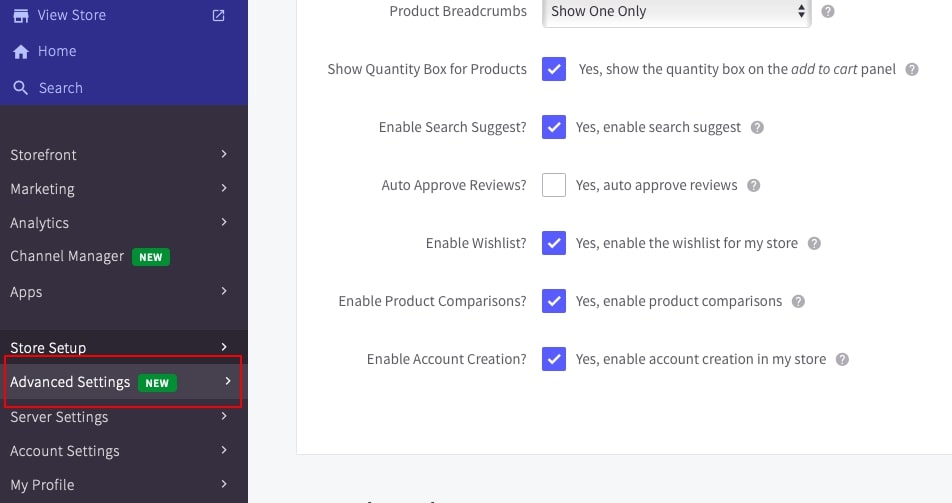
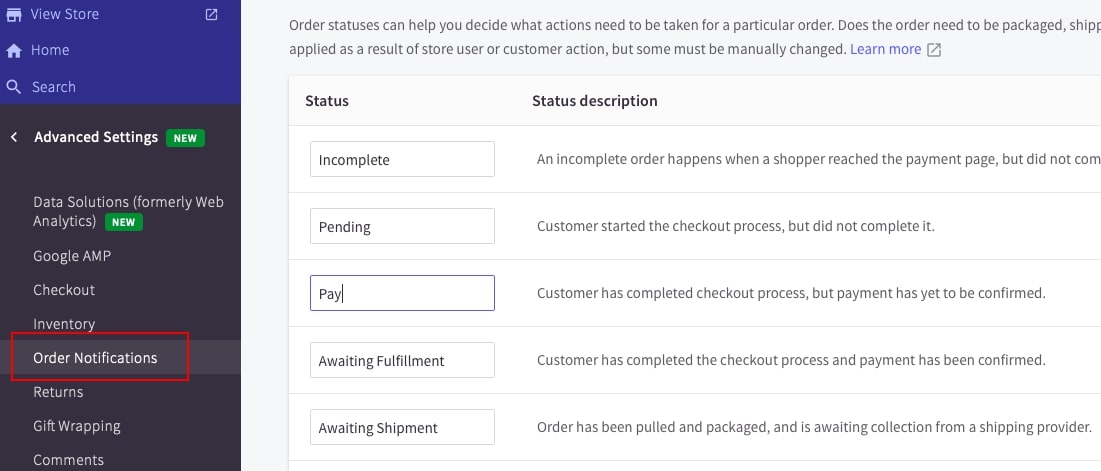
Next you select “Email Message”. By installing this section, you will receive the email of a new email. The next step is opening the email, clicking the order link, then logging in to your store to view the details of that order.
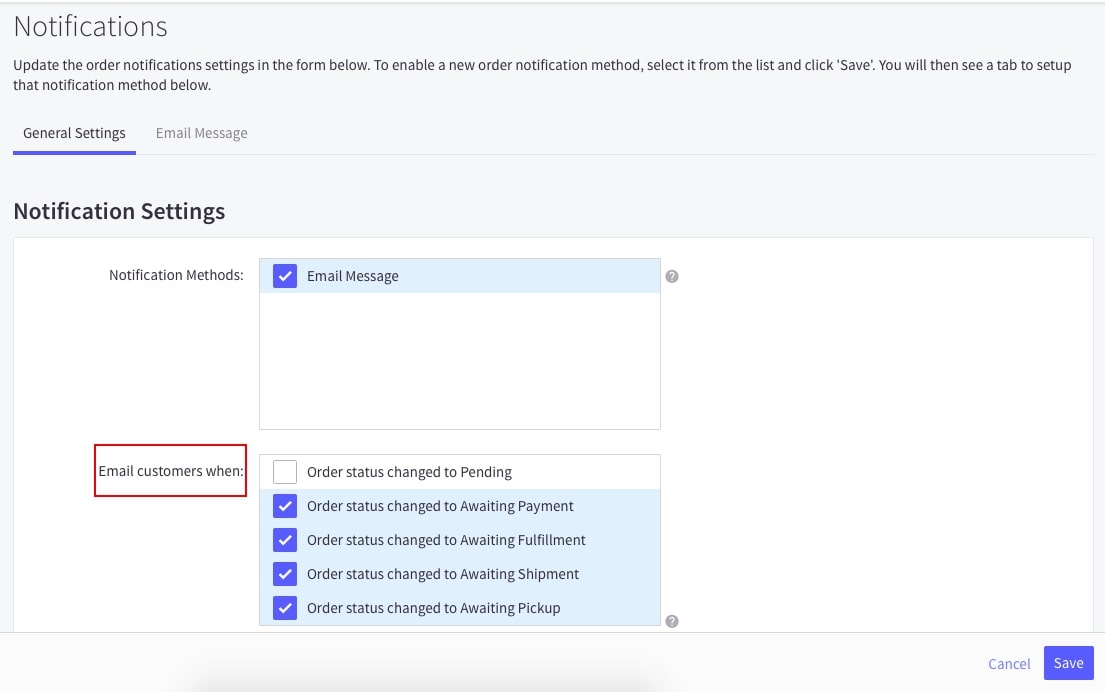
In addition, go to “Checkout” section and scrolling down to “Order Settings” then you can pick as many statuses as you want. There are some options for you to pick, after ticking your choices, remember to save your change!
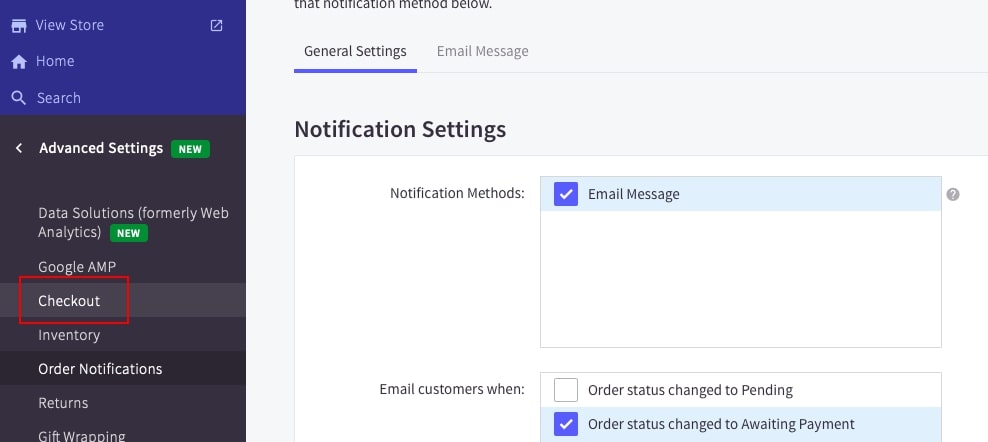
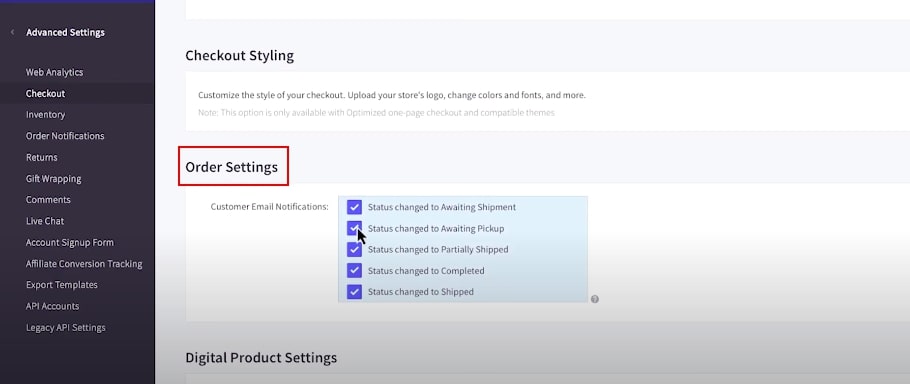
An email notification will be sent to the ordering shopper when a status is changed. It assures that the package starts being in a workflow.
Step 2: Go to “Orders” section, select “View Orders”
To manage the order status conveniently, BigCommerce has built an “order statuses” section that represents the various stages of the fulfillment process. In order to have an overview of the products, your store has installed a “view orders” section across the top of the screen to view specific order segments.
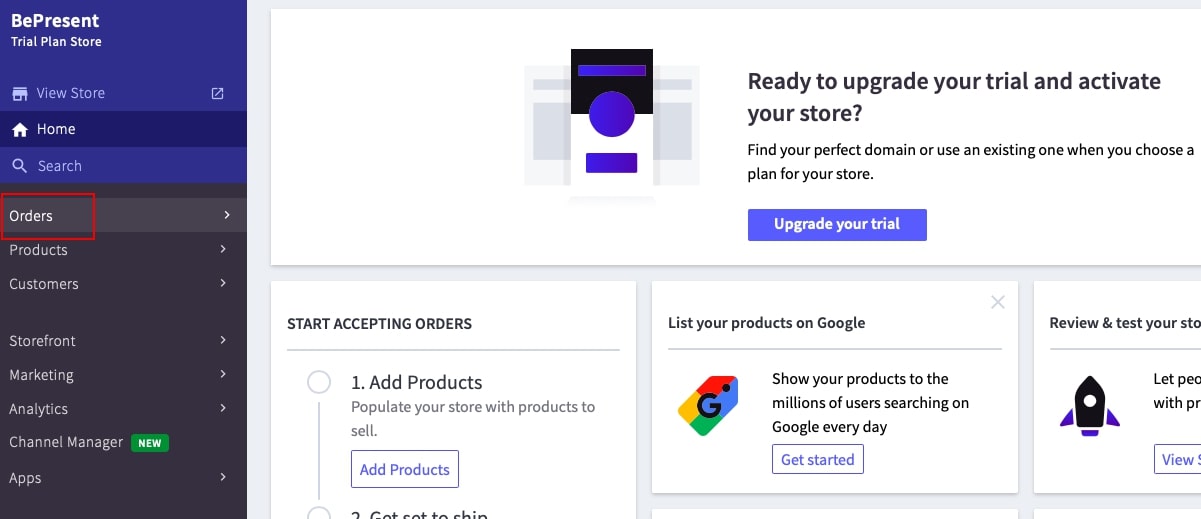
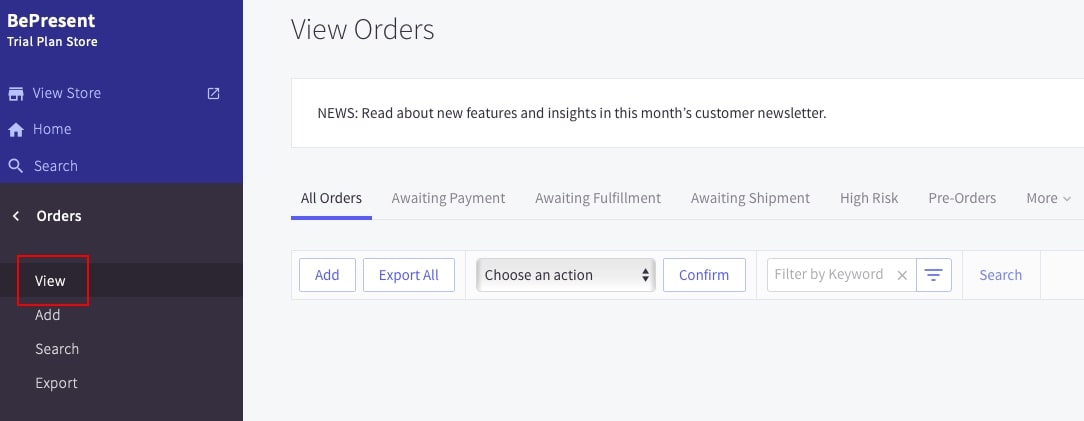
Viewing the detailed order, you will see a status of “Awaiting Fulfillment”, indicating that the order’s payment has been confirmed, and it is ready for you to pack.
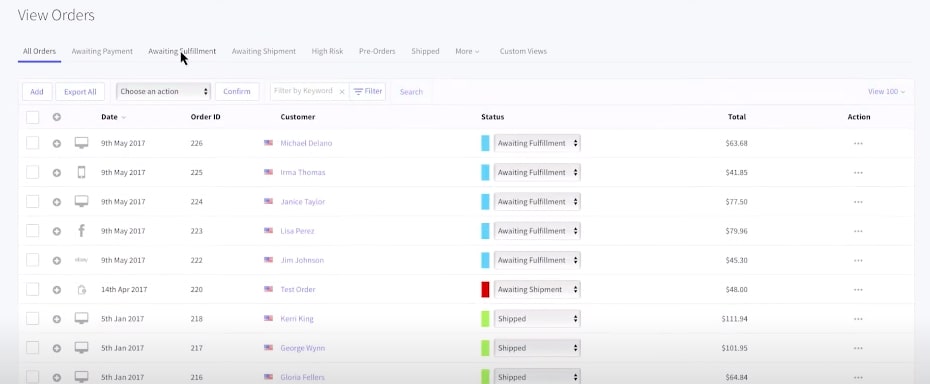
Step 3: Click on the symbol “plus” of that new order
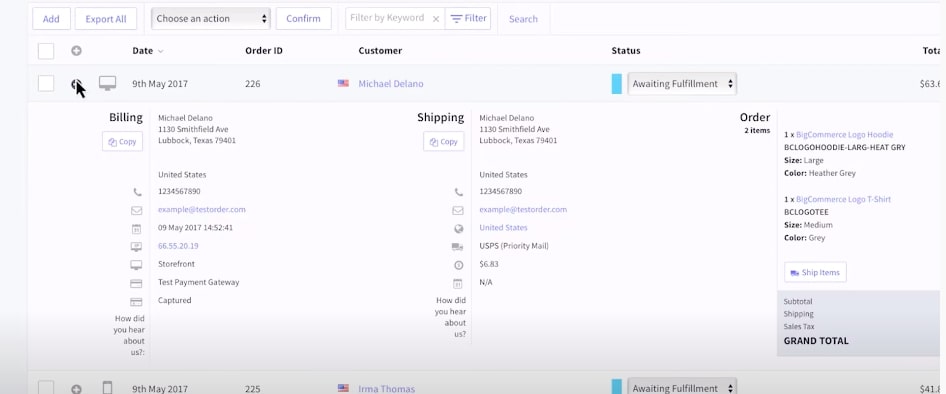
There are three segments in total which are “Billing”, “Shipping”, and “Order”.
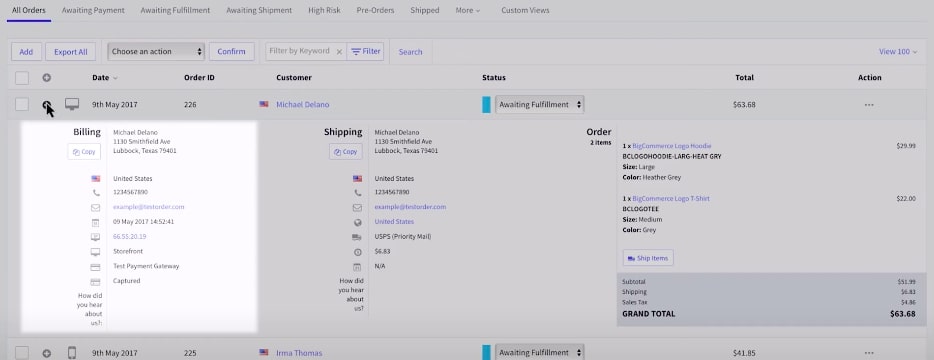
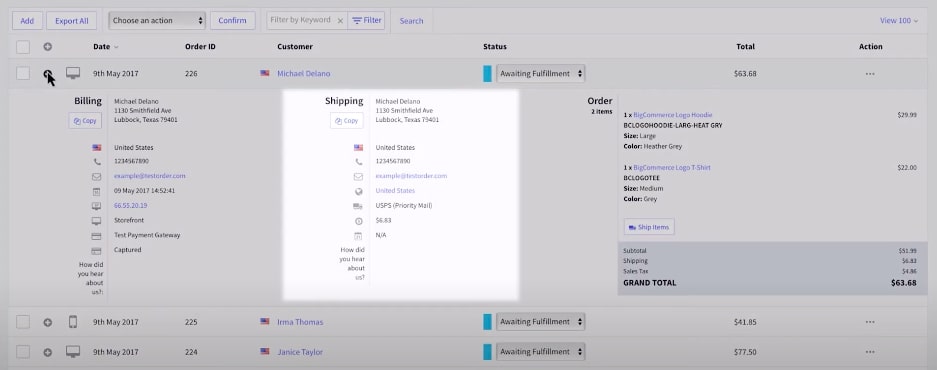
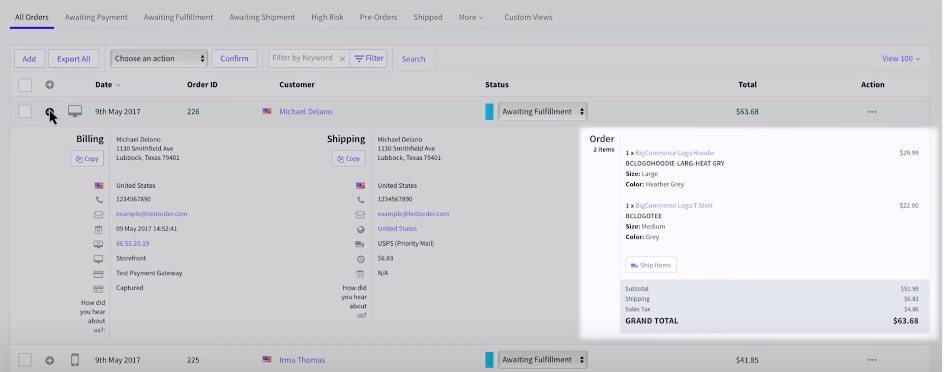
In the “Order” section, select “Ship Items” order action, a table of information about the package appears on the screen, click on “ How would you like to ship?”.
The different options will depend on which kind of shipping delivery you select.
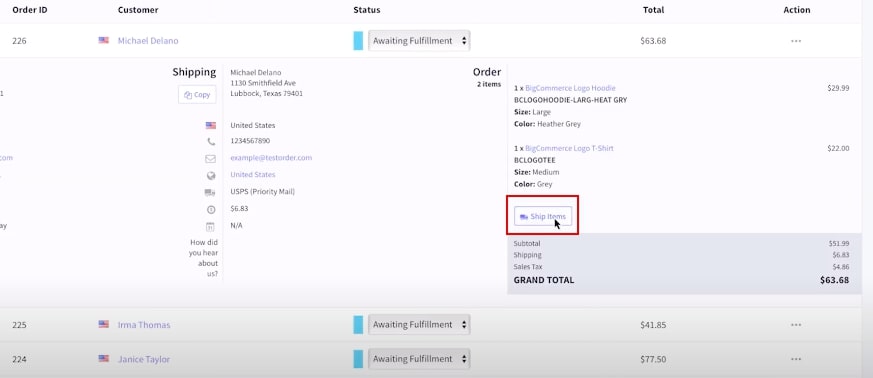
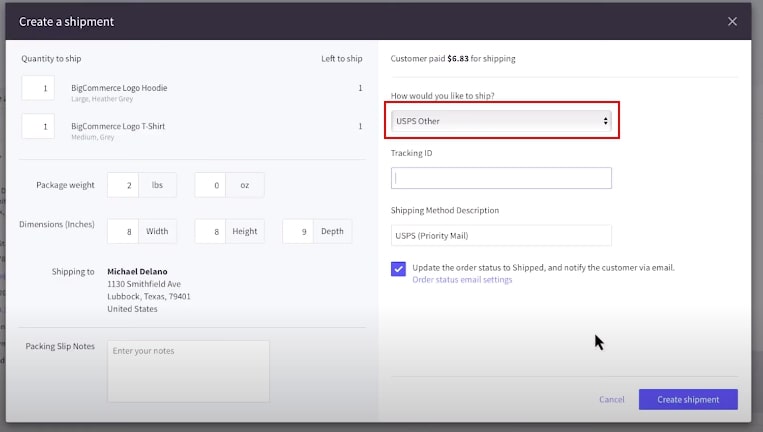
You package the order and purchase the appropriate shipping label. You then take the package to a shipping provider or schedule a pickup. In either case, you manually update the status to Awaiting Shipment, which indicates the order is ready to leave your point of origin.
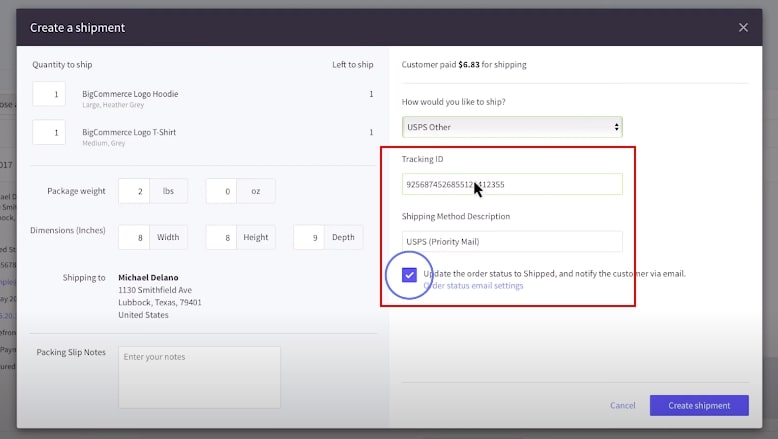
Step 4: You can manually update the order status to “Completed” when you confirm the customer receipt
Note that you cannot update the order status by clicking on the product’s status like this.
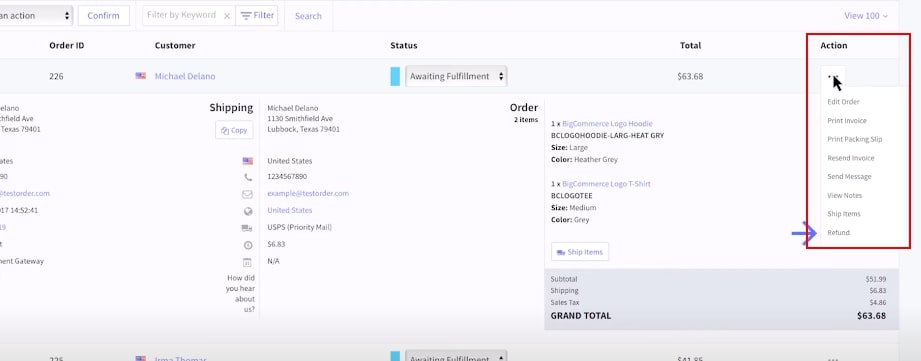
Only changing status by using the drop-down menu of that product will not modify the status completely.
You have to tick your chosen products, click on the “Choose an action” drop-down menu on the top of the order table, then choose the right status of the packages.
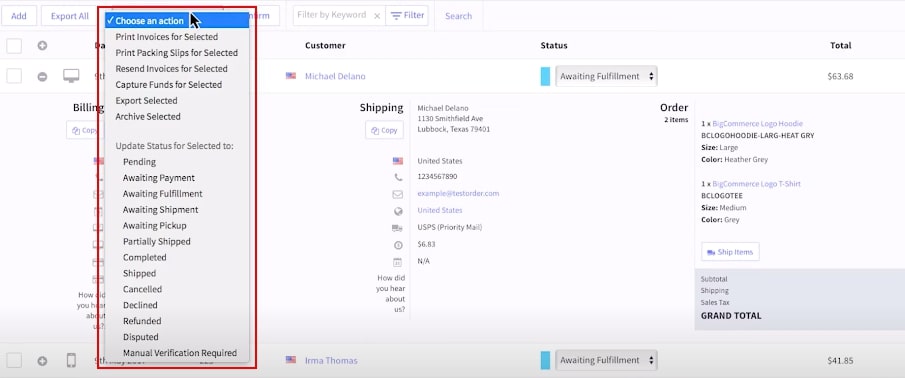
Don’t forget to choose “Confirm” for a change.
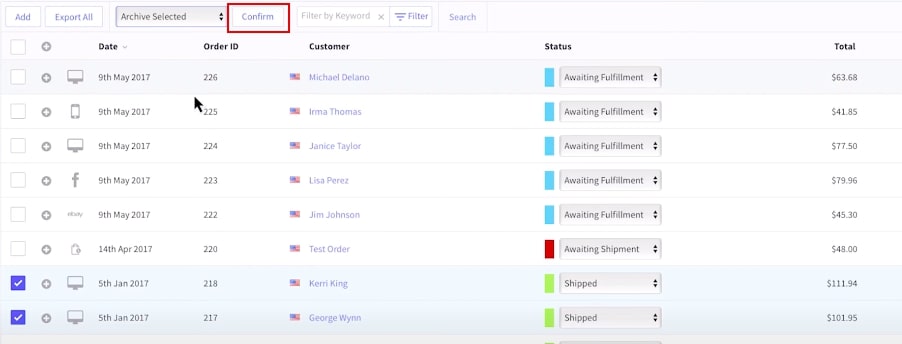
Final thought
In this article, you are guided How to edit, customize, and manage the order status. Order management is a must for anyone running online businesses attempting to control products in a flow state. Therefore, following these steps will help you more understand BigCommerce system management if you just start your business.
Of course, this practice for this business may not be the best ideal for another one. Experience and find out for yourself what works effectively and smoothly!





