How to integrate BigCommerce with Amazon?
Using the BigCommerce Amazon integration, you can customize your current BigCommerce product data (such as name and price) explicitly for listing on Amazon, allowing you complete influence of how your goods are featured.
Amazon orders appear in your BigCommerce control panel and are delivered in the same manner as the other orders for optimum workflow. Inventory stock levels for your storefront and Amazon are instantly synced.
You can link your shop to Amazon in a variety of ways. This article will help you by explaining How to integrate BigCommerce with Amazon.
Requirements for BigCommerce Amazon integration
BigCommerce Amazon integration has some requirements that you should take a look at before jumping into How to integrate BigCommerce with Amazon.
Merchants:
- You must have a US-based Amazon Seller Central account (sellercentral.amazon.com) on a Professional Selling Plan.
- FBA (Fulfillment by Amazon, including Amazon Prime) orders are not currently supported.
- You must have a valid bank account. This is so Amazon can pay you for orders placed through their marketplace, and you can pay them your monthly subscription fee.
- Only one BigCommerce store can be linked to a single Seller Central account.
Store Settings:
- Your store’s default currency must be USD.
- You must have shipping to the United States enabled in your shipping settings.
How to integrate BigCommerce with Amazon
Step 1: Go to the Channel Manager
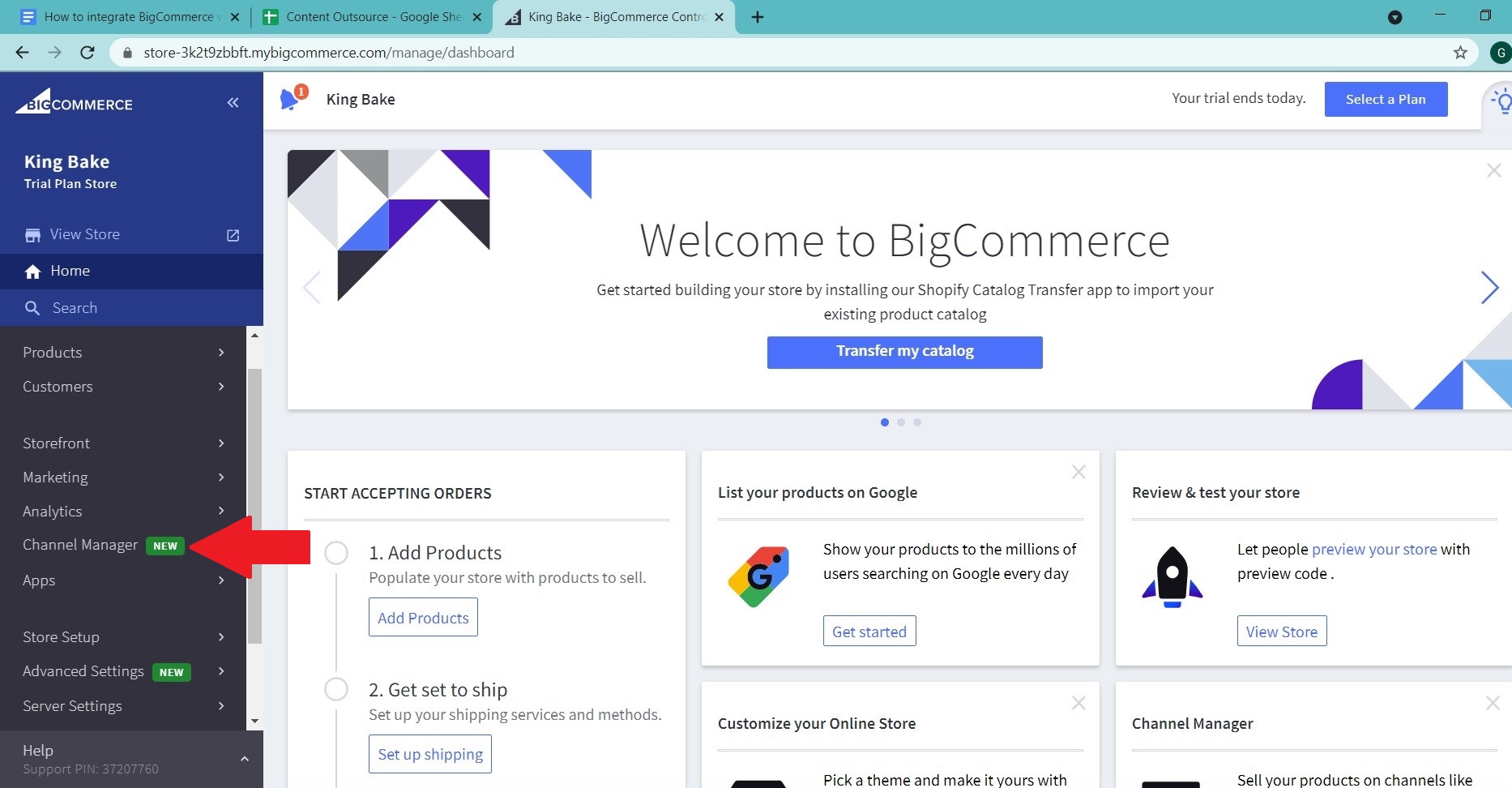
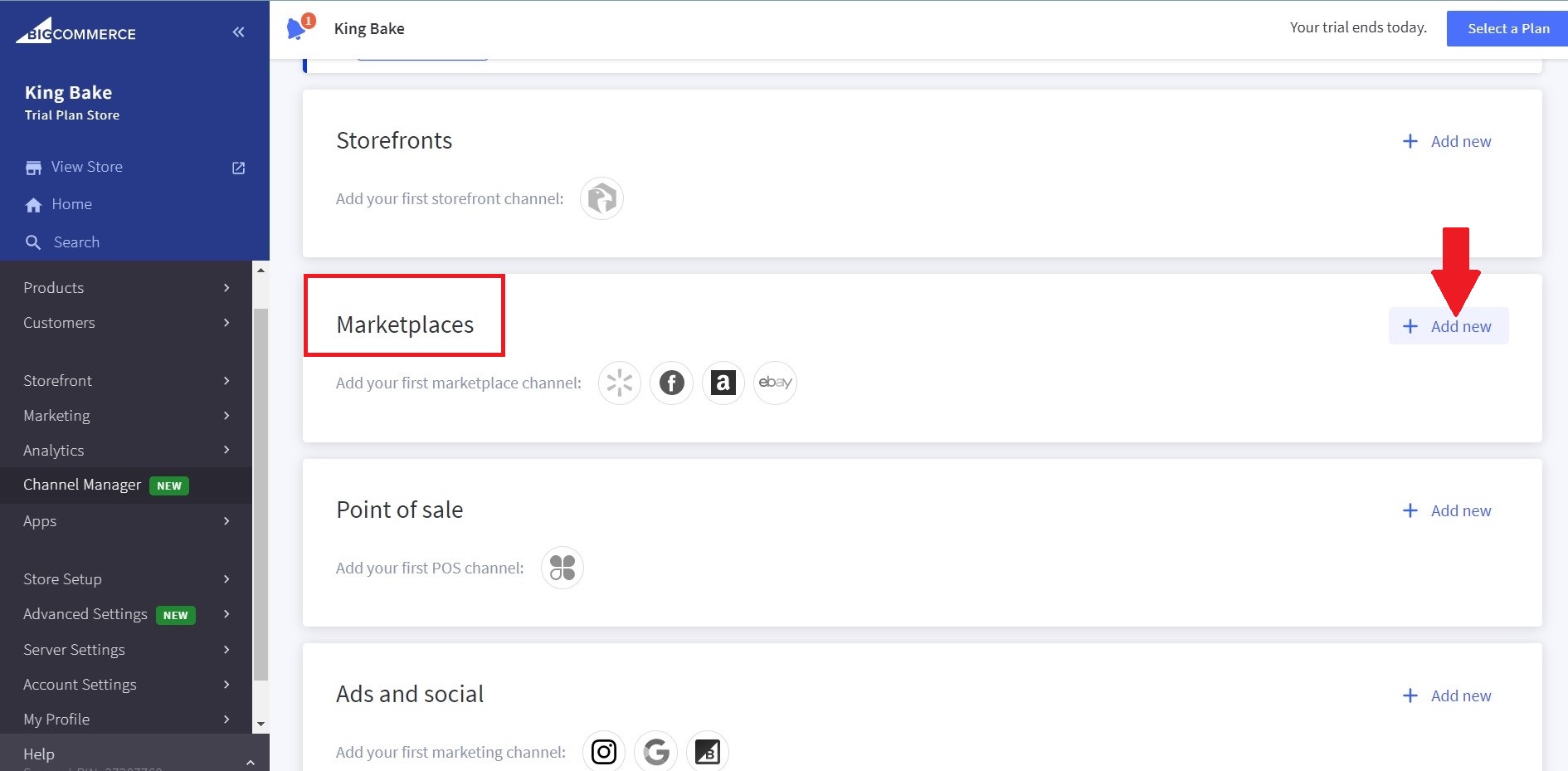
In the Marketplace section, choose +Add new
Step 2: Connect to Amazon
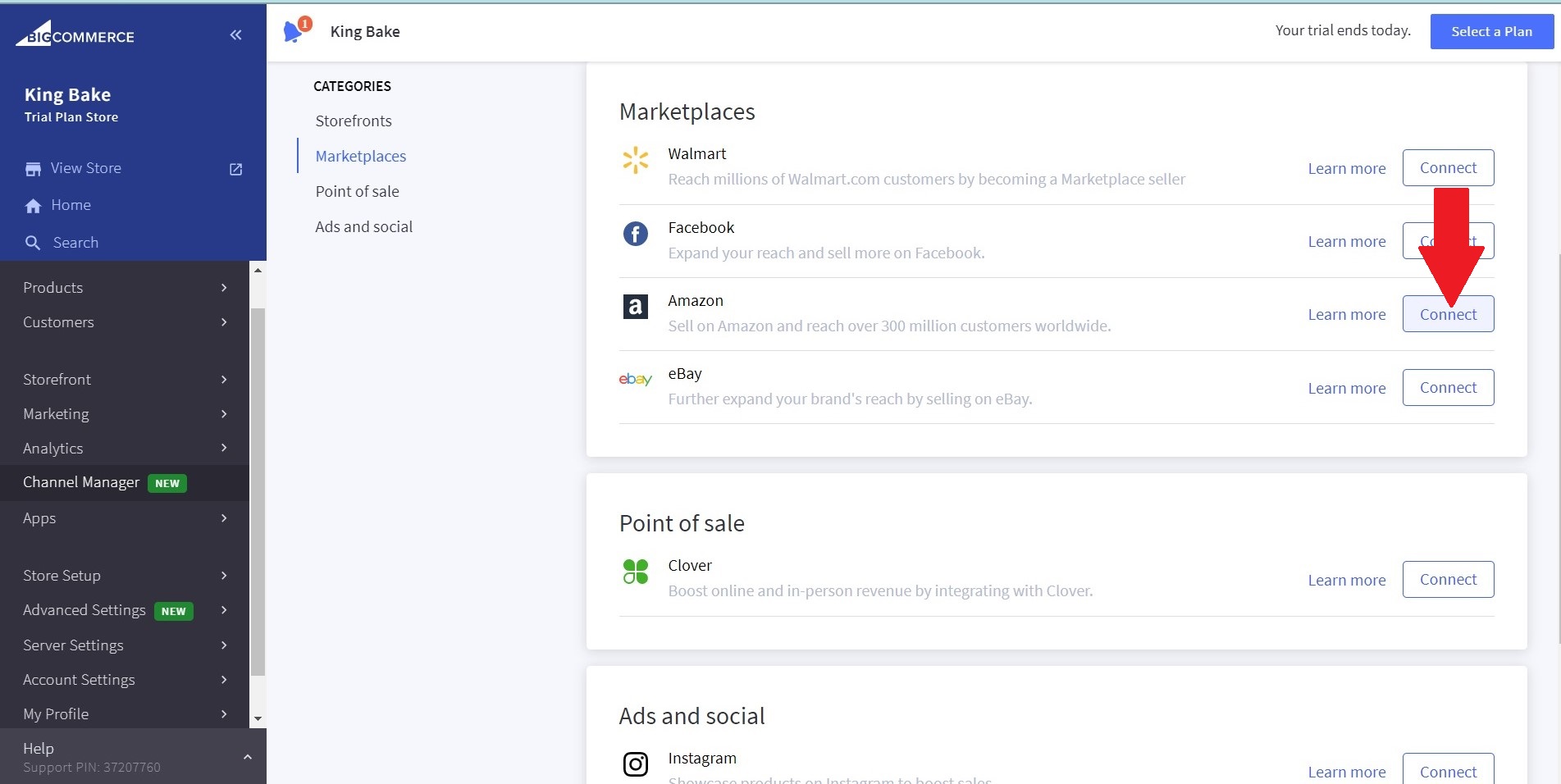
Step 3: Choose Sign up for Seller Central

- If you haven’t already done so, sign up for an Amazon Seller Central account. Alternatively, hit Connect next to the software you’ll use to connect BigCommerce to Amazon.
- If you choose to connect to Amazon with an app, go to the App Marketplace and locate and install the requested app, then in Channel Manager, press Connect next to the corresponding lines.
- If you are not using an app to link to Amazon, proceed by clicking Connect next to BigCommerce.
Step 4: Click Get started
Scroll down and check each box to confirm you’ve met the Seller Central Requirements, then press Get Started.
Step 5: Review the Things you should know popup
- BigCommerce may not charge any premium fees; however, transactions received by our Amazon integration are included in your store’s trailing 12-month GMV, which may impact the price of your BigCommerce package. Furthermore, Amazon can charge fees unrelated to the BigCommerce integration.
- If you use third-party software for order or inventory management for this integration that generates orders or decrements inventory, commodity inventory can be decremented twice.
- We’ll automatically update your product list (Products View in your control panel) when you set up and activate Amazon in Channel Manager. You will unsubscribe from the Multi-Channel Product List by unplugging all networks that use it. However, if you choose to list items and approve orders from certain networks in BigCommerce, you’ll need the Multi-Channel Product List and the features it offers. See our post on the Multi-Channel Product List for more details.
Step 6: Review the Amazon MWS License Agreement, check the boxes, then click Next
You will be redirected to Amazon.com to sign up to the Seller Central account. After logging in, read the Amazon MWS License Agreement, check the boxes, and then press Next.
Step 7: Finish Setup
To approve BigCommerce and return to the BigCommerce control panel, click Continue. When you’re done, press the Finish Setup button.
Common issues
Amazon has flagged this product’s description for having invalid content
The following material is not permitted in a product listing on Amazon:
- Material that is pornographic, lewd, or offensive.
- Phone numbers, postal codes, email addresses, or domain URLs Availability, price, condition, alternate purchasing details (such as links to other websites where orders may be placed), or alternative shipping deals (such as free shipping).
- Book, Music, Video, or DVD (BMVD) listing spoilers (information that reveals plot elements crucial to the suspense, mystery, or surprise ending of a story).
- Recommendations, quotations, or testimonials
- Requests for constructive consumer feedback. Advertisements, advertising materials, or watermarks on images, pictures, or videos are not permitted.
- Material that is time-sensitive (dates of promotional tours, seminars, lectures, etc.).
Solution: Please go over the product description, delete everything that violates certain laws, and relist. If you do not want to change your catalog’s product summary, you can bypass it in the Product Listing Details tab.
Requires field ‘Unit Count’ in order to list when creating a new ASIN on Amazon
When making a new listing on Amazon, a value for ‘Unit Count’ is needed.
Solution: Enter ‘Unit Count’ on the Product Listing Details tab.
Amazon has restrictions on this product that prevent it from being listed
BigCommerce can’t figure out whether a listing is limited. There are numerous explanations why Amazon can refuse to list a product. Often, the commodity is not permitted to be offered on Amazon, or the product type needs merchant clearance prior to sale on Amazon.
Solution: To read more about future constraints, go to the Amazon Seller Central support website.
Final thought
Amazon currently dominates more than half of the US eCommerce industry. In addition, each year, US customers invest more than 20 billion minutes on Amazon. That is more effort than they devote to Amazon’s top nine rivals together.
According to these statistics, if you aren’t selling on Amazon, you’re losing out on a ton of future sales. BigCommerce Amazon integration takes little time and can increase the success of your brand greatly. It’s an obvious option, and we hope this article will help you know How to integrate BigCommerce with Amazon.





